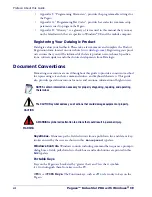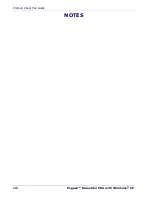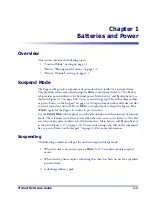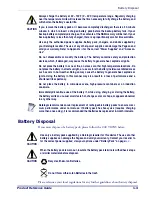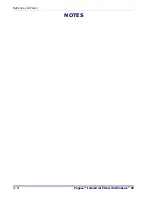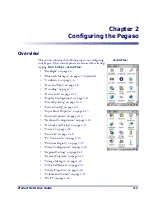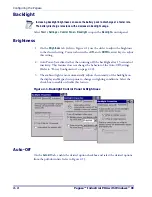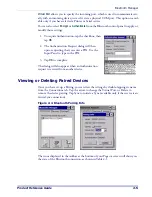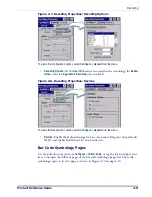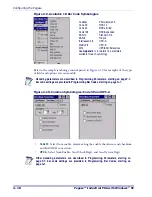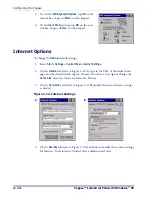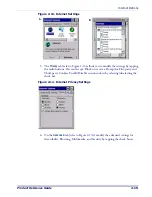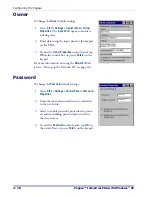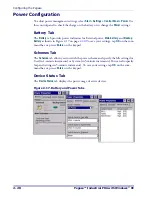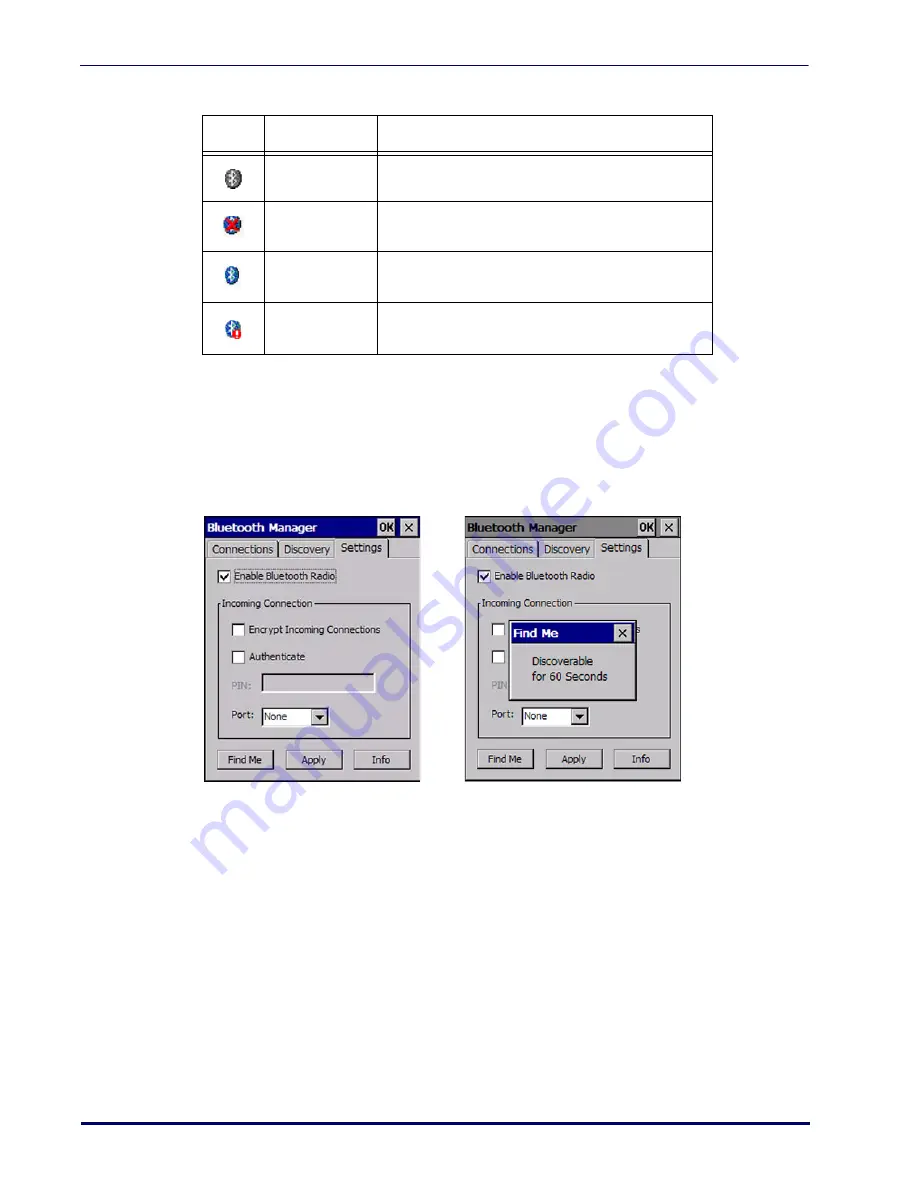
Configuring the Pegaso
2-6
Pegaso™ Industrial PDA with Windows
®
CE
Table 2-1. Bluetooth taskbar icons
Settings
The
Settings
tab allows you to enable or disable the Bluetooth radio and specify settings
for Incoming Connections.
Tapping
Find Me
will make the Pegaso available to other Bluetooth devices for 60 sec-
onds, allowing them to set up a connection.
Tap
Apply
to apply the settings you have selected.
Certificates
Certificates are used by some applications for establishing trust and to secure communi-
cations. See the Microsoft Windows CE help on your unit for further information
about Certificates.
Date and Time
In this control panel, you can change the year, month, date, time, time zone, or select
automatic adjust for Daylight Savings Time. To set or change the date and time:
Icon
Name
Description
Disabled Icon
Indicates that the Bluetooth has been disabled.
Unpaired Icon
Indicates that the Bluetooth radio is on but the device
is currently not paired to another.
Paired Icon
Indicates that the Bluetooth radio is on and the
device is paired with at least one other device.
Discoverable
Indicates that the device is discoverable by other
Bluetooth devices.
Summary of Contents for Pegaso
Page 1: ...Industrial PDA with Windows CE Product Reference Guide ...
Page 10: ...Preface About this Guide viii Pegaso Industrial PDA with Windows CE NOTES ...
Page 14: ...Batteries and Power 1 4 Pegaso Industrial PDA with Windows CE NOTES ...
Page 46: ...Configuring the Pegaso 2 32 Pegaso Industrial PDA with Windows CE NOTES ...
Page 72: ...Networks Communications and Connections 4 10 Pegaso Industrial PDA with Windows CE NOTES ...
Page 98: ...Falcon Desktop Utility for Windows CE B 14 Pegaso Industrial PDA with Windows CE NOTES ...
Page 104: ...Configuring the Web Server C 6 Pegaso Industrial PDA with Windows CE NOTES ...
Page 156: ...Programming Bar Codes G 32 Pegaso Industrial PDA with Windows CE NOTES ...
Page 170: ...I 8 Pegaso Industrial PDA with Windows CE Index NOTES ...
Page 171: ......