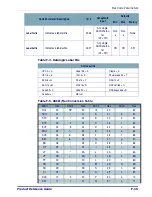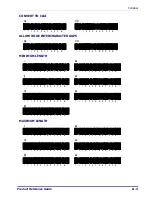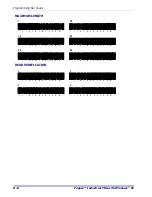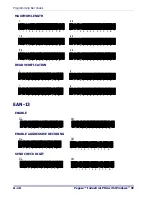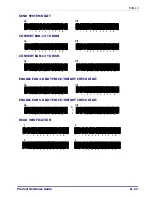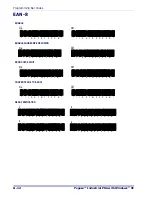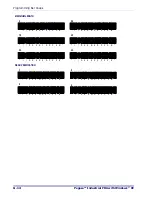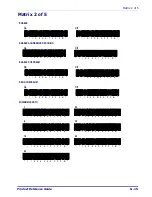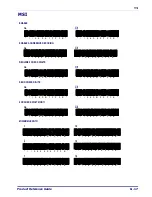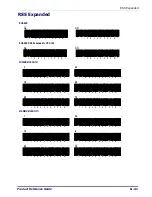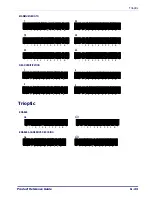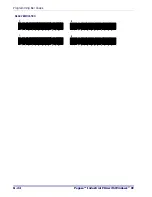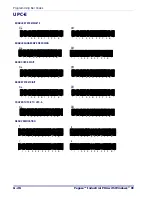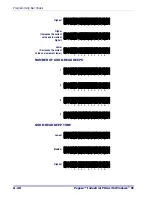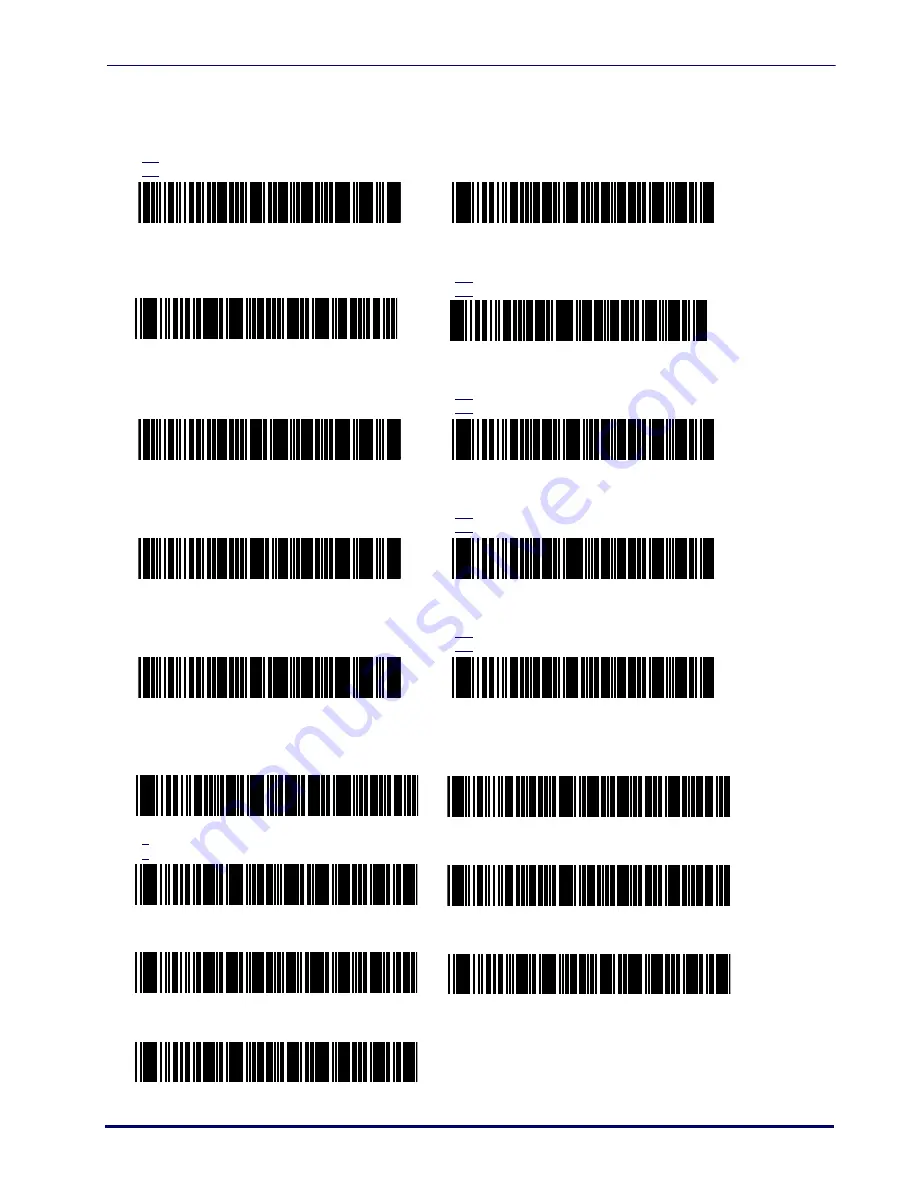
Interleaved 2 of 5
Product Reference Guide
G-13
Interleaved 2 of 5
ENABLE
On
Off
ENABLE AGGRESSIVE DECODING
On
Off
ENABLE CHECKSUM
On
Off
SEND CHECKSUM
On
Off
ENABLE CASE CODE
On
Off
MINIMUM LENGTH
2
30
6
40
10
50
20
*
/
/ 0 2 1 0 1 F F 3 E *
*
/
/ 0 2 1 0 0 F F 3 E *
*
/
/ 0 2 1 1 1 F F 3 E *
*
/
/ 0 2 1 1 0 F F 3 E *
*
/
/ 0 2 1 2 1 F F 3 E *
*
/
/ 0 2 1 2 0 F F 3 E *
*
/
/ 0 2 1 3 1 F F 3 E *
*
/
/ 0 2 1 3 0 F F 3 E *
*
/
/ 0 2 1 4 1 F F 3 E *
*
/
/ 0 2 1 4 0 F F 3 E *
*
/
/ 0 2 2 8 0 2 F F 3 E *
*
/
/ 0 2 2 8 3 0 F F 3 E *
*
/
/ 0 2 2 8 0 6 F F 3 E *
*
/
/ 0 2 2 8 4 0 F F 3 E *
*
/
/ 0 2 2 8 1 0 F F 3 E *
*
/
/ 0 2 2 8 5 0 F F 3 E *
*
/
/ 0 2 2 8 2 0 F F 3 E *
Summary of Contents for Pegaso
Page 1: ...Industrial PDA with Windows CE Product Reference Guide ...
Page 10: ...Preface About this Guide viii Pegaso Industrial PDA with Windows CE NOTES ...
Page 14: ...Batteries and Power 1 4 Pegaso Industrial PDA with Windows CE NOTES ...
Page 46: ...Configuring the Pegaso 2 32 Pegaso Industrial PDA with Windows CE NOTES ...
Page 72: ...Networks Communications and Connections 4 10 Pegaso Industrial PDA with Windows CE NOTES ...
Page 98: ...Falcon Desktop Utility for Windows CE B 14 Pegaso Industrial PDA with Windows CE NOTES ...
Page 104: ...Configuring the Web Server C 6 Pegaso Industrial PDA with Windows CE NOTES ...
Page 156: ...Programming Bar Codes G 32 Pegaso Industrial PDA with Windows CE NOTES ...
Page 170: ...I 8 Pegaso Industrial PDA with Windows CE Index NOTES ...
Page 171: ......