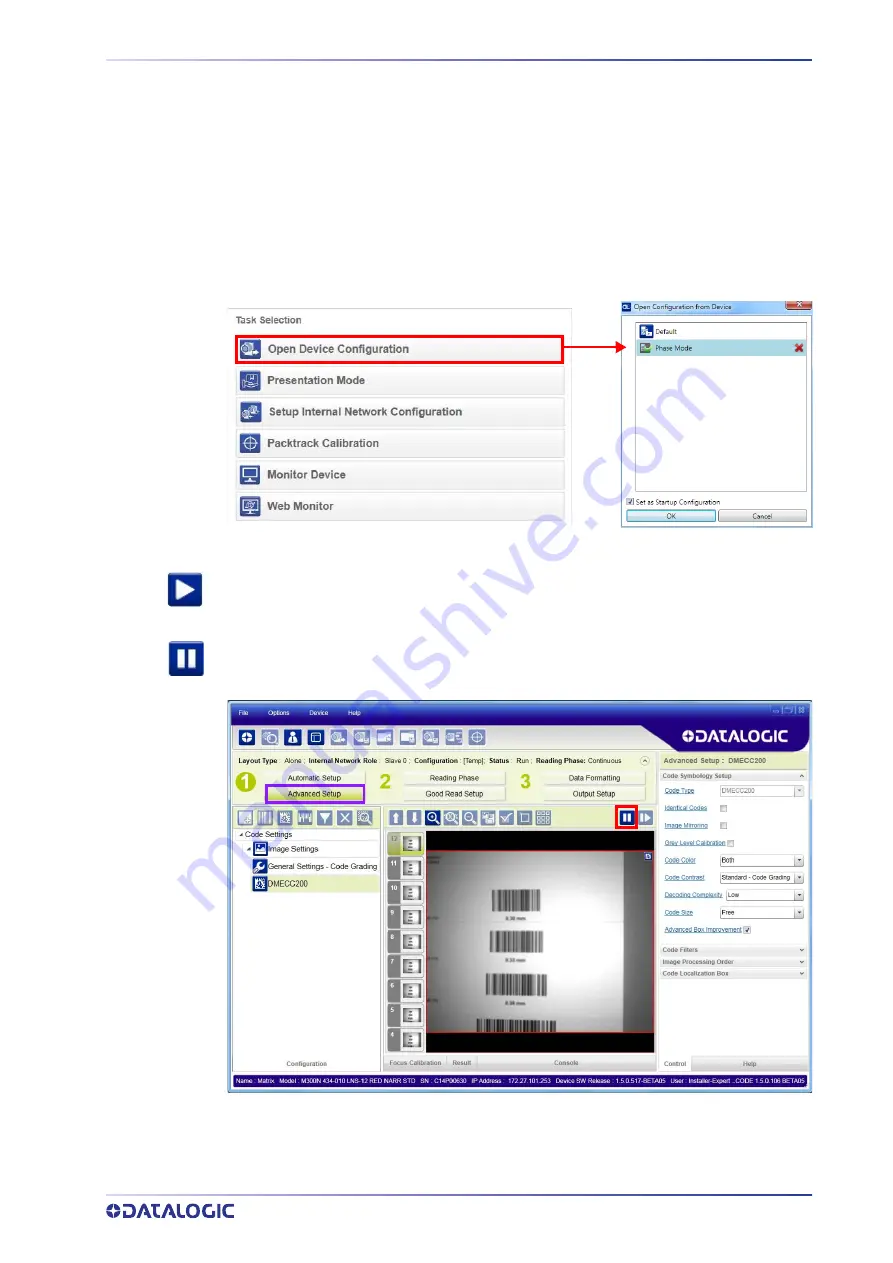
PRODUCT REFERENCE GUIDE 23
Advanced Setup
To begin configuration, the reader must be correctly mounted at the correct reading dis-
tance for your application so that its Field of View covers the application reading area.
1. From the Task Area select Open Device Configuration.
2. The Open Device Configuration window opens showing the list of currently saved
configurations (jobs) saved on the device. For new devices, the only saved job is
the Default configuration. Click OK. The device enters run mode and begins acquir-
ing images.
3. Click on the Advanced Setup button and press the Play icon.
4. Place the
Grade A Barcode Test Chart
in the reading area. Once positioned, stop
image acquisition by clicking on the Pause button.
Summary of Contents for matrix 450N
Page 1: ...Matrix 450N PRODUCT REFERENCE GUIDE Image Based Reader ...
Page 69: ...PRODUCT REFERENCE GUIDE 55 Figure 22 Matrix 450N LT 03x L Bracket Overall Dimensions ...
Page 88: ...74 MATRIX 450N Figure 37 ID NET Network Connections with Common Power Star Network ...
Page 92: ...78 MATRIX 450N Figure 41 NPN External Trigger Using Matrix 450N Power ...
Page 142: ...Reader 2 Reader 3 128 MATRIX 450N ...
Page 150: ...136 MATRIX 450N ...
Page 152: ...138 MATRIX 450N Open the cloned application job ...






























