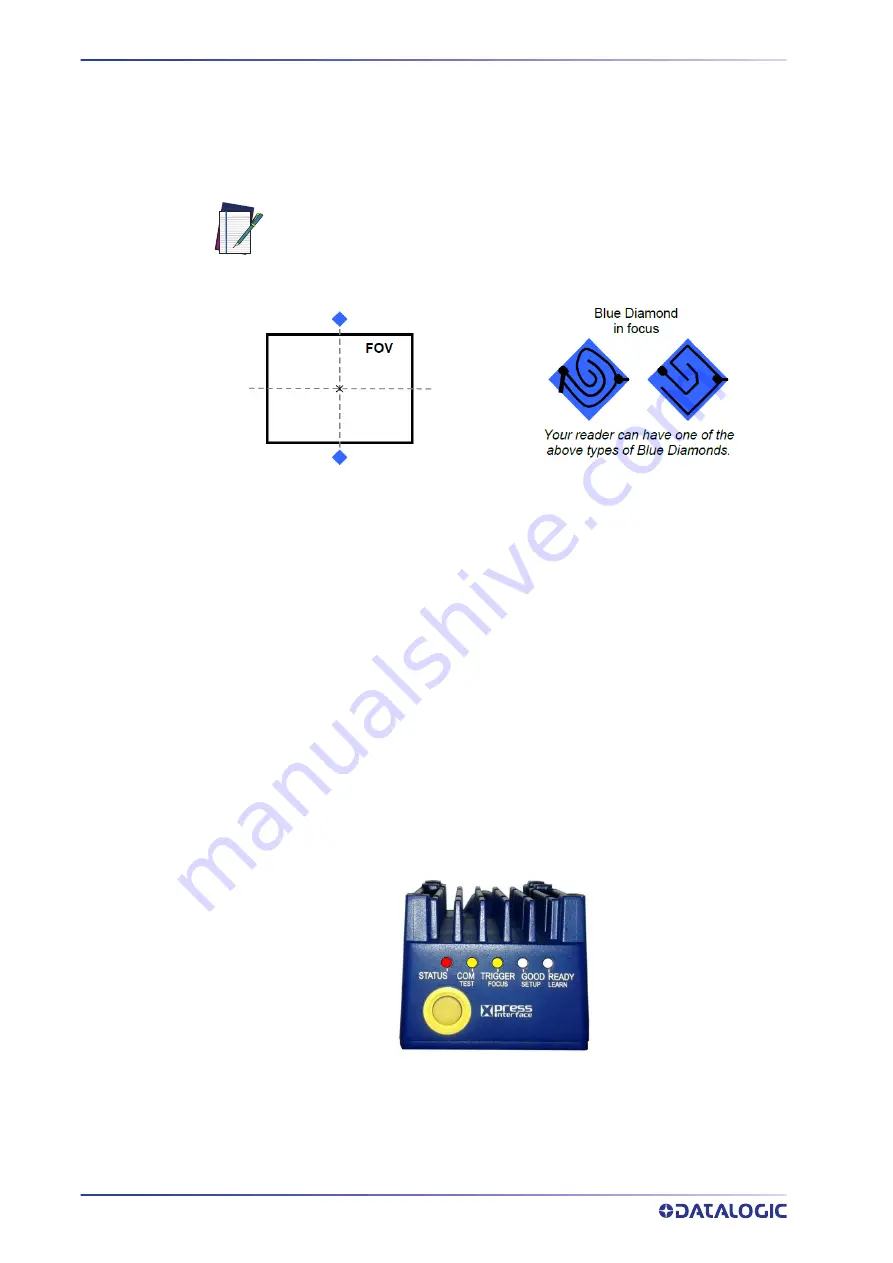
10 MATRIX 450N
c. Set the Diaphragm to the aperture stop (F-number) stated in the conditions rel-
ative to the selected reading diagram and then tighten the Diaphragm Locking
Knob.
d. Replace the anti-vibration o-ring onto the two Locking Knobs.
NOTE
Figure 8 - Focus Function Using Blue Diamonds
6. Exit the Focus function by pressing the X-PRESS push button once. The Blue Dia-
monds turn off.
7. Replace the lens cover, screwing it tightly to the base.
STEP 5 - CALIBRATE IMAGE DENSITY
In order to function correctly to the fullest extent of its capabilities, Matrix 450N must
acquire information regarding image density or PPI (pixels per inch). This calibration
takes place through the X-PRESS Interface and the
Grade A Barcode Test Chart
included
in the package. This procedure is necessary for the first time installation, if the lens type
is changed or if the focal distance is changed.
Locate
Figure 9 - X-PRESS Interface: Locate Function
1. Enter the Focus function by pressing and holding the X-PRESS push button until
the Focus LED is on.
If necessary you can use the Focusing Tool in the DL.CODE Image Settings
step for fine focusing. See Step 8.
Summary of Contents for matrix 450N
Page 1: ...Matrix 450N PRODUCT REFERENCE GUIDE Image Based Reader ...
Page 69: ...PRODUCT REFERENCE GUIDE 55 Figure 22 Matrix 450N LT 03x L Bracket Overall Dimensions ...
Page 88: ...74 MATRIX 450N Figure 37 ID NET Network Connections with Common Power Star Network ...
Page 92: ...78 MATRIX 450N Figure 41 NPN External Trigger Using Matrix 450N Power ...
Page 142: ...Reader 2 Reader 3 128 MATRIX 450N ...
Page 150: ...136 MATRIX 450N ...
Page 152: ...138 MATRIX 450N Open the cloned application job ...















































