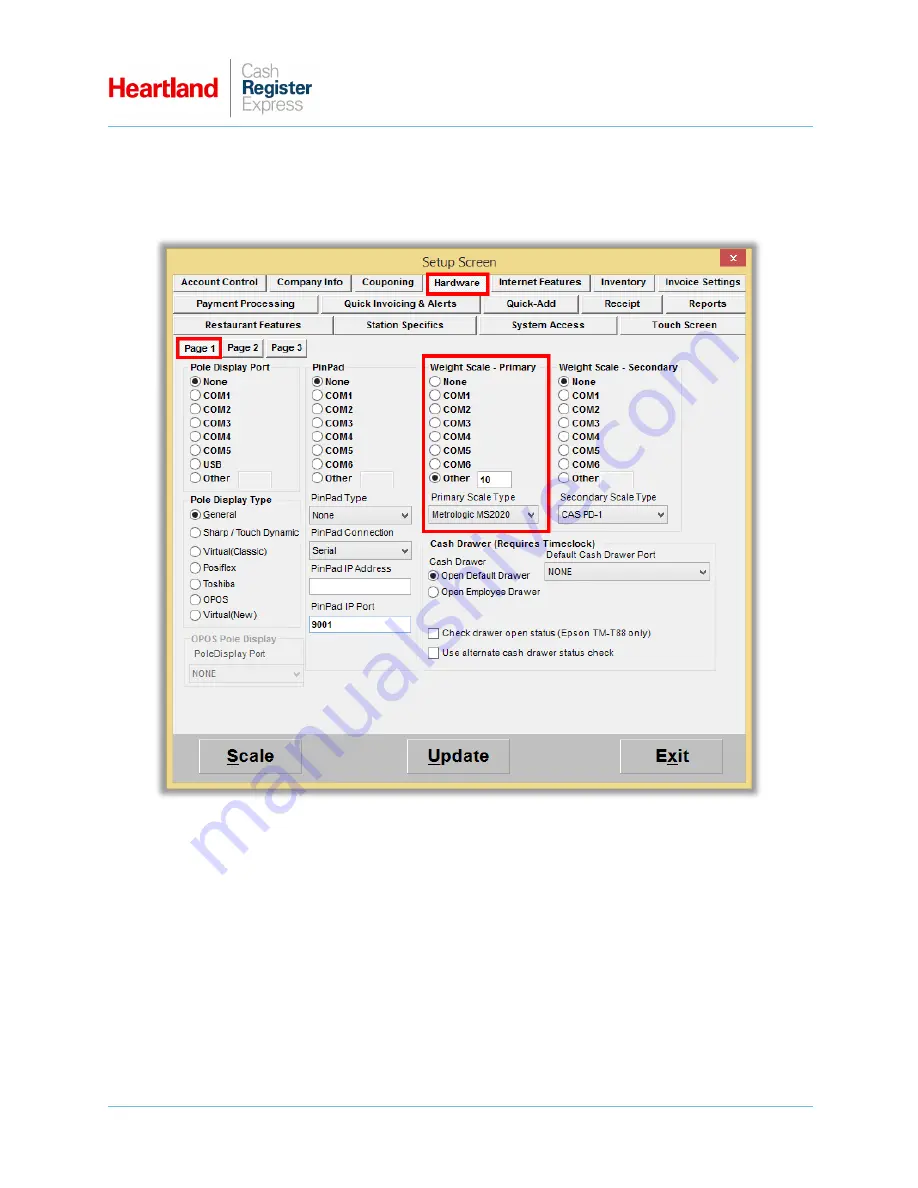
Magellan 9300i Setup Guide
A
Global Payments
Company
Page 6
Configure CRE
1
Select
Setup | Setup Screen
.
2
Go to
Page 1
of the
Hardware Tab
.
3
Under
Weight Scale - Primary
, select the COM port to which your scanner/scale is connected, and
enter optional tare amount.
4
From the
Primary Scale Type
list, select
Metrologic MS2020
.














