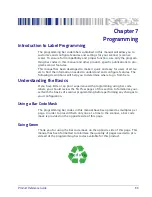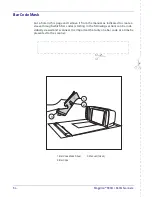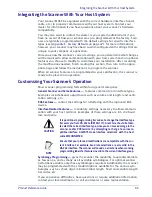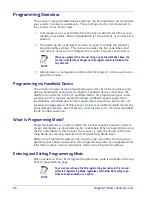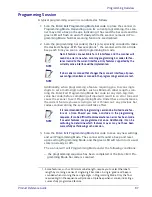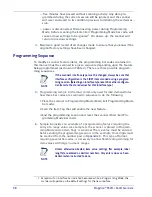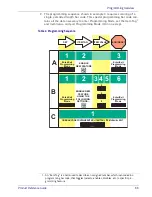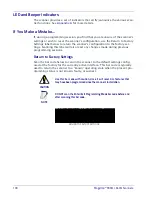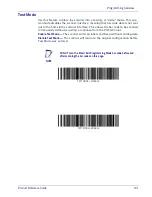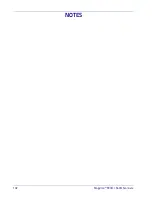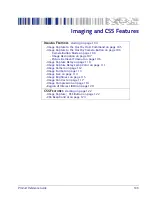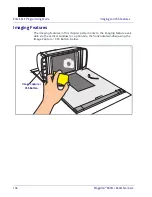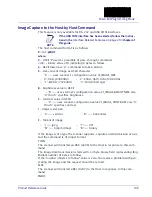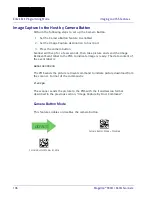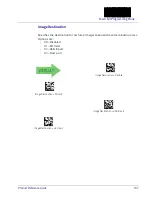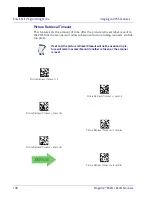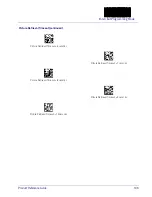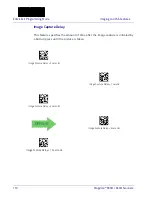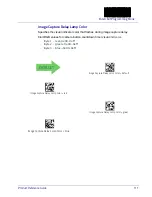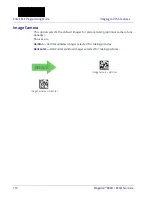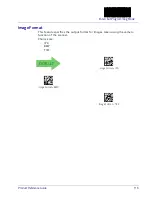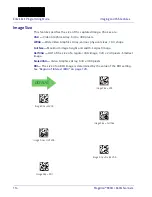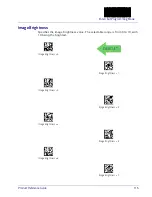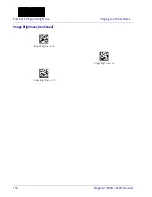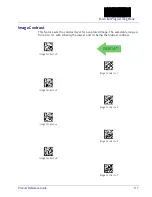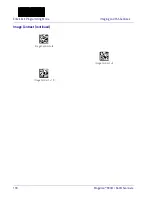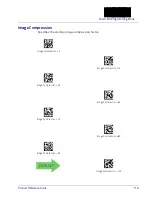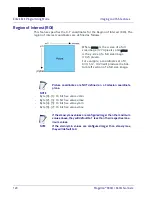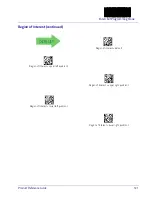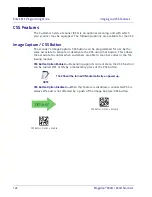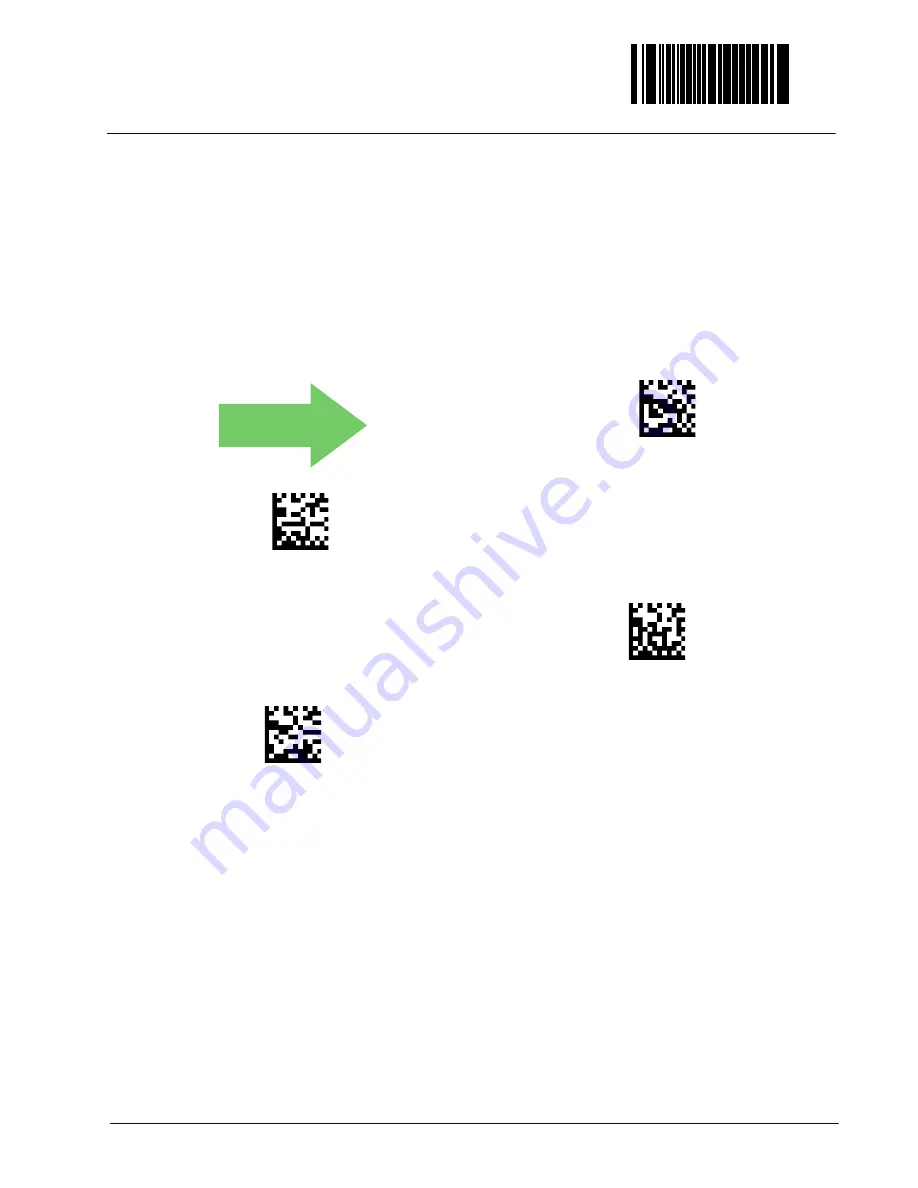
Enter/Exit Programming Mode
Product Reference Guide
107
Image Destination
Specifies the destination for pictures/images taken with a camera button press.
Options are:
• 00=Disabled
• 01=SD Card
• 02=USB-B port
• 03=Host port
Image Destination = Disable
Image Destination = SD card
Image Destination = USB-B port
Image Destination = Host port
DEFAULT
042500(CR)
042501\r
042502\r
042503\r
Summary of Contents for Magellan 9300i
Page 1: ...Magellan 9300i 9400i Scanner and Scanner Scale with Imaging Technology Product Reference Guide...
Page 12: ...x Magellan 9300i 9400i Scanners NOTES...
Page 28: ...16 Magellan 9300i 9400i Scanners NOTES...
Page 60: ...48 Magellan 9300i 9400i Scanners NOTES...
Page 72: ...60 Magellan 9300i 9400i Scanners NOTES...
Page 92: ...80 Magellan 9300i 9400i Scanners Figure 46 EAS antenna EAS Antenna Calibration Switch Cover...
Page 104: ...92 Magellan 9300i 9400i Scanners NOTES...
Page 114: ...102 Magellan 9300i 9400i Scanners NOTES...
Page 136: ...Enter Exit Programming Mode Imaging and CSS Features 124 Magellan 9300i 9400i Scanners NOTES...
Page 214: ...202 Magellan 9300i 9400i Scanners NOTES...
Page 276: ...Enter Exit Programming Mode Interface Related Features 264 Magellan 9300i 9400i Scanners NOTES...
Page 292: ...Enter Exit Programming Mode Data Editing 280 Magellan 9300i 9400i Scanners NOTES...
Page 468: ...456 Magellan 9300i 9400i Scanners NOTES...
Page 472: ...460 Magellan 9300i 9400i Scanners NOTES...
Page 480: ...468 Magellan 9300i 9400i Scanners NOTES...
Page 482: ...470 Magellan 9300i 9400i Scanners NOTES...