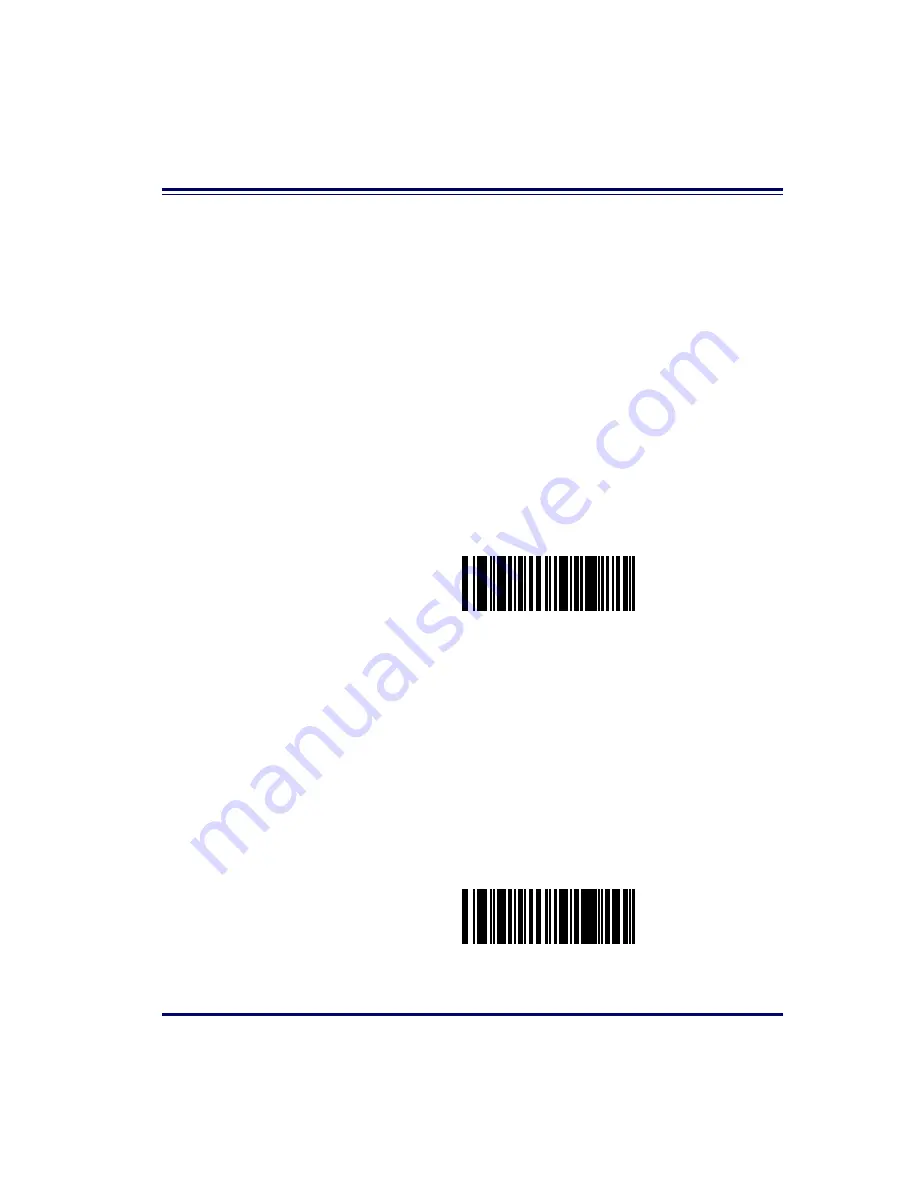
Product Reference Guide
6-49
Productivity Index Reporting (PIR)/Cashier Training
(CT)
When PIR/CT is enabled, label quality data is appended to decoded data
before being presented to the POS. The PIR feature allows the scanner to
provide information to an external computer indicating how easy the label
was to read. CT allows the scanner to provide feedback to the cashier on
how to scan in a more ergonomic fashion.
To set this feature:
1. Scan the SWITCH bar code.
2. Scan your selection from the bar codes below. You’ll need to cover
any unused bar codes on this and the facing page to ensure that
the scanner reads only the bar code you intend to scan.
3. Complete the programming sequence by scanning the SWITCH
bar code.
PIR/CT = DISABLE
PIR/CT = ENABLE
Summary of Contents for MAGELLAN 8500 Omega
Page 1: ...Magellan 8500 8500 Product Reference Guide...
Page 14: ...12 Magellan 8500 Scanner...
Page 60: ...2 32 Magellan 8500 Scanner Figure 2 19 Using the Lift Handles Lift Handles...
Page 62: ...2 34 Magellan 8500 Scanner NOTES...
Page 81: ...Product Reference Guide 4 5 Figure 4 1 7 Segment LED Display 7 Segment Display...
Page 98: ...5 10 Magellan 8500 Scanner Figure 5 3 Shift Test A C B D A C B D...
Page 106: ...5 18 Magellan 8500 Scanner NOTES...
Page 378: ...6 272 Magellan 8500 Scanner NOTES...
Page 392: ...B 8 Magellan 8500 Scanner NOTES...
Page 402: ...D 2 Magellan 8500 Scanner NOTES...
Page 416: ...E 14 Magellan 8500 Scanner NOTES...
Page 432: ...F 16 Magellan 8500 Scanner NOTES...
Page 433: ...Product Reference Guide F 17 NOTES...
Page 434: ...F 18 Magellan 8500 Scanner NOTES...
















































