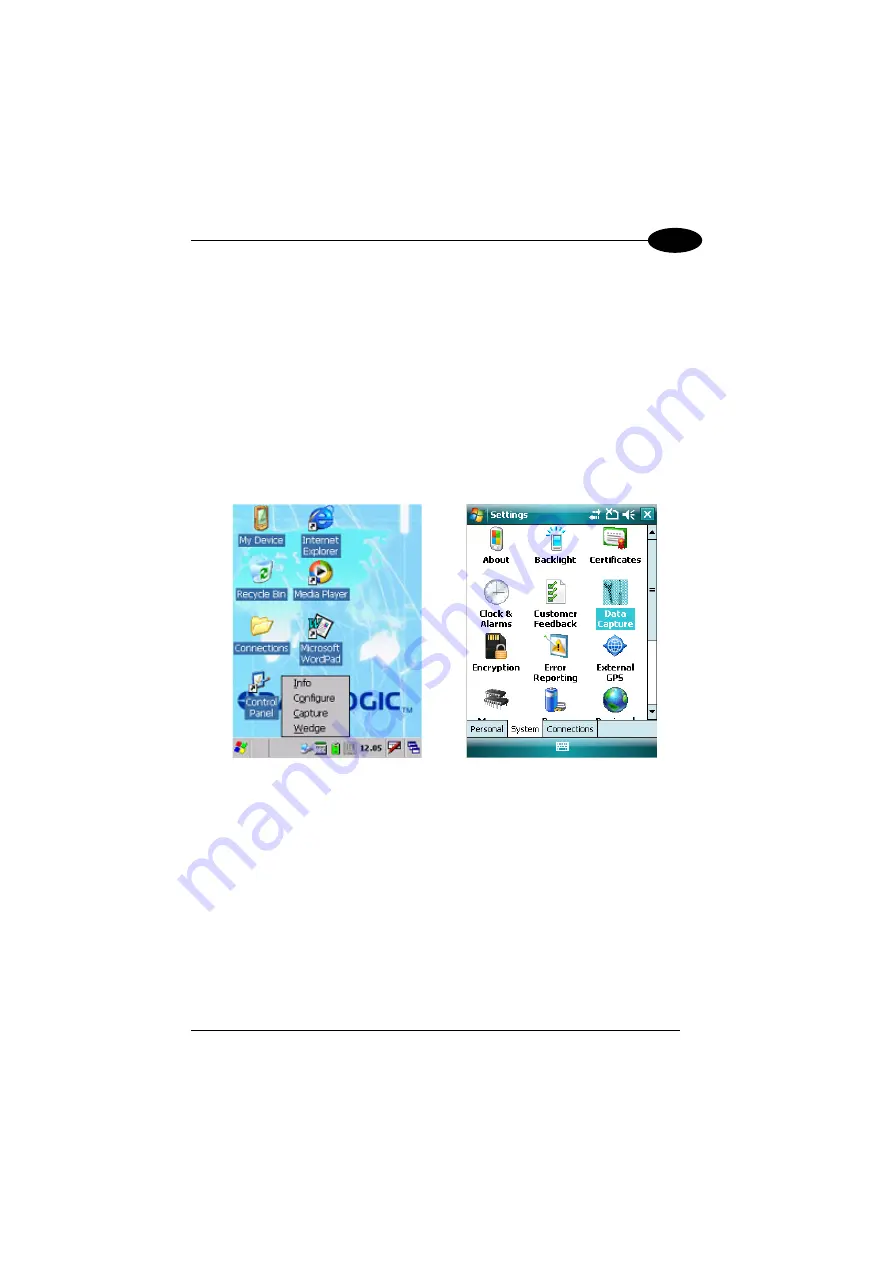
USE AND FUNCTIONING
3
3.7 DATA CAPTURE CONFIGURATION
From the Windows CE Taskbar, tap the "Data Capture" icon to open a drop–down
menu. Data Capture can also be accessed from the Control Panel.
By selecting the
Info
item from this drop-down menu you can access information
about the Scanner and the Software; the
Configure
item opens the configuration
applet (Data Capture Configuration Window), while
Capture
accesses the data
capture applet (Data Capture Window), which enables code reading.
The last menu item (
Wedge
) enables Wedge Emulation.
From the Windows Mobile Start menu, tap Settings -> System -> Data Capture. The
"Data Capture" icon opens the configuration applet (Data Capture Configuration
Window).
Windows CE
Windows Mobile
3.7.1 Configure
The Configuration applet contains the barcode scanning configuration parameters in
a directory tree structure. The available barcode parameters are divided into two
groups: Reader Parameters and Scan Parameters.
The Reader Parameters depend on the type of scanner module installed on the PDA
and allow barcode configuration (i.e. enable/disable Code 39, check digit control,
etc.).
39






























