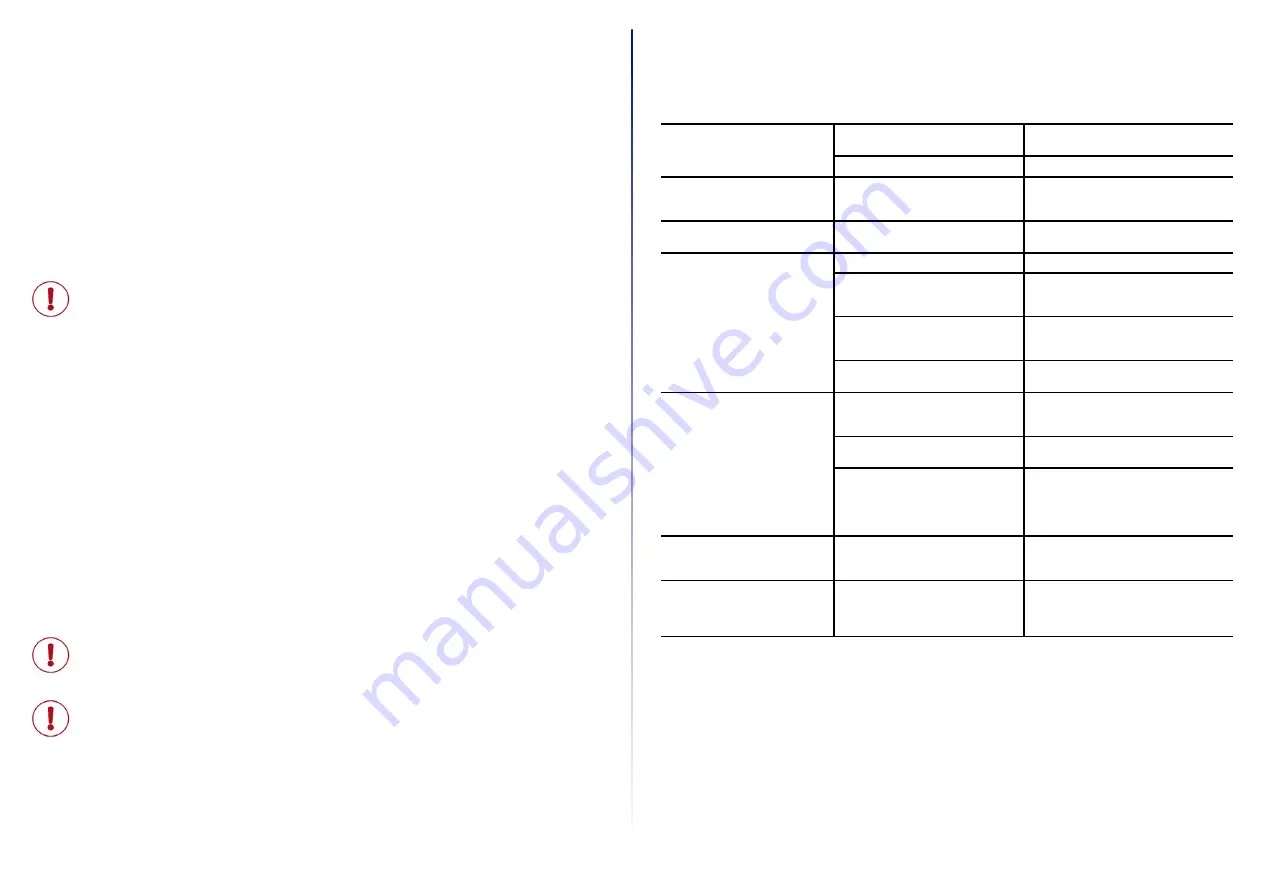
22
STORAGE AND CLEANING
Cleaning
Storage
Storage location:
Store the Hardware as well as Wearables in a dry and dirt-free environment. In case of transport, HandScanner system
must be transported shockproof in its original packaging.
Temperature:
Store the Hardware as well as Wearables in an environment between - 4°F (-20°C) and 140°F (+60°C).
Wearables:
CAUTION
Protect Wearables from moisture!
This may otherwise lead to the Wearables not functioning properly.
TROUBLESHOOTING
Problem
Cause
Solution
HandScanner is not responding
Battery is not charged
Charge HandScanner in the Charging Station
for at least 20 minutes
Wearable is defective
Change wearable
HandScanner is not vibrating or does
not beep after succesful data transfer
Feedback signals are disabled
Check whether the feedback signals in the
configuration tool are enabled under “Fee-
dback Profiles”
The battery symbol of HandScanner
flashes red
The battery charge is low
Charge HandScanner in the Charging Station
for at least 20 minutes
The crosshairs light up, but no barco-
des are scanned
The barcode label cannot be read
Create new barcode label
The barcode type cannot be read
Check whether the barcode type in the con-
figuration tool is enabled under “Symbology
settings”
The barcode length cannot be read
Check whether the barcode length in the con-
figuration tool is enabled under “Symbology
settings”
HandScanner glass is dirty
Clean the HandScanner glass with a cotton
swab
The crosshairs light up, but the
barcodes are hard to scan
The barcode label is difficult to read
To enhance the scanning performance, in
the configuration tool under “Symbology
settings”, set Fuzzy 1D processing to ON
HandScanner glass is dirty
Clean the HandScanner glass with a cotton
swab
Scanning distance is not optimally used
Position HandScanner closer or further away
from the barcode label and scan.
• For standard range: 3.9 - 31.5 in (10 - 80
cm)
• For mid range: 11.8 - 59 in (30 - 150 cm)
HandScanner
Datalogic wearables are not machine-washable. These wearables are meant to be replaced periodically due to normal
wear and tear. This is because gloves and wraps contain sensitive electronics in and around the scan trigger. With care,
it is possible to clean your wearables with minimal risk to their functionality.
We recommend using a spray cleaner with 70% isopropyl alcohol or cleaning products designed for use on fabrics. The
scanner clip should be cleaned with only 70% isopropyl alcohol as other chemicals may impact the structure of the clip
over time resulting in the scanner coming loose from the clip when in use. Allow wearables to dry completely before
continuing use.
Product functionality or appearance may be impacted due to the strength of the chemicals, application methods, con-
tact time, or use of the glove after application. We do not recommend using harsh chemical cleaners and avoid submer-
ging the glove or wrap in liquid or saturating or applying pressure to the area around the trigger.
Because not everyone will follow exactly the same steps with the same cloths and cleaning agents that we tested in our
lab, Datalogic disclaims all warranties and does not assume any liability with respect to the recommendations expres-
sed here to keep your barcode scanning system clean.
Hardware:
CAUTION
Protect Hardware from moisture!
This may otherwise lead to HandScanner system not functioning properly.
CAUTION
Do not clean Hardware with chemical agents! Otherwise, the material can be damaged.
y
Use isopropyl alcohol or cleaning agents approved for electronics and use it to wipe all surfaces of the
hardware with a soft cloth.
y
Regularly clean the HandScanner glass with cotton swabs.
After pairing with Android device,
the on-screen keyboard is not visible
anymore
The virtual keyboard option is not enabled
Open
Android Settings > System > Lan-
guages and Input > Physical Keyboard >
Enable “Show virtual keyboard”
HandScanner cannot be paired to the
Insight Mobile application. No error
messages are shown.
HandScanner may have already been
paired to the terminal in BLE HID mode.
Follow the steps under “6th Step: Disconnect
HandScanner (BLE HID)” on page 15 to
disconnect, then try to pair again using the
Insight Mobile application.




































