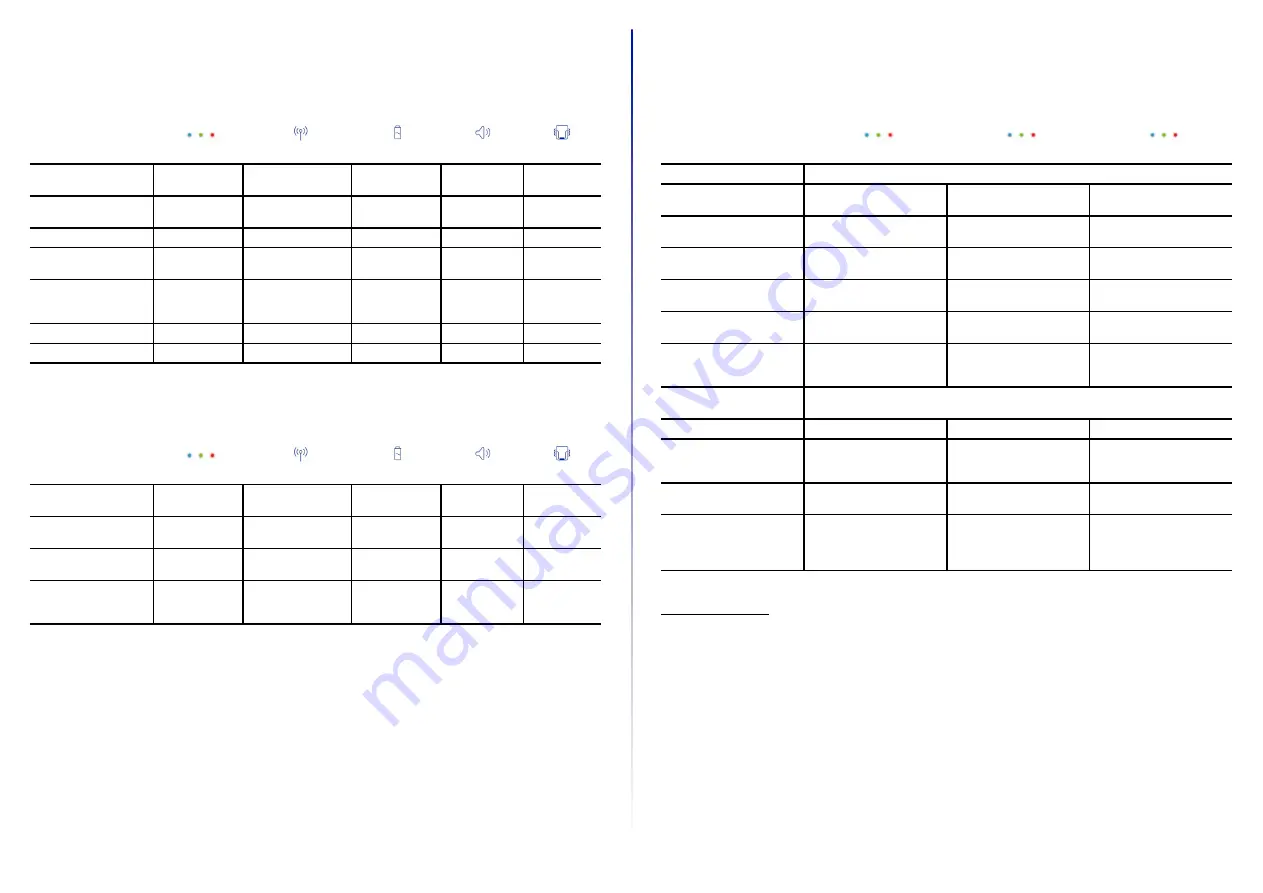
20
SIGNAL TABLES
Description
LED
Connection symbol Battery symbol
Audio signal
Vibration
Barcode data could be
transferred
Short green
flashing
Short positive
beep
Short vibration
Barcode data could not be
transferred
Red flashing 3
times briefly
Long negative
beep
Long vibration
Battery charge under 10%
Slow red flashing
Battery charge under 7%
Red flashing 3
times briefly
Switch on HandScanner
with battery charge under
5%
Red flashing 3
times briefly
Battery charge under 95%
Pulsating red
Battery charge over 95%
Constantly green
General HandScanner
HandScanner Connection via BLE
Description
LED
Connection symbol Battery symbol
Audio signal
Vibration
HandScanner searches
for an end device
Blue pulsating
Blue pulsating
Continuously
rising beep
HandScanner is con-
nected to an end device
Blue flashing 2
times briefly
Blue flashing 2 times
briefly
Short rising
positive beep
Short vibration
HandScanner cannot con-
nect to the end device
Red flashing 3
times briefly
Negative beep
briefly 3 times
Long vibration
HandScanner is discon-
nected from the end
device
Red flashing 3
times briefly
Negative beep
briefly 3 times
Long vibration
Gateway
Description
LED 1 (USB - LED)
LED 2 (Scanner - LED)
LED 3 (Cloud - LED)
Gateway boots up
1
Left to right run through all LEDs alternating Blue / Green until start
Gateway is connected to the
end device via USB
Constantly green
Gateway is not connected to
the end device via USB
No feedback
Gateway searches for a
HandScanner
Pulsing blue
Gateway is connected to the
HandScanner via BLE
Constantly green
Firmware Update: Gateway is
in dowload mode
Constantly yellow
Constantly yellow
Constantly yellow
Firmware Update: Hand-
Scanner is flashing / Gateway
deploys
Constantly purple
Constantly purple
Constantly purple
Firmware Update: Gateway is
flashing
left to right run through all LEDs alternating purple until done
Firmware Update: successful
Long green flashing
Long green flashing
Long green flashing
Gateway is connected to a
HandScanner and is searching
for more HandScanners
Constantly green
Gateway cannot connect to
another HandScanner
Constantly red
Gateway cannot connect to
another HandScanner but
another HandScanner is trying
to connect
Red flahsing 3 times briefly
1 It take approx. 2 minutes to boot up.




















