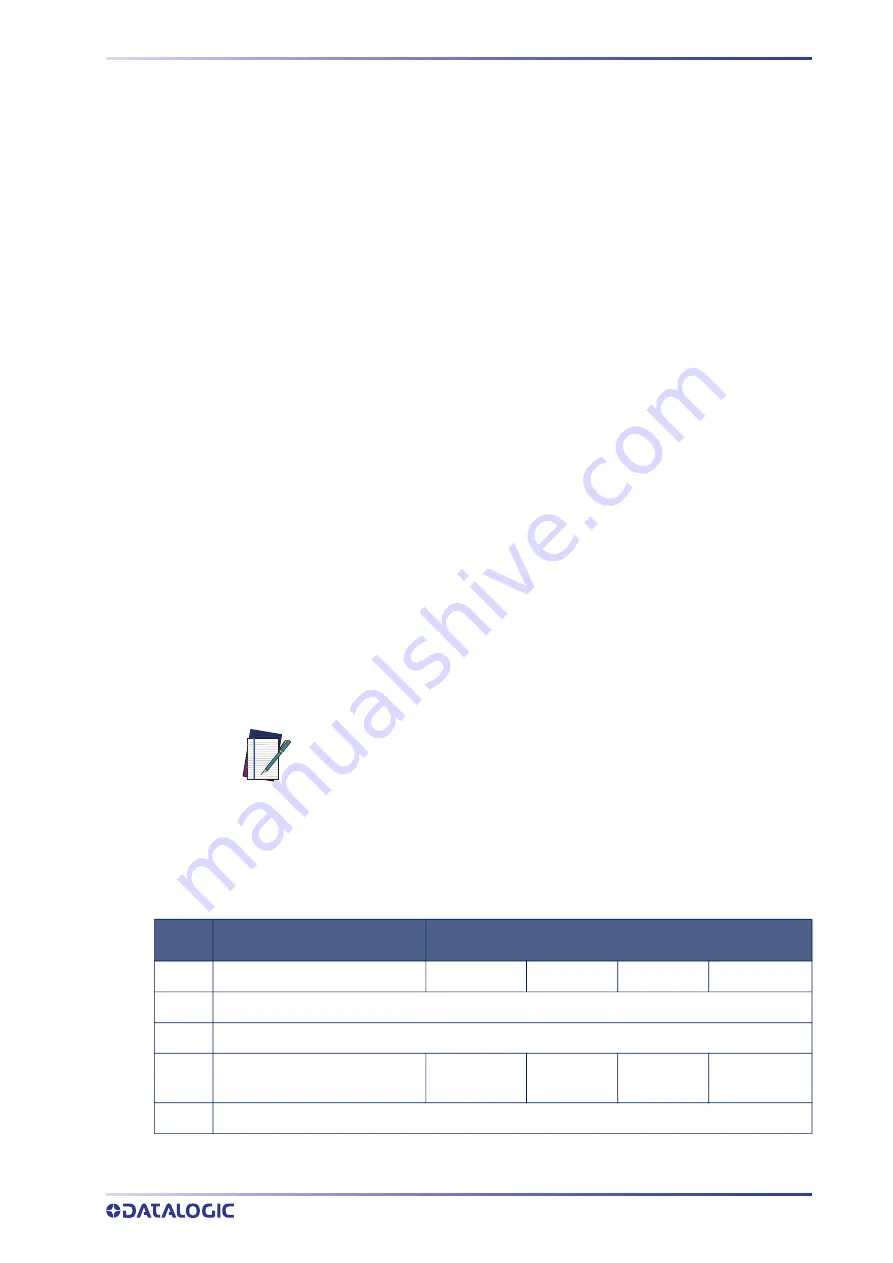
SYMBOLOGIES
PRODUCT REFERENCE GUIDE
241
SYMBOLOGIES
Set Length
Length Control allows you to select either variable length decoding or fixed length
decoding for the specified symbology.
Variable Length:
For variable length decoding, a minimum and maximum length may
be set.
Fixed Length:
For fixed length decoding, two different lengths may be set.
Set Length 1
This feature specifies one of the bar code lengths for a given symbology. Length 1 is the
minimum label length if in Variable Length Mode, or the first fixed length if in Fixed
Length Mode.
Reference the
1D Symbologies, starting on page 96
to view the selectable range (number
of characters) for the symbology being set.
Follow these instructions to set this feature:
1. Determine the desired character length. Pad the number with leading zeroes to
yield two digits. For example: 0 = 00, 5 = 05, 20 = 20, etc.
2. Scan the ENTER/EXIT PROGRAMMING MODE bar code to enter Programming
Mode.
3. Scan the “Select Length 1 Setting” for the symbology being set.
4. Scan the appropriate two digits from the keypad in
, that represent the
length setting which was determined in the steps above. You will hear a two-beep
indication after the last character.
5. Scan the ENTER/EXIT PROGRAMMING MODE bar code to exit Programming Mode.
This completes the procedure. See the following table for examples of how to set this
feature.
Table 17 Length 1 Setting Examples
NOTE: If you make a mistake before the last character, scan the CANCEL
bar code to abort and not save the entry string. You can then start again at
the beginning.
STEP
ACTION
EXAMPLES
1
Desired Setting
01 Character 07 Character 52 Character 74 Character
2
Scan ENTER/EXIT PROGRAMMING MODE
3
Scan SELECT LENGTH 1 SETTING for the desired symbology
4
Scan two characters from
‘0’ and ‘1’
‘0’ and ‘7’
‘5’ and ‘2’
‘7’ and ‘4’
5
Scan ENTER/EXIT PROGRAMMING MODE
Summary of Contents for Gryphon I GFE4500
Page 1: ...L Gryphon I GFS GFE4500 PRODUCT REFERENCE GUIDE Fixed Mount Area Imager Bar Code Reader...
Page 12: ...TABLE OF CONTENTS xii GRYPHON GFS4500...
Page 21: ...ATTACHING AND RETAINING THE USB CABLE GFS4520 MODEL ONLY PRODUCT REFERENCE GUIDE 7 1 2...
Page 72: ...58 GRYPHON GFS4500 CONFIGURATION USB OEM INTERFACE SECTION CONTENTS USB OEM Device Usage...
Page 260: ...TECHNICAL SPECIFICATIONS 246 GRYPHON GFS4500 Figure 10 FOV 1D Codes Figure 11 FOV 2D Codes...
Page 265: ...DECODING CAPABILITIES PRODUCT REFERENCE GUIDE 251 GFS4500 Dimensions...
Page 270: ...TECHNICAL SPECIFICATIONS 256 GRYPHON GFS4500 NOTES...
Page 288: ...STANDARD DEFAULTS 274 GRYPHON GFS4500 NOTES...
Page 295: ...PRODUCT REFERENCE GUIDE 281 1 2 3 4 5 6 7 8 9...
Page 309: ......
Page 310: ......
Page 311: ......
















































