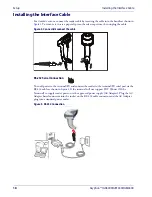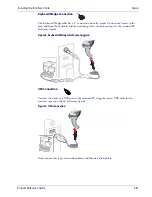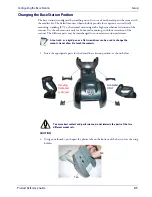Setup
Configuring the Base Station
22
Gryphon™ I GD44XX
/
GBT4400/GM440X
3. The stand can now be repositioned in either horizontal or standing position.
Connecting the Base Station
Figure 7
shows how to connect the Base Station to a terminal, PC or other host device. Turn off
the host before connection and consult the manual for that equipment (if necessary) before
proceeding. Connect the interface cable before applying power to the Base Station.
Base Station Connection and Routing:
Fully insert the Power Cable and Interface (I/F) Cable
connectors into their respective ports in the underside of the Base Station (see
Figure 7
). Then
connect to an AC Adapter, and plug the AC power cord into the (wall) outlet.
Horizontal
Standing
The Gryphon GBT4400 can be set up to require a PIN code when connecting to the
host. If you are connecting to a system that uses a custom security PIN, follow the
procedure in "Connecting the Base when Security Pin is Enabled" on page
. For
information on how to configure this feature, see
"BT Security Mode" starting on page
Gryphon Wireless can also be Powered by the Terminal. The external power supply
is recommended but not necessary. When powered by the Terminal, the battery
charger is automatically set as Slow charge.
For some specific interfaces or hosts or lengths of cable, the use of an external
power supply may be recommended for full recharging capability (see
for more details).
Summary of Contents for Gryphon I GBT4400
Page 42: ...Enter Exit Programming Mode Global Interface Features 40 Gryphon I GD44XX GBT4400 GM440X NOTES...
Page 56: ...Enter Exit Programming Mode RS 232 USB Com Interfaces 54 Gryphon I GD44XX GBT4400 GM440X NOTES...
Page 234: ...232 Gryphon I GD44XX GBT4400 GM440X NOTES...
Page 320: ...318 Gryphon I GD44XX GBT4400 GM440X A B C D E F...