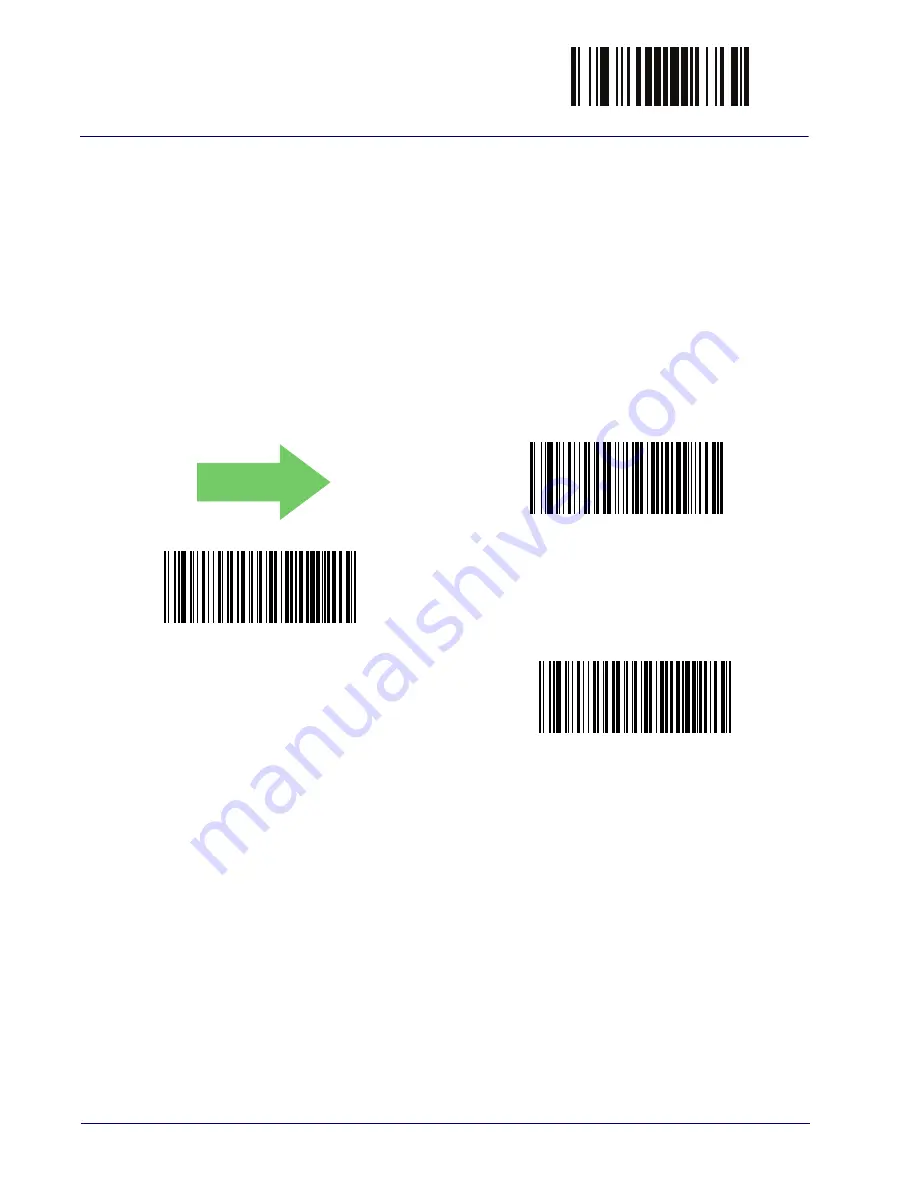
Wireless Features
ENTER/EXIT PROGRAMMING MODE
270
Gryphon™ I GD4132/GM4102/GBT4102
BATCH FEATURES
Batch Mode
This option specifies whether to store labels in the handheld while discon-
nected from the base. Options are as follows:
• Disabled — The handheld will not store/batch labels.
• Automatic — The handheld will store labels to RAM when the handheld
goes out of range and is disconnected from the remote device.
• Manual — The handheld will always store labels to Flash memory. The user
must manually send the stored labels to the remote device using a special
"batch send" label.
DEFAULT
Batch Mode = Disabled
Batch Mode = Automatic
Batch Mode = Manual
Summary of Contents for Gryphon BT4102
Page 18: ...Introduction 16 Gryphon I GD4132 GM4102 GBT4102 NOTES ...
Page 40: ...Setup 38 Gryphon I GD4132 GM4102 GBT 4102 NOTES ...
Page 44: ...Configuration Using Barcodes 42 Gryphon I GD4132 GM4102 GBT 4102 NOTES ...
Page 260: ...ENTER EXIT PROGRAMMING MODE 258 Gryphon I GD4132 GM4102 GBT4102 NOTES ...
Page 324: ...Technical Specifications 322 Gryphon I GD4132 GM4102 GBT4102 NOTES ...
Page 341: ...Product Reference Guide 339 A B C D E F ...
Page 342: ...Keypad 340 Gryphon I GD4132 GM4102 GBT4102 NOTES ...
Page 352: ...Scancode Tables 350 Gryphon I GD4132 GM4102 GBT4102 NOTES ...
















































