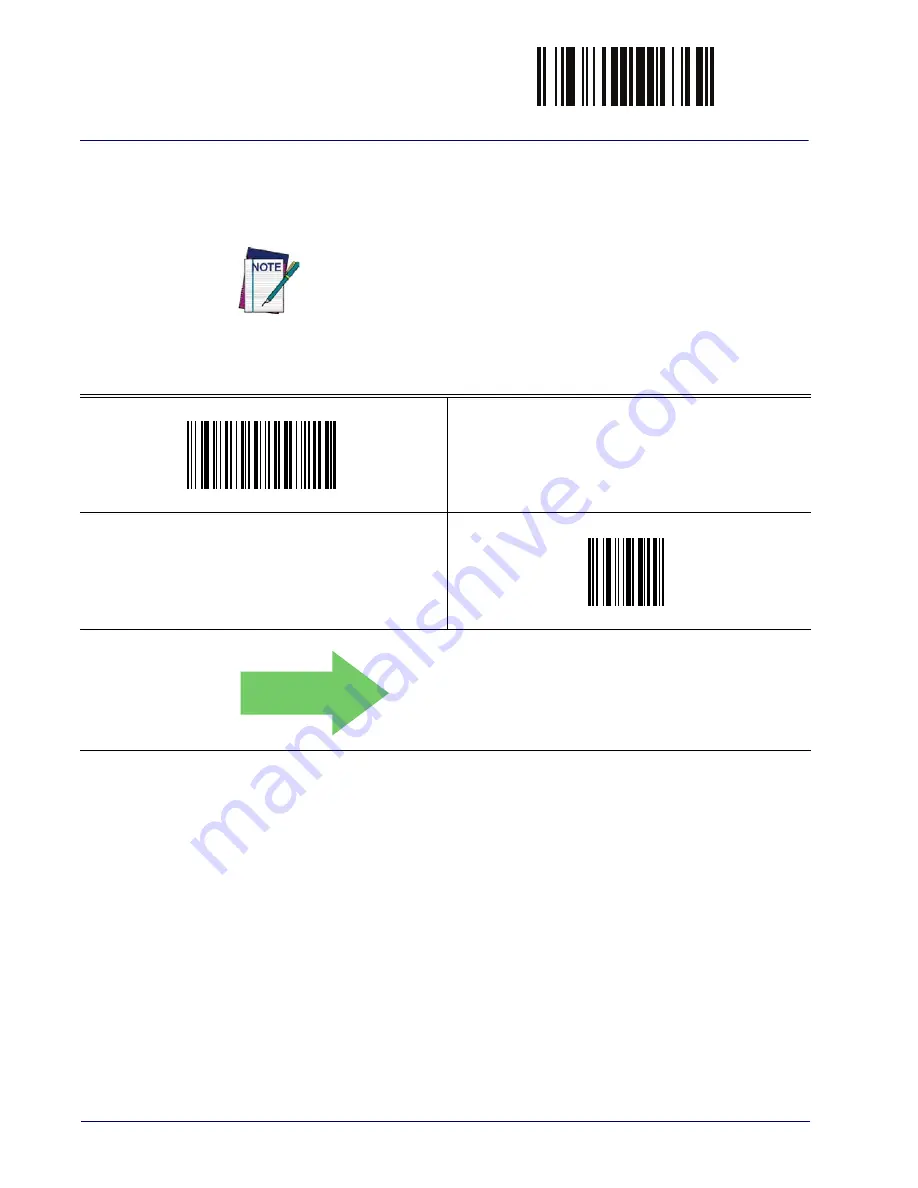
ENTER/EXIT PROGRAMMING MODE
62
Gryphon™ I GD4100/GM4100/GBT4100/L GD4300
Wedge Quiet Interval
This option specifies the amount of time to look for keyboard activity before the reader breaks
the keyboard connection in order to transmit data to host. The selectable range for this feature is
from 0 to 990ms in 10ms increments.
This feature applies ONLY to the Keyboard Wedge interface.
See
in “References” for detailed information and examples for setting this feature.
Select Wedge Quiet Interval Setting
Make a mistake? Scan the CANCEL barcode to abort and not
save the entry string. You can then start again at the begin-
ning.
CANCEL
DEFAULT
10 = Quiet Interval of 100 ms
Summary of Contents for Gryphon BT4100
Page 56: ...ENTER EXIT PROGRAMMING MODE 54 Gryphon I GD4100 GM4100 GBT4100 L GD4300 NOTES ...
Page 288: ...Other BT Features 286 Gryphon I GD4100 GM4100 GBT4100 L GD4300 NOTES ...
Page 324: ...References 322 Gryphon I GD4100 GM4100 GBT4100 L GD4300 NOTES ...
Page 336: ...Technical Specifications 334 Gryphon I GD4100 GM4100 GBT4100 L GD4300 NOTES ...
Page 352: ...Sample Bar Codes 350 Gryphon I GD4100 GM4100 GBT4100 L GD4300 NOTES ...
Page 355: ...Keypad Product Reference Guide 353 A B C D E F ...
Page 356: ...Keypad 354 Gryphon I GD4100 GM4100 GBT4100 L GD4300 NOTES ...
Page 366: ...Scancode Tables 364 Gryphon I GD4100 GM4100 GBT4100 L GD4300 NOTES ...






























