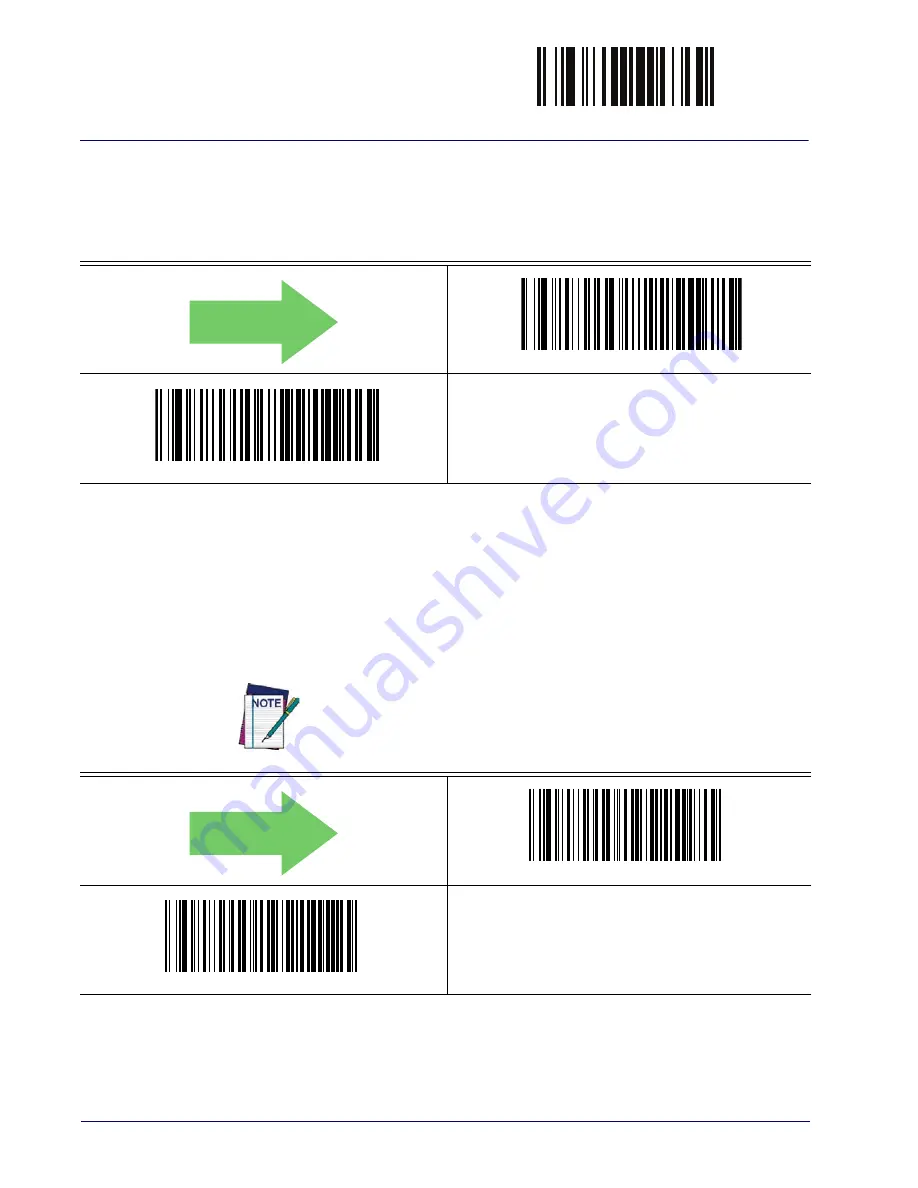
Direct Radio AutoLink
ENTER/EXIT PROGRAMMING MODE
270
Gryphon™ I GD4100/GM4100/GBT4100/L GD4300
DIRECT RADIO AUTOLINK
This feature enables/disables the ability to link a wireless handheld to a base station without
scanning the Unlink label first.
DEFAULT
Direct Radio Link = Unlink Label Required
Direct Radio Link = Automatic Unlinking
RF ADDRESS STAMPING
These features allow configuration of source radio data inclusion.
Source Radio Address Transmission
Enables/disables the ability of source radio address information to be transmitted to the host
and, if so, at what position with respect to the label data. See
in “References” for
detailed information and examples for setting this feature.
DEFAULT
Source Radio Address Transmission = Do Not Include
Source Radio Address Transmission = Prefix
When included as a prefix, the source-radio ID is displayed after all label
formatting has been applied. The 6 byte hex address is sent as 12 ascii char-
acters, i.e., an address of 00 06 66 00 1A ED will be sent as (shown in hex):
30 30 30 36 36 36 30 30 31 41 45 44
Summary of Contents for Gryphon BT4100
Page 56: ...ENTER EXIT PROGRAMMING MODE 54 Gryphon I GD4100 GM4100 GBT4100 L GD4300 NOTES ...
Page 288: ...Other BT Features 286 Gryphon I GD4100 GM4100 GBT4100 L GD4300 NOTES ...
Page 324: ...References 322 Gryphon I GD4100 GM4100 GBT4100 L GD4300 NOTES ...
Page 336: ...Technical Specifications 334 Gryphon I GD4100 GM4100 GBT4100 L GD4300 NOTES ...
Page 352: ...Sample Bar Codes 350 Gryphon I GD4100 GM4100 GBT4100 L GD4300 NOTES ...
Page 355: ...Keypad Product Reference Guide 353 A B C D E F ...
Page 356: ...Keypad 354 Gryphon I GD4100 GM4100 GBT4100 L GD4300 NOTES ...
Page 366: ...Scancode Tables 364 Gryphon I GD4100 GM4100 GBT4100 L GD4300 NOTES ...






























