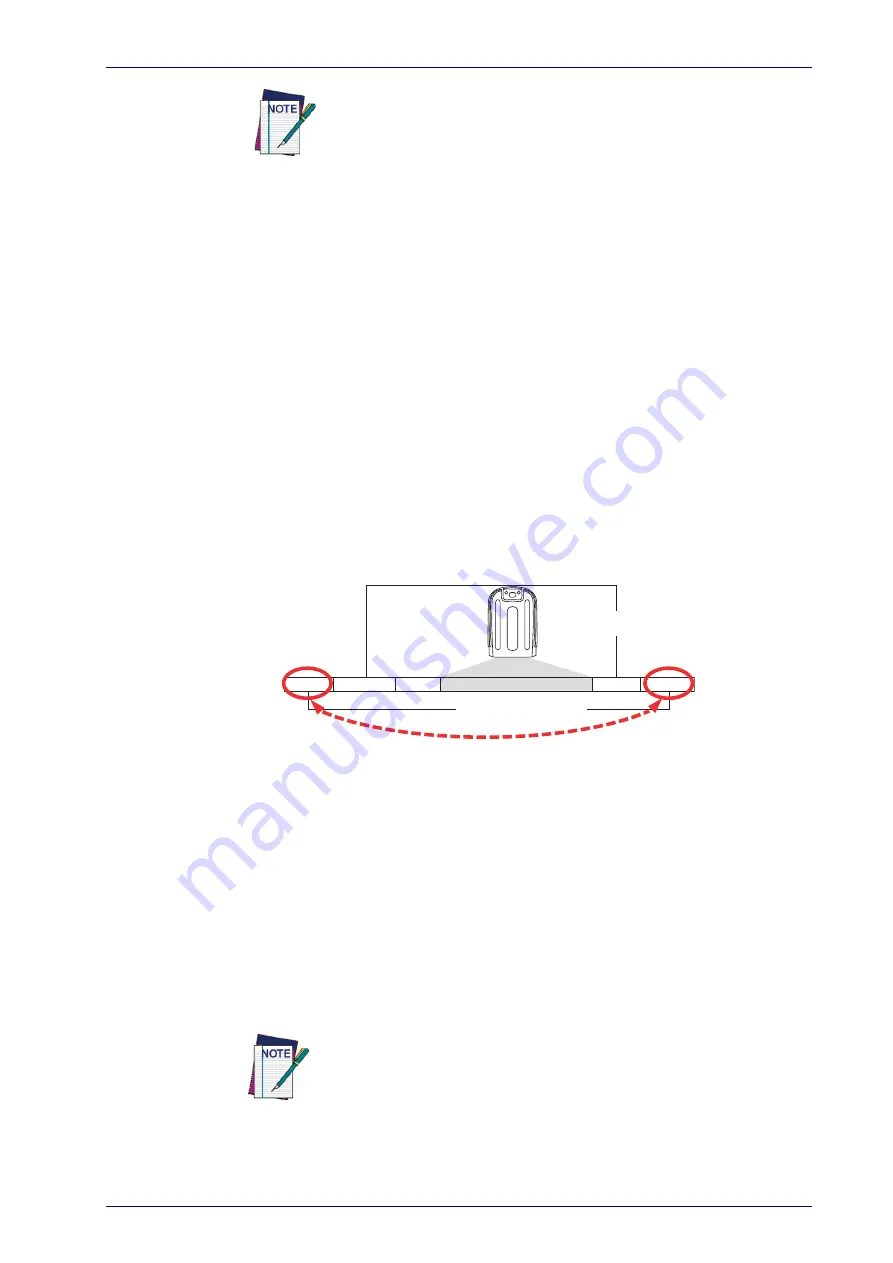
Data Editing
Product Reference Guide
277
Please Keep In Mind...
• Modifying a message string is not a mandatory requirement. Data edit-
ing is a sophisticated feature allowing highly customizable output for
advanced users. Factory default settings for data editing is typically set
to NONE.
• A prefix or suffix may be applied only to a specified symbology (refer-
ence
1D Code Selection, starting on page 115
) or across all symbolo-
gies (set via the Global features in this chapter).
• You can add any character from the
(from 00-FF) on the
inside back cover of this manual as a prefix, suffix or Label ID.
• Enter prefixes and suffixes in the order in which you want them to
appear on the output.
Global Prefix/Suffix
Up to 20 ASCII characters may be added as a prefix (in a position before the
bar code data) and/or as a suffix (in a position following the bar code data)
as indicated in Figure 2.
Figure 2. Prefix and Suffix Positions
Prefix
Su
ffix
AIM ID
L
ab
el ID
L
ab
el ID
B
a
r Code D
a
t
a
00 - 20 Ch
a
r
a
cter
s
(A
S
CII)
AND
OR
OR...
Example: Setting a Prefix
In this example, we’ll set a prefix for all symbologies.
1. Determine which ASCII character(s) are to be added to scanned bar
code data. In this example, we’ll add a dollar sign (‘$’) as a prefix.
2. Go to
and scan the ENTER/EXIT PROGRAMMING MODE bar
code, then scan the SET GLOBAL PREFIX bar code.
3. Reference the
on the inside back cover of this manual to
find the hex value assigned to the desired character. The corresponding
hex number for the ‘$’ character is 24. To enter this selection code,
scan the ‘2’ and ‘4’ bar codes from
.
If you make a mistake before the last character, scan the CANCEL bar
code to abort and not save the entry string. You can then start again
at the beginning.
4. If less than the expected string of 20 characters are selected, scan the
ENTER/EXIT bar code to terminate the string.
Additional advanced editing is available. See the Advanced formatting
features in the Datalogic Aladdin configuration software, or contact
Technical Support (as described on
) for more information.
Summary of Contents for GBT4400BK
Page 42: ...Setup 32 Gryphon I GD44XX GBT4400 GM440X ...
Page 46: ...Enter Exit Programming Mode 36 Gryphon I GD44XX GBT4400 GM440X NOTES ...
Page 60: ...Enter Exit Programming Mode 50 Gryphon I GD44XX GBT4400 GM440X NOTES ...
Page 102: ...Enter Exit Programming Mode 92 Gryphon I GD44XX GBT4400 GM440X NOTES ...
Page 248: ...238 Gryphon I GD44XX GBT4400 GM440X NOTES ...
Page 308: ...References 298 Gryphon I GD44XX GBT4400 GM440X NOTES ...
Page 338: ...Keypad 328 Gryphon I GD44XX GBT4400 GM440X A B C D E F ...
Page 348: ...Scancode Tables 338 Gryphon I GD44XX GBT4400 GM440X NOTES ...






























