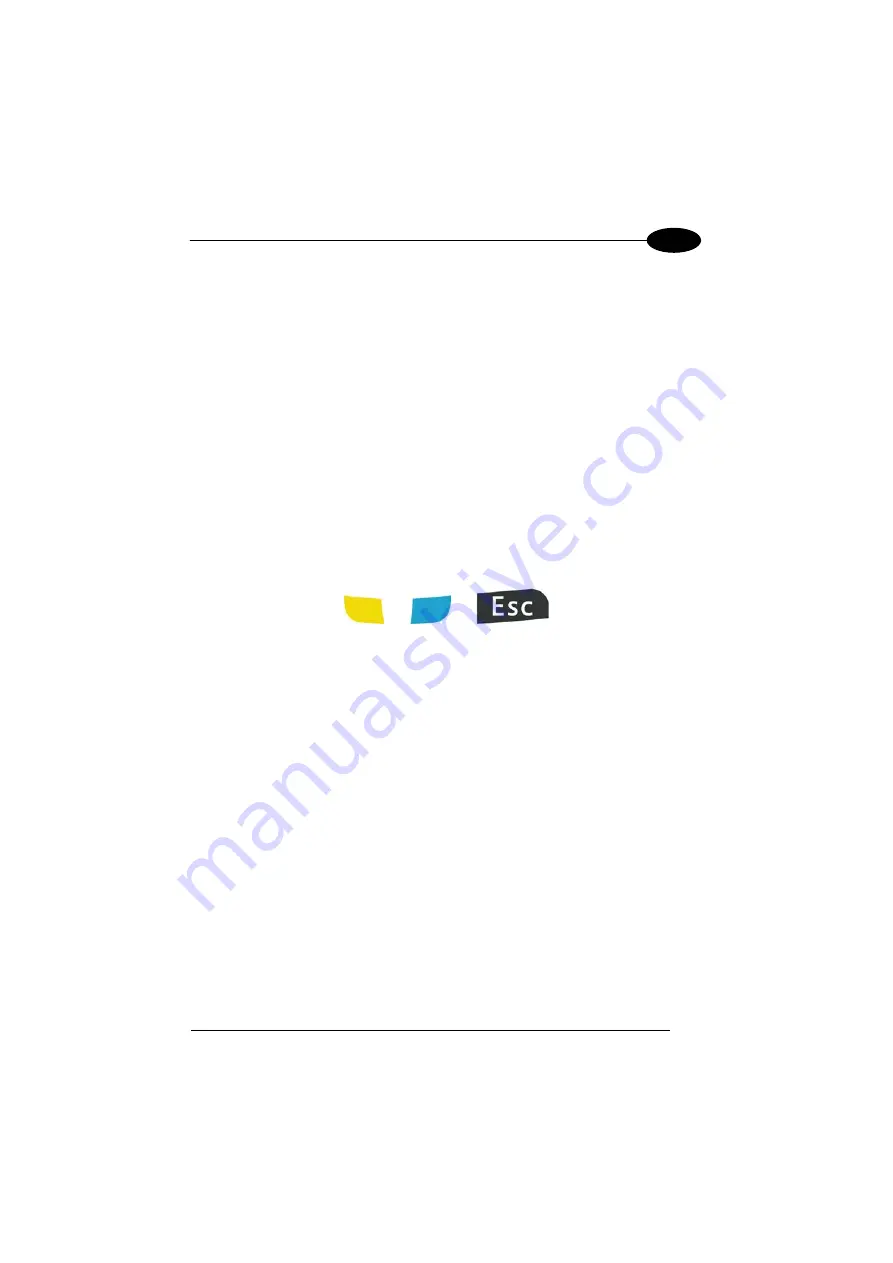
USE AND FUNCTIONING
43
4
4.4.4
Resetting the Falcon X3+
There are several reset methods for the Falcon X3+.
A warm boot terminates an unresponsive application and clears the working RAM,
but preserves the file system. Registry is restored from persistent memory if available
or returned to factory default.
A cold boot forces all applications to close, completely reinitializing the system. It
clears the working RAM, but the file system is preserved. Registry is restored from
persistent memory.
A clean boot restores the Falcon X3+ to a clean configuration: both the Registry and
the file system returns to a clean status that conforms to factory default.
Warm Boot
To perform a warm boot, press and hold the following keys simultaneously:
+
+
Cold Boot
To perform a cold boot, do the following steps:
1.
Turn off the Falcon X3+ by pressing the on-off key.
2.
Pull the battery latch down and remove the battery pack.
3.
Press and hold the scan button and then press the reset button.
4.
Insert the battery pack.
5.
Turn on the Falcon X3+ by pressing the on-off key.
Summary of Contents for falon X3+
Page 5: ...v WEEE Compliance 144 GLOSSARY 146 INDEX 150 ...
Page 19: ...INTRODUCTION 11 1 ...
Page 47: ...USE AND FUNCTIONING 39 4 4 4 2 52 Key Terminal Emulation 5250 Keyboard ...
Page 49: ...USE AND FUNCTIONING 41 4 4 4 3 Numeric Keyboard ...
Page 99: ...USE AND FUNCTIONING 91 4 Advanced settings General Tab Context Menu ...
Page 135: ...TEST CODES 127 6 2D Codes Datamatrix ECC200 Example Inverse Datamatrix ECC200 Example ...















































