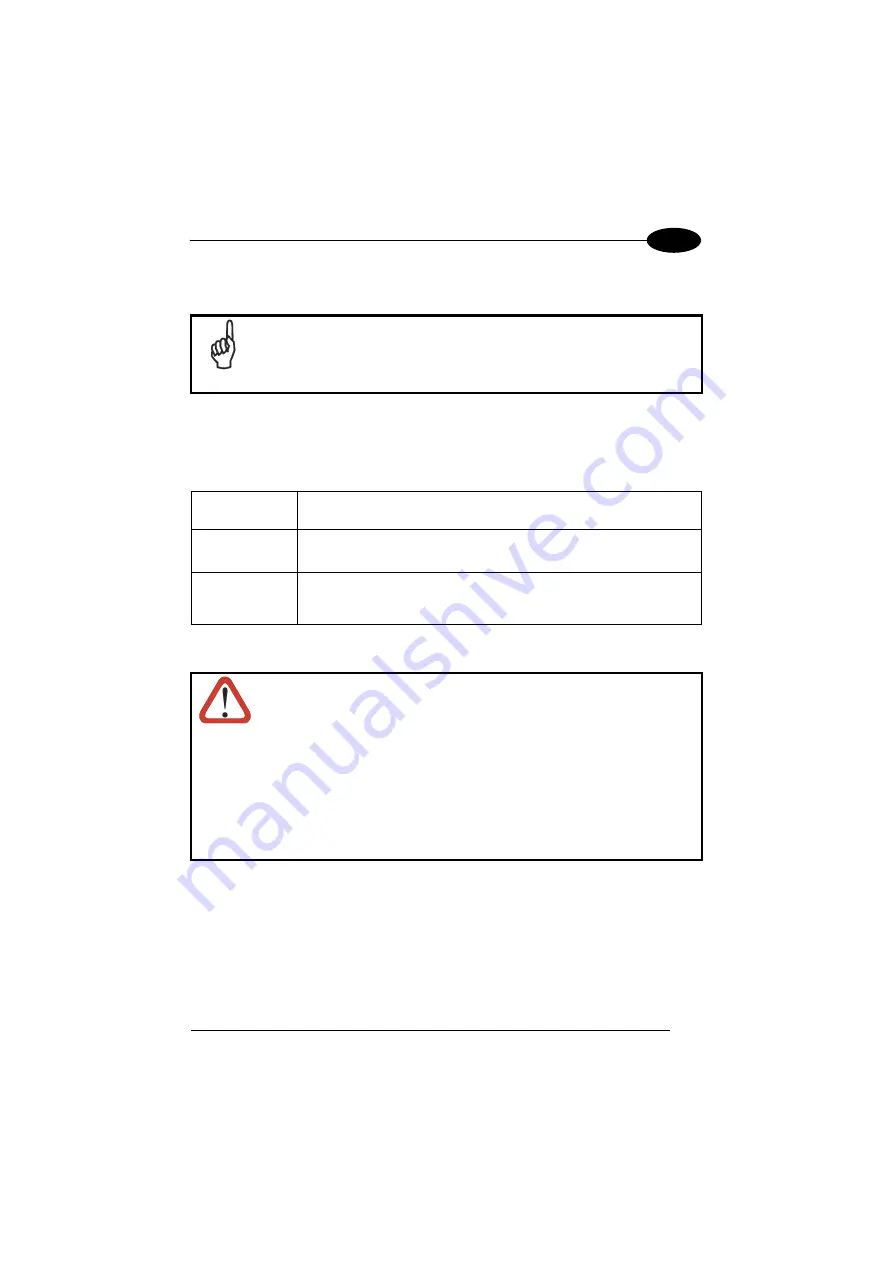
USE AND FUNCTIONING
31
4
defined in the POWER applet of the Control Panel. In this mode it can be awakened
(resuming operation) by the [ON/OFF] key.
The mobile computer can also be awakened or suspended
programmatically.
NOTE
4.1.1
Using the Stylus
The stylus selects items and enters information. The stylus functions like a mouse.
Tap
:
Touch the screen once with the stylus to open items and select
options.
Drag
:
Hold the stylus on the screen and drag across the screen to
select text and images. Drag in a list to select multiple items.
Tap-and-hold
:
Tap and h old the stylus on an i tem to see a list of actions
available for that item. On the pop-up menu that appears, tap the
action you want to perform.
To recalibrate the touch screen use the Screen Applet (see par. 4.6.7).
Use only original Datalogic styluses supplied with the product itself.
In harsh applications, use of screen protectors should be taken into
consideration, in order to extend the touch screen operating life.
To prevent damage to the screen, do not use sharp objects or any
tool other than the Datalogic provided stylus.
Do not apply too much pressure when touching the screen.
For applications where an intensive use of the touch screen is
foreseen, please consider that touch screen components are subject
to progressive wear.
CAUTION
Summary of Contents for falon X3+
Page 5: ...v WEEE Compliance 144 GLOSSARY 146 INDEX 150 ...
Page 19: ...INTRODUCTION 11 1 ...
Page 47: ...USE AND FUNCTIONING 39 4 4 4 2 52 Key Terminal Emulation 5250 Keyboard ...
Page 49: ...USE AND FUNCTIONING 41 4 4 4 3 Numeric Keyboard ...
Page 99: ...USE AND FUNCTIONING 91 4 Advanced settings General Tab Context Menu ...
Page 135: ...TEST CODES 127 6 2D Codes Datamatrix ECC200 Example Inverse Datamatrix ECC200 Example ...












































