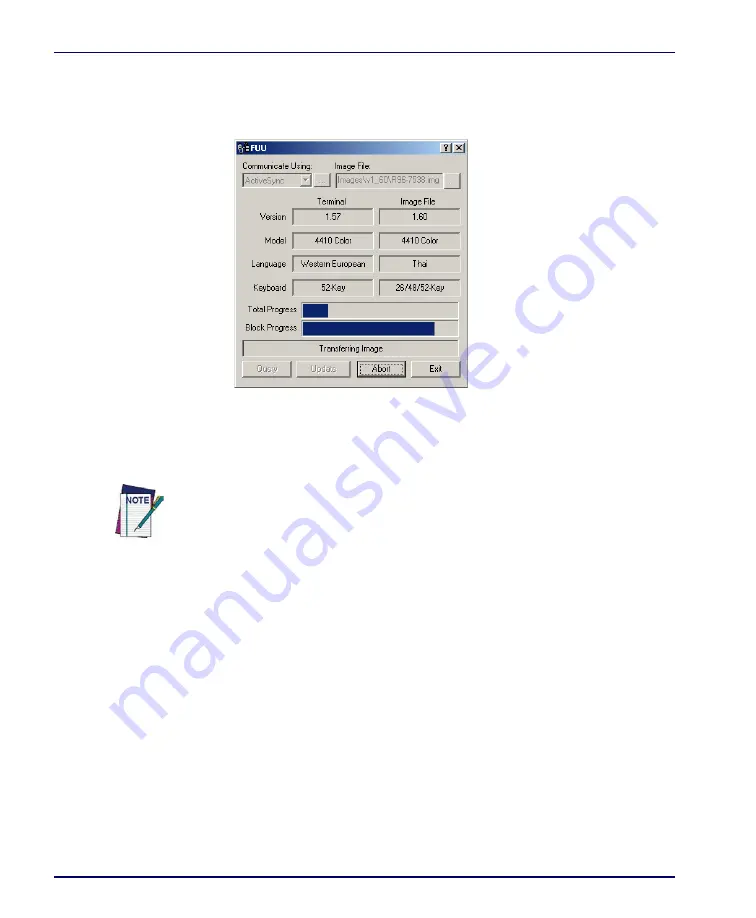
Software Applications
3-10
Falcon
®
4400 Series with Windows
®
CE
5. Verify that the Falcon is turned on. Insert the device into a powered
dock connected to the host computer.
6. Click
Update Terminal
on
FUU
on the host PC.
7.
FUU
will compare the selected firmware image with the firmware
already loaded on the Falcon; if the images are different,
FUU
will pro-
ceed to update the firmware image on your Falcon.
8. After the firmware of your Falcon has been updated, you must per-
form a warm reset of the Falcon. Refer to the
Falcon 4400 Series Quick
Reference Guide (QRG)
for reset instructions.
Restoring Falcon Firmware
If the firmware image on the Falcon becomes corrupted, the Falcon will beep
twice and show a blank screen when powered on. This can happen if a firm-
ware update is aborted, such as during a power loss or if the Falcon is removed
from the Dock before completion of the procedure.
To reinstall the firmware, complete the following steps:
Please be patient and do not remove the Falcon from the Dock during this proce-
dure. The firmware image of the Falcon can take as long as:
• 12 minutes to download using a USB connection.
• 22 minutes to download using a serial connection with 115K baud rate.
• 130 minutes to download using a serial connection with 19.2K baud rate.
Summary of Contents for Falcon 4410
Page 8: ...Contents vi Falcon 4400 Series with Windows CE NOTES ...
Page 100: ...Accessories A 12 Falcon 4400 Series with Windows CE NOTES ...
Page 116: ...Falcon Desktop Utility for Windows CE B 16 Falcon 4400 Series with Windows CE NOTES ...
Page 172: ...Programming Parameters F 46 Falcon 4400 Series with Windows CE NOTES ...
Page 238: ...Index Falcon 4400 Series with Windows CE NOTES ...
Page 239: ......






























