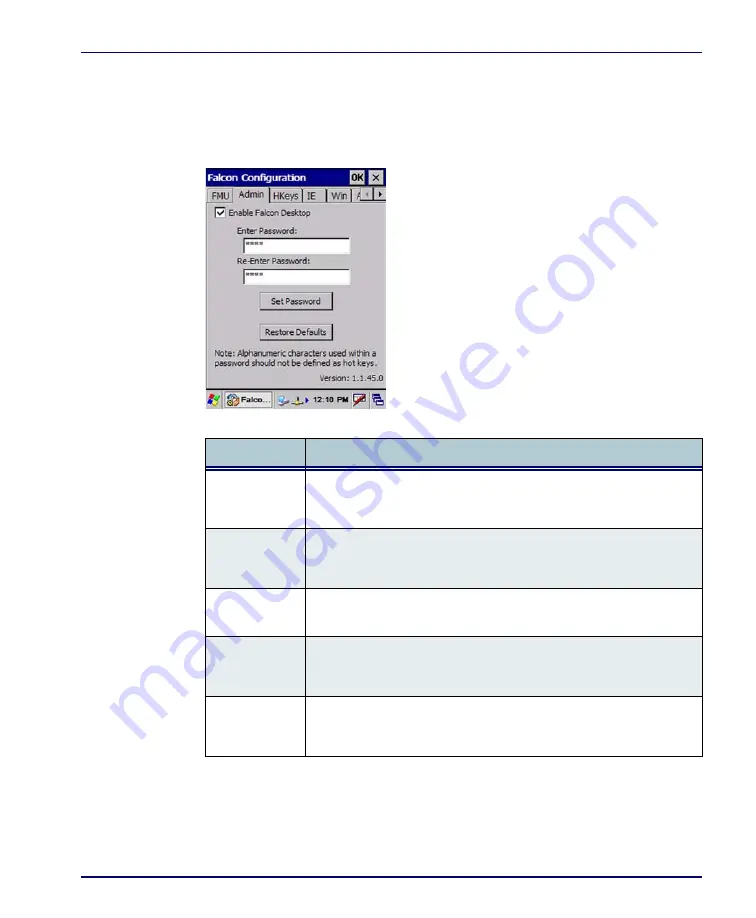
Falcon Desktop Utility
Product Reference Guide
B-3
Administrative Options
When you open the Falcon
Admin
control panel, the
FMU
tab will open. Select
the
Admin
tab to set up FDU.
Figure B-2. Setting a Password/Admin Tab Fields
Table B-2. Setting a Password/ Admin Tab Fields
Command
Description
Enable Falcon
Desktop
Select/tap this checkbox to activate the
FDU
functions such as Hot Key
assignments, IE Restrictions, Windows Settings, and the authorized
application menu.
Enter Password
Enter a password in the text box. This allows the user to specify a pass-
word when this utility is launched. By default there is no password. A
password can consist of all standard keyboard characters.
Re-Enter
Password
Carefully re-enter the password in the second text box.
Set Password
Select/tap
Set Password
to enable the password.
To change or remove the password, enter a new value, re-enter the new
value, and select/tap
Set Password
.
Restore Defaults Select/tap
Restore Defaults
to reset the default values of all the func-
tions on all the tabs. After you select this option, you will receive a
prompt to verify this selection.
Summary of Contents for Falcon 4410
Page 8: ...Contents vi Falcon 4400 Series with Windows CE NOTES ...
Page 100: ...Accessories A 12 Falcon 4400 Series with Windows CE NOTES ...
Page 116: ...Falcon Desktop Utility for Windows CE B 16 Falcon 4400 Series with Windows CE NOTES ...
Page 172: ...Programming Parameters F 46 Falcon 4400 Series with Windows CE NOTES ...
Page 238: ...Index Falcon 4400 Series with Windows CE NOTES ...
Page 239: ......
















































