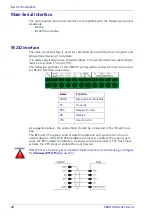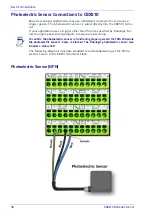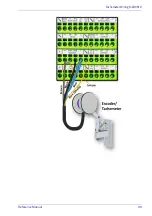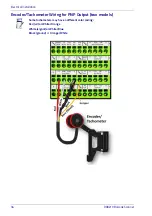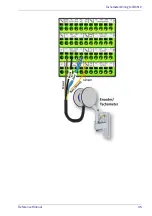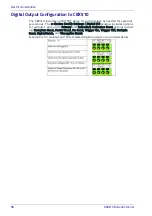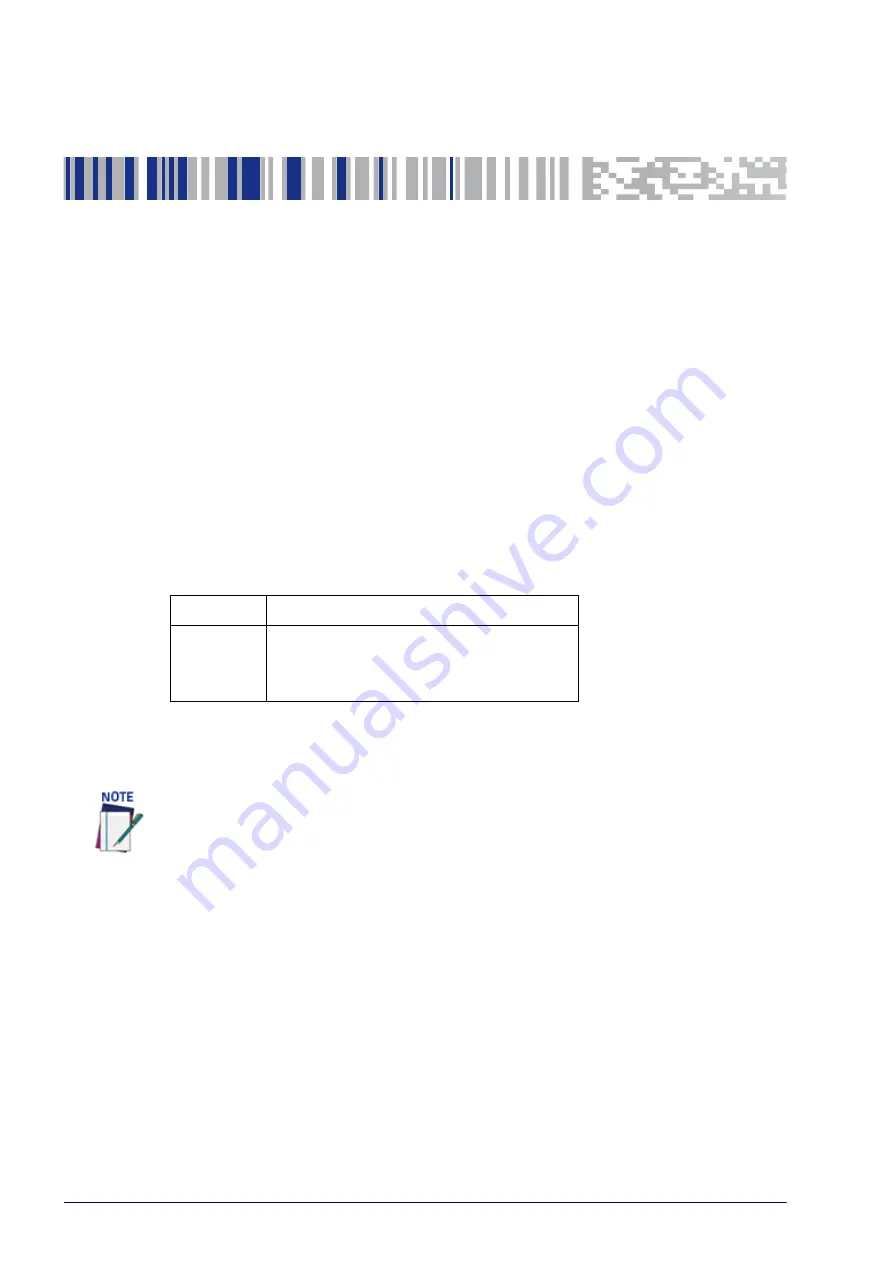
42
DX8210 Barcode Scanner
Chapter 4
E-Genius
Getting Started
The DS8110/DX8210 barcode scanners are designed for ease-of-setup. e-
Genius is a browser-based application you will use to define operating parame-
ters, monitor read quality, construct output messages, and view diagnostics. e-
Genius enables you to easily configure, fine-tune, and monitor your scanning
system operation.
Prerequisites
Before or setting up your barcode scanner you will need the following:
Computer
Laptop
Browser
Internet Explorer 11 (or later)
Firefox 30 (or later)
Chrome 36 (or later)
Starting e-Genius
To access e-Genius:
1. Connect your computer to the scanner’s ETH 2 (setup) port using either the
CAB-ETHM0x M12-IP67 ETHERNET CABLE or CBL-1534-0.2 ADAPT.CABLE
ETH M12-TORJ45F. If the ETH 2 (setup) port is taken, ETH 1 (host) can be
used.Turn on your computer.
2. If you are connecting to a stand-alone unit (not connected to an in-house
network), you must configure your PC’s IP Address to be in the same net-
work as the unit’s IP Address.
3. Open a web browser and enter the IP address for the SC5000 Controller. If
the correct IP address is entered, the e-Genius Log On window will appear.
The default setup IP address for all DS8110/DX8210 units is: 192.168.3.100
(setup/ETH2) and 172.27.101.220 (Host/ETH1).
Before starting up or testing a scanner, it must be connected to a CBX510 Connection
Box or an SC5000 Controller depending on the system configuration.
Summary of Contents for DX8210
Page 1: ...DX8210 Reference Manual Omnidirectional Barcode Scanner ...
Page 31: ...Installation Reference Manual 19 Small Side Mounted L Bracket Options ...
Page 45: ...Tachometer Wiring to CBX510 Reference Manual 33 ...
Page 47: ...Tachometer Wiring to CBX510 Reference Manual 35 ...
Page 49: ...Digital Output Configuration to CBX510 Reference Manual 37 Unpowered Outputs Powered Outputs ...
Page 268: ...Barcode Scanning Features 256 DX8210 Barcode Scanner DX8210 2100 0 25 mm 10mil ...
Page 269: ...Reading Diagrams Reference Manual 257 DX8210 2100 0 30 mm 12mil ...
Page 270: ...Barcode Scanning Features 258 DX8210 Barcode Scanner DX8210 2100 0 38 mm 15mil ...
Page 271: ...Reading Diagrams Reference Manual 259 DX8210 2100 0 50 mm 20 mil ...
Page 272: ...Barcode Scanning Features 260 DX8210 Barcode Scanner DX8210 4100 0 38 mm 15 mil ...
Page 273: ...Reading Diagrams Reference Manual 261 DX8210 4100 0 50 mm 20 mil ...
Page 274: ...Barcode Scanning Features 262 DX8210 Barcode Scanner DX8210 4200 0 25 mm 10 mil ...
Page 275: ...Reading Diagrams Reference Manual 263 DX8210 4200 0 30 mm 12 mil ...
Page 297: ...Reference Manual 285 ...
Page 298: ......
Page 299: ......