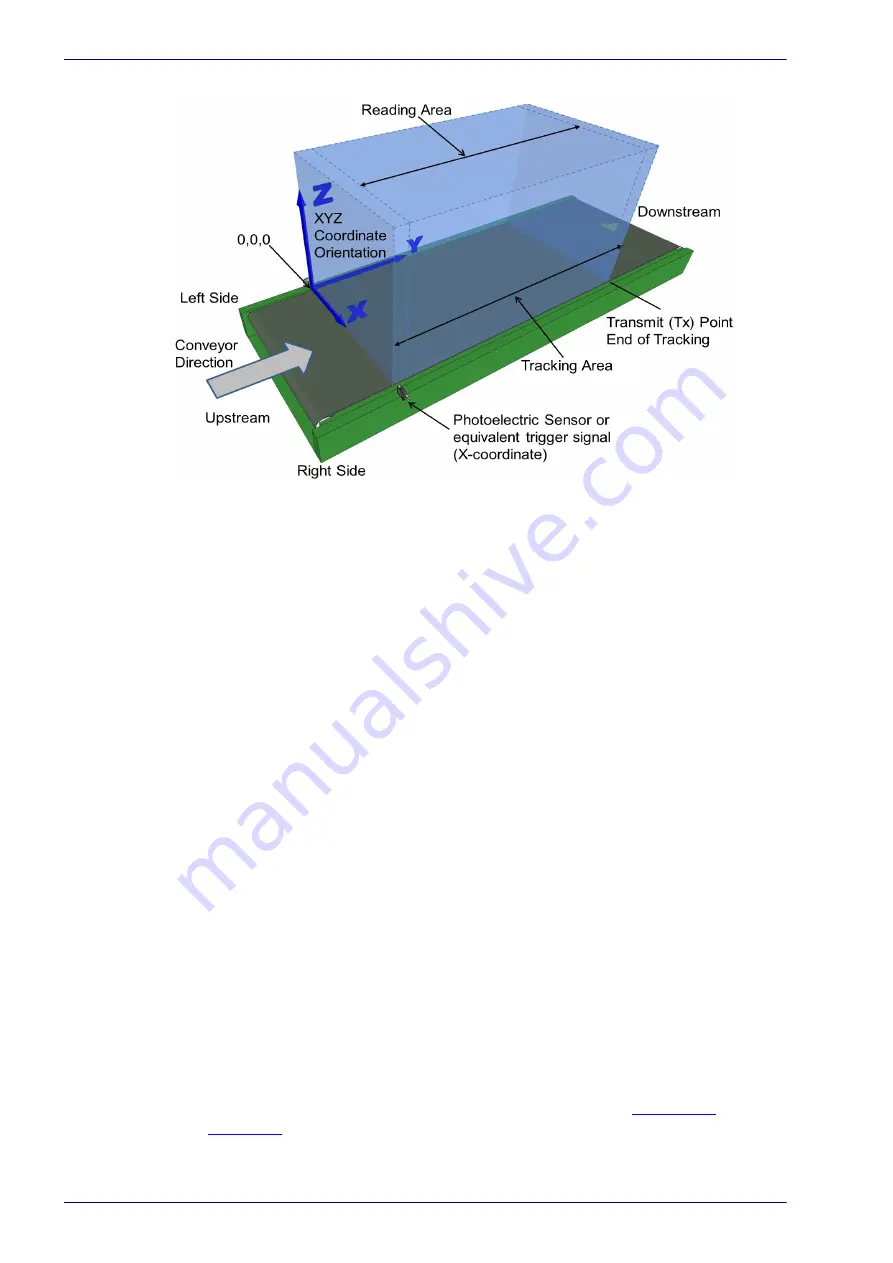
Barcode Scanning Features
212
DX8210 Barcode Scanner
This coordinate system is absolute for the reading station, i.e. valid for all the
scanners independently from their position or orientation with respect to the
conveyor. For this reason, after the PackTrack configuration (and calibration) has
been correctly performed, when a barcode is under the beam to be read by the
scanners, its position is defined by the coordinates of its central point, inde-
pendently from which scanner is reading it.
Step-by-step procedures for calibrating Top-Mounted
(see )
and Side-Mounted
(see )
barcode scanners are described below.
Using the PackTrack Wizard
Before you begin calibration:
1. In Modify Settings | Global Settings | Barcode Settings, select and configure
a system barcode.
2. In Modify Settings | Global Settings | Barcode Configuration, create a Global
No Read message you can easily recognize, such as NO READ.
3. In Modify Settings | Global Settings | Operating Mode, select PackTrack as
your Operating Mode Selection. Make sure the mode settings and encoder
settings match your system parameters.
4. Navigate to Diagnostics | Read Test.
5. Place a system barcode in the scan line of the barcode scanner.
6. Click Start Test. The scanner should successfully read the barcode. If it
doesn’t, read successfully or registers a low read rate, check the system
specifications for mounting distance and barcode specifications. Then make
adjustments as necessary and repeat the test. If the scanner continues to
have problems reading the barcode, contact Datalogic (
logic.com
).
Summary of Contents for DX8210
Page 1: ...DX8210 Reference Manual Omnidirectional Barcode Scanner ...
Page 31: ...Installation Reference Manual 19 Small Side Mounted L Bracket Options ...
Page 45: ...Tachometer Wiring to CBX510 Reference Manual 33 ...
Page 47: ...Tachometer Wiring to CBX510 Reference Manual 35 ...
Page 49: ...Digital Output Configuration to CBX510 Reference Manual 37 Unpowered Outputs Powered Outputs ...
Page 268: ...Barcode Scanning Features 256 DX8210 Barcode Scanner DX8210 2100 0 25 mm 10mil ...
Page 269: ...Reading Diagrams Reference Manual 257 DX8210 2100 0 30 mm 12mil ...
Page 270: ...Barcode Scanning Features 258 DX8210 Barcode Scanner DX8210 2100 0 38 mm 15mil ...
Page 271: ...Reading Diagrams Reference Manual 259 DX8210 2100 0 50 mm 20 mil ...
Page 272: ...Barcode Scanning Features 260 DX8210 Barcode Scanner DX8210 4100 0 38 mm 15 mil ...
Page 273: ...Reading Diagrams Reference Manual 261 DX8210 4100 0 50 mm 20 mil ...
Page 274: ...Barcode Scanning Features 262 DX8210 Barcode Scanner DX8210 4200 0 25 mm 10 mil ...
Page 275: ...Reading Diagrams Reference Manual 263 DX8210 4200 0 30 mm 12 mil ...
Page 297: ...Reference Manual 285 ...
Page 298: ......
Page 299: ......






























