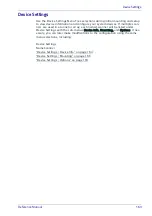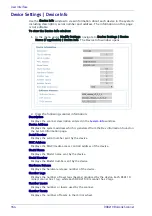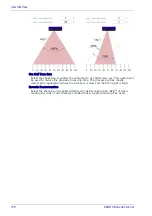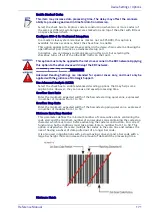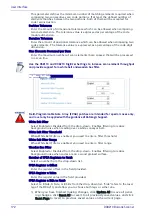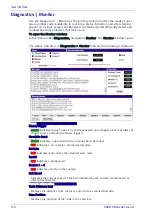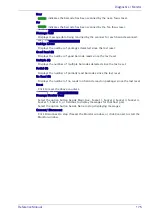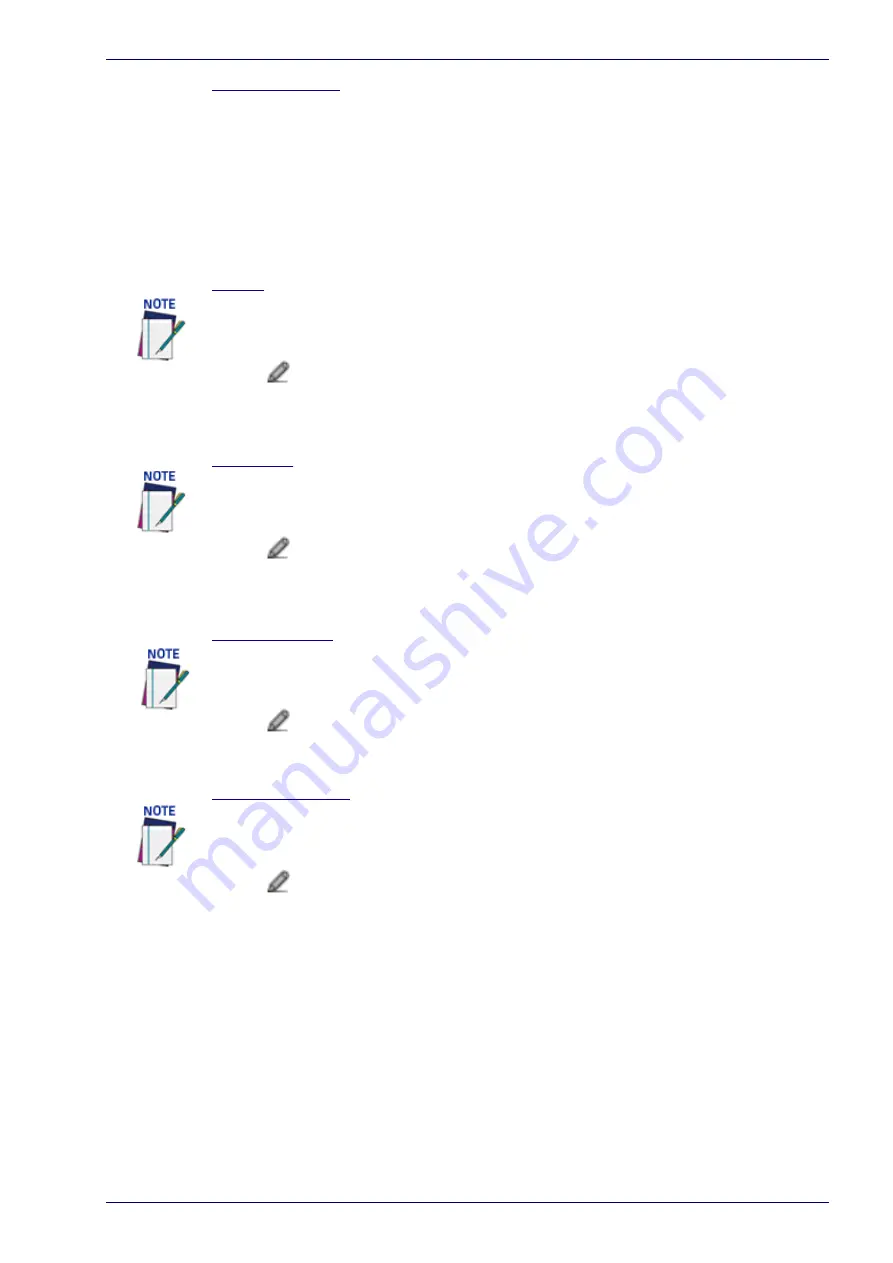
Energy Saving
Reference Manual
161
User Socket n For
Select None, Deactivation, Activation, or Activation and Deactivation from the drop-
down list. This parameter allows defining the function to be performed by a
numbered Socket:
None: No function is performed by the digital input.
Deactivation: The digital input is used to deactivate Energy Saving. Thus, the
motor and laser of all network scanners will be turned on.
Activation: The digital input is used to activate Energy Saving. Thus, the
motor and laser of all network scanners will be turned off.
Activation and Deactivation: The digital input is used to both activate and
deactivate Energy Saving. Thus, the motor and laser of all network scanners
will be turned on/off.
Header
Click
to activate the Text Entry Tool and create a Header (up to 128 bytes) to
define a header (1 byte) and transmit it as a block preceding the activation/
deactivation string sent to a Master or Stand Alone scanner. Use characters from
NUL (00H) to ~ (7EH). Click Submit to save your text to the origin window text field,
or click Cancel to return to origin window without transferring text.
Terminator
Click
to activate the Text Entry Tool and create a Terminator to define a
terminator (1 byte) and transmit it as a block following the activation/deactivation
string sent to the Master or Stand Alone scanner. Use characters from NUL (00H) to
~ (7EH). Click Submit to save your text to the origin window text field, or click
Cancel to return to origin window without transferring text.
Activation String
Click
to activate the Text Entry Tool and create a string that defines the
characters to be transmitted within the output message to activate Energy Saving.
Click Submit to save your text to the origin window text field, or click Cancel to
return to origin window without transferring text.
Deactivation String
Click
to activate the Text Entry Tool and create a character string to be
transmitted within the output message to deactivate Energy Saving. Click Submit to
save your text to the origin window text field, or click Cancel to return to origin
window without transferring text.
3. When you have finished making changes, click Update All to save all pend-
ing changes, click Reset All to revert to all previously saved values, and click
Reset Page to revert to previous saved values on the current page. 0.
This parameter is available only when a communication channel has been selected to
perform a specific function.
This parameter is available only when a communication channel has been selected to
perform a specific function.
This parameter is available only when a communication channel has been selected to
perform a specific function.
This parameter is available only when a communication channel has been selected to
perform the Deactivation or Activation & Deactivation function.
Summary of Contents for DX8210
Page 1: ...DX8210 Reference Manual Omnidirectional Barcode Scanner ...
Page 31: ...Installation Reference Manual 19 Small Side Mounted L Bracket Options ...
Page 45: ...Tachometer Wiring to CBX510 Reference Manual 33 ...
Page 47: ...Tachometer Wiring to CBX510 Reference Manual 35 ...
Page 49: ...Digital Output Configuration to CBX510 Reference Manual 37 Unpowered Outputs Powered Outputs ...
Page 268: ...Barcode Scanning Features 256 DX8210 Barcode Scanner DX8210 2100 0 25 mm 10mil ...
Page 269: ...Reading Diagrams Reference Manual 257 DX8210 2100 0 30 mm 12mil ...
Page 270: ...Barcode Scanning Features 258 DX8210 Barcode Scanner DX8210 2100 0 38 mm 15mil ...
Page 271: ...Reading Diagrams Reference Manual 259 DX8210 2100 0 50 mm 20 mil ...
Page 272: ...Barcode Scanning Features 260 DX8210 Barcode Scanner DX8210 4100 0 38 mm 15 mil ...
Page 273: ...Reading Diagrams Reference Manual 261 DX8210 4100 0 50 mm 20 mil ...
Page 274: ...Barcode Scanning Features 262 DX8210 Barcode Scanner DX8210 4200 0 25 mm 10 mil ...
Page 275: ...Reading Diagrams Reference Manual 263 DX8210 4200 0 30 mm 12 mil ...
Page 297: ...Reference Manual 285 ...
Page 298: ......
Page 299: ......