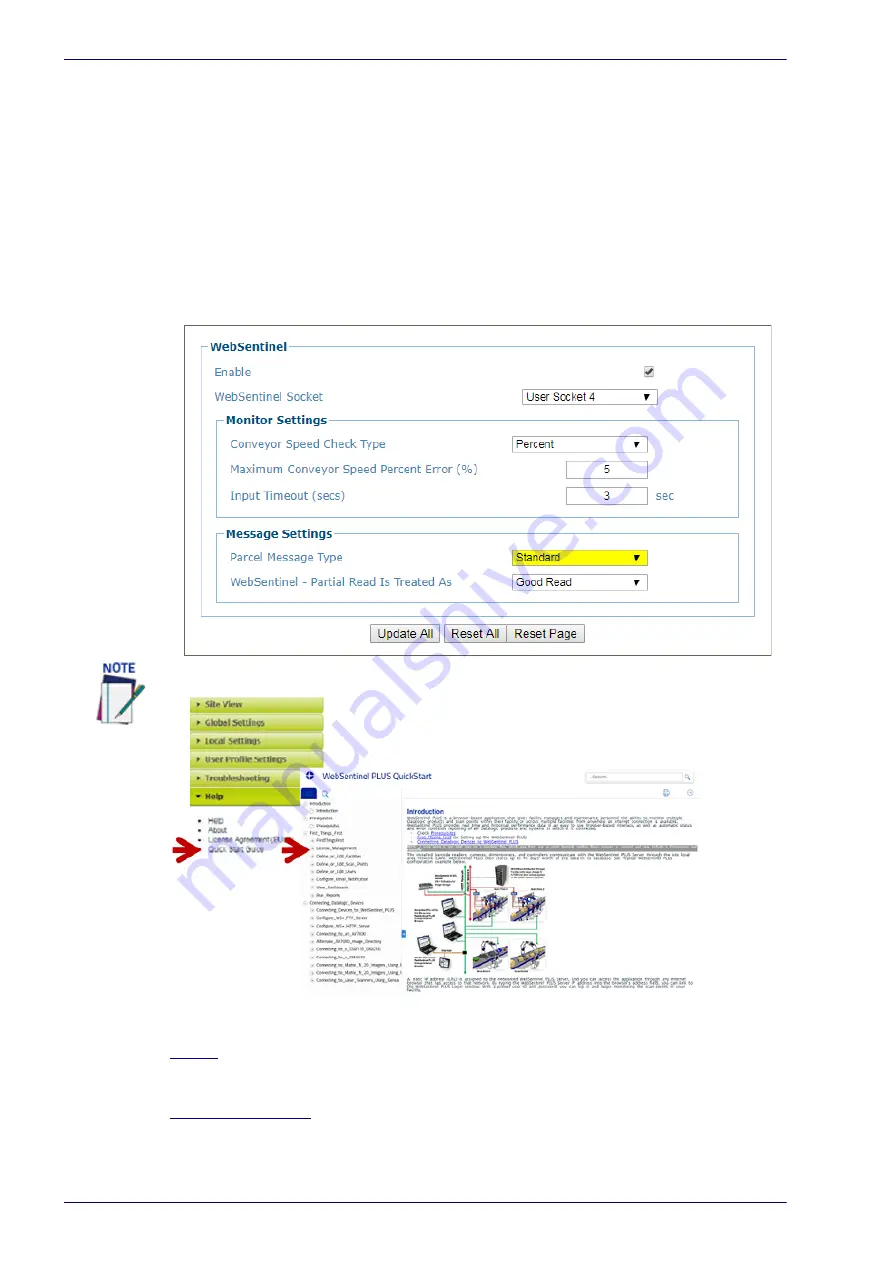
User Interface
114
DX8210 Barcode Scanner
Ethernet | WebSentinel
Use the WebSentinel window to enable and configure the barcode scanner for
use with Datalogic WebSentinel™. WebSentinel PLUS is an advanced monitor and
information collector. It offers key features, benefits, and insights to end-users
and System Integrators specializing in Factory Automation and Transportation
and Logistics. It is built on the large Datalogic experience in T&L applications
and provides real-time statistics, diagnostics, quick viewing of parcel activity,
and reporting capabilities.
To enable or disable WebSentinel:
1. In the menu under Modify Settings, navigate to Global Settings | Ethernet |
WebSentinel. The WebSentinel window opens.
2. Enter the appropriate information in the form as described below:
Enable
Select the check box to enable WebSentinel and reveal the related configuration
options.
WebSentinel Socket
Select a socket number for WebSentinel from those available in the drop-down list.
Access the WebSentinel QuickStart Guide.
Summary of Contents for DX8210
Page 1: ...DX8210 Reference Manual Omnidirectional Barcode Scanner ...
Page 31: ...Installation Reference Manual 19 Small Side Mounted L Bracket Options ...
Page 45: ...Tachometer Wiring to CBX510 Reference Manual 33 ...
Page 47: ...Tachometer Wiring to CBX510 Reference Manual 35 ...
Page 49: ...Digital Output Configuration to CBX510 Reference Manual 37 Unpowered Outputs Powered Outputs ...
Page 268: ...Barcode Scanning Features 256 DX8210 Barcode Scanner DX8210 2100 0 25 mm 10mil ...
Page 269: ...Reading Diagrams Reference Manual 257 DX8210 2100 0 30 mm 12mil ...
Page 270: ...Barcode Scanning Features 258 DX8210 Barcode Scanner DX8210 2100 0 38 mm 15mil ...
Page 271: ...Reading Diagrams Reference Manual 259 DX8210 2100 0 50 mm 20 mil ...
Page 272: ...Barcode Scanning Features 260 DX8210 Barcode Scanner DX8210 4100 0 38 mm 15 mil ...
Page 273: ...Reading Diagrams Reference Manual 261 DX8210 4100 0 50 mm 20 mil ...
Page 274: ...Barcode Scanning Features 262 DX8210 Barcode Scanner DX8210 4200 0 25 mm 10 mil ...
Page 275: ...Reading Diagrams Reference Manual 263 DX8210 4200 0 30 mm 12 mil ...
Page 297: ...Reference Manual 285 ...
Page 298: ......
Page 299: ......






























