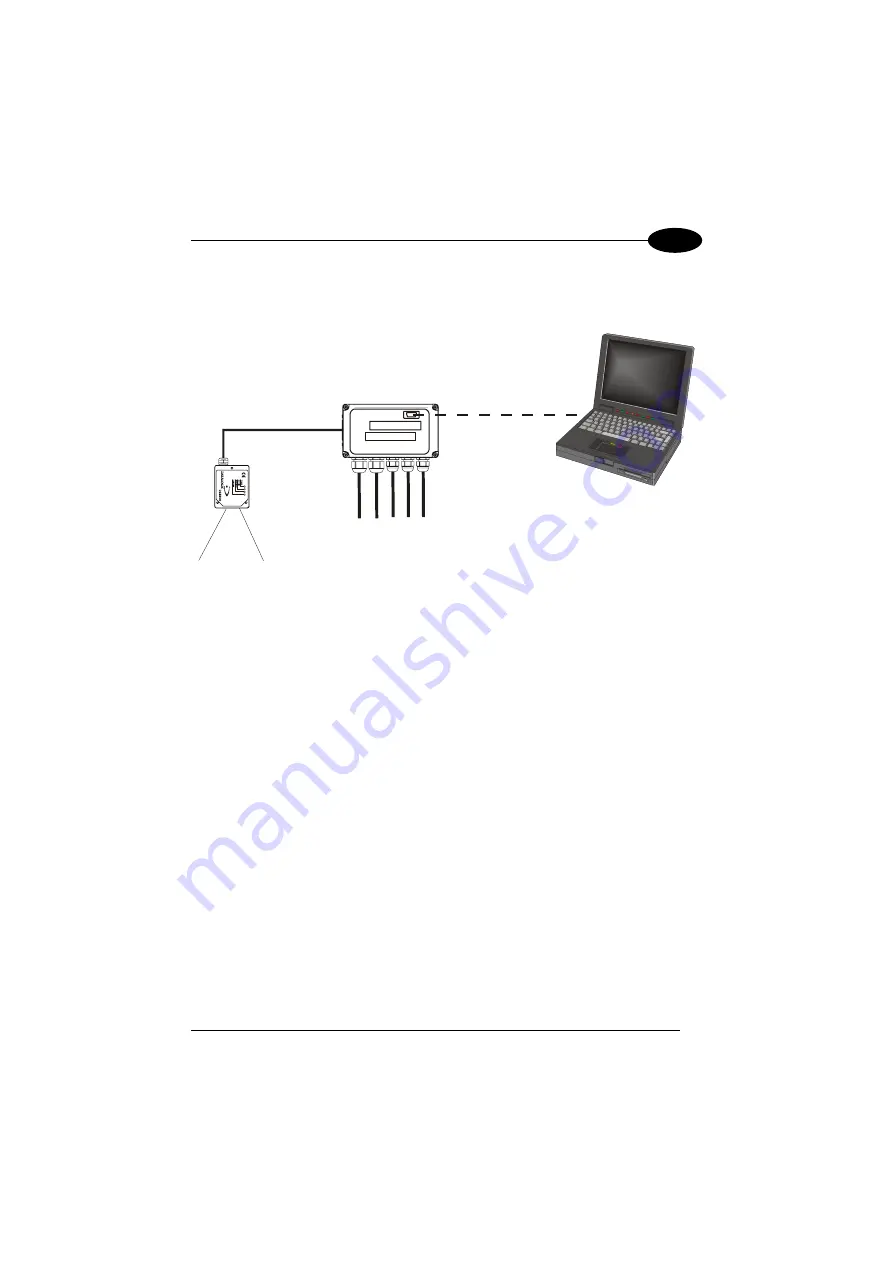
INSTALLATION
2
2.4 ELECTRICAL CONNECTIONS AND HARDWARE SETUP
The following figure shows the typical layout.
SCANNER
AUXILIARY
INTERFACE
C-BOX 150
SCANNER
SCANNER CONFIGURATION PC
SYSTEM CABLES
Figure 5 – System Layout
A PC can be connected to the C-BOX 150 (and consequently to the scanner auxiliary
interface) through the internal 9-pin connector. This allows both scanner
configuration and monitoring of the data transmitted by the scanner (see the scanner
Reference Manual for more details).
The scanner auxiliary interface signals are also available on the internal spring clamp
connectors.
The scanner configuration and data monitoring are possible once the warning LED is
turned OFF.
The internal 9-pin connector can also be used to configure the C-BOX 150 with a PC,
through the WinHost utility.
After making system cabling and switch settings, connect the scanner to the 25-pin
connector on the left side of the C-BOX 150 housing.
Switch ON the C-BOX 150 power switch (see Figure 6).
By default, after power on, an automatic connection procedure takes place between
the C-BOX 150 and the scanner. During this phase, requiring a few seconds, the
warning LED is turned ON. Once the procedure had been completed successfully,
the warning LED is turned OFF.
To disable this automatic connection procedure, refer to WinHost Help Online.
7






























