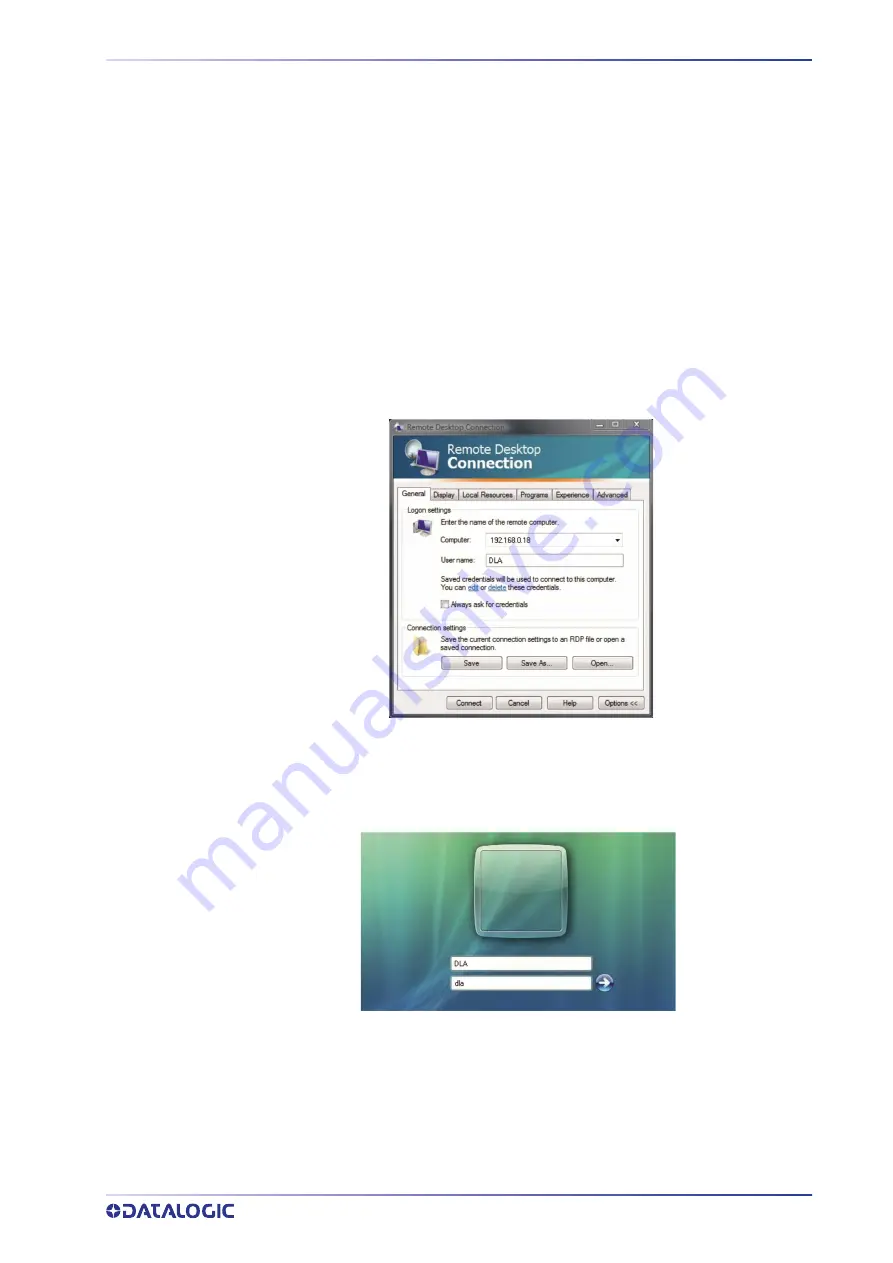
REMOTE DESKTOP CONNECTION
USER MANUAL
75
REMOTE DESKTOP CONNECTION
To connect the laser marker to a remote Windows® based computer, follow these steps:
1. Turn on the laser marker
2. Make sure that both laser marker and remote computer are connected to the LAN
3. Click
Start > All Programs > Accessories
, and then click
Remote Desktop Connec-
tion
4. Click
Options
5. In the Computer list, type the host name or the IP address of the computer to
which you want to connect
6. Type the user name, password, and domain (if applicable) of an account to which
you have allowed remote access into the corresponding boxes, and then click
Con-
nect
7. In the
Log On to Windows®
dialog box that appears, type the password of the
account with remote access privileges into the Password box:
User name:
DLA
Password:
dla
8. In the
Log on
to
list, if applicable, select the domain or remote computer that you
want, and then click
OK
.
The remote desktop is displayed in a window on the desktop. The remote com-
puter is locked during this session
9. To disconnect the session, click the
Close
button in the session window, and then
click
OK
when you are prompted to disconnect the Windows® session.
















































