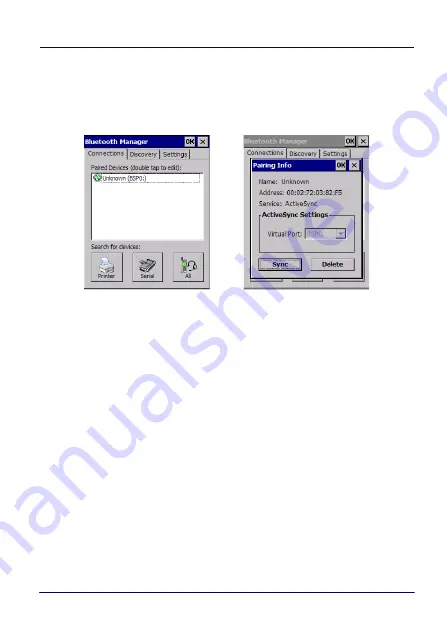
Settings
User’s Manual
79
Configure or Unpair Bluetooth® Devices
Once you have set up a pairing, you can view and edit the pairing
settings by double-tapping the paired device from the
Connections
tab.
Use the
Virtual Port
drop-down menu to change the Virtual Port.
Tap
Sync
to initiate a Sync (available only if the service is an
ActiveSync connection). Tap
Delete
to remove the device pairing.
1. Tap
Settings
>
Bluetooth
.
2. Select a device from the
Paired Devices
list and tap the settings
icon next to its name. The
Paired Bluetooth device
window
displays on the screen:
Summary of Contents for 942500001
Page 8: ...vi Skorpio X4 NOTES ...
Page 34: ...Battery 26 Skorpio X4 NOTES ...
Page 45: ...Getting Started User s Manual 37 Alphanumeric Keyboard 38 Keys ...
Page 47: ...Getting Started User s Manual 39 Numeric Keyboard 28 Keys ...
Page 90: ...Settings 82 Skorpio X4 NOTES ...
Page 144: ...Datalogic Applications 136 Skorpio X4 SureFox ...
Page 159: ...Datalogic Applications User s Manual 151 NOTE Changes require a device reboot ...
Page 210: ...Technical Features 202 Skorpio X4 NOTES ...
Page 212: ...Test Codes 204 Skorpio X4 High Density Codes continued 0 25 mm 10 mils 80 EAN 13 80 EAN 8 ...
Page 214: ...Test Codes 206 Skorpio X4 Medium Density Codes continued 0 38 mm 15 mils 100 EAN 13 100 EAN 8 ...
Page 216: ...Test Codes 208 Skorpio X4 Low Density Codes continued 0 50 mm 20 mils 120 EAN 13 120 EAN 8 ...
Page 218: ...Test Codes 210 Skorpio X4 NOTES ...
Page 246: ...Safety and Regulatory Information 238 Skorpio X4 NOTES ...
Page 248: ...Reference Documentation 240 Skorpio X4 NOTES ...
Page 257: ...Glossary User s Manual 249 NOTES ...






























