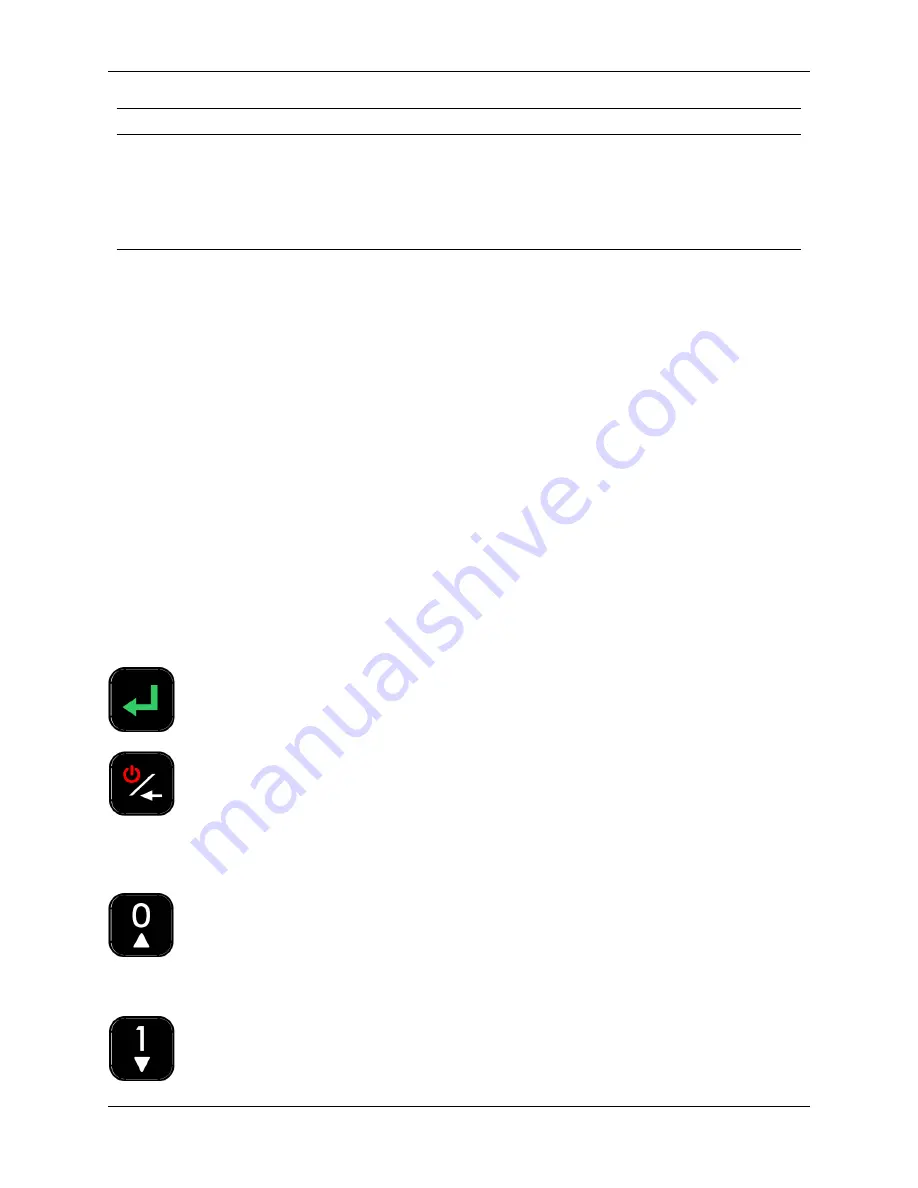
Sentry K300 Managed User Guide
Specification
Details
Warranty
3 years Limited
Hardware
USB 3.1 Gen 1(SuperSpeed) port recommended.
Backwards compatible with USB 2.0 ports (High
Speed)
* Advertised capacity is approximate. Some space is required for onboard software.
** Speed varies with host hardware, software, and usage.
*** Device should be completely dry before use.
Setup
This section will guide you through the necessary steps to set up the Sentry K300 drive. It is highly
recommended that you set a password using alpha-numeric characters.
The default password for the device is set to
1234567
. This password allows access to the device
3 times before forcing the user to change it. Once the 3 entries with the default password have
been used, the message “You must change default password” will scroll across the screen until the
password is changed. Press any button to continue to the
Change Password
screen.
Note:
A SafeConsole Factory Reset or initiating a Self Destruct with too many password attempts
will set the password back to the default upon re-initialization.
Button Roles
Enter
: Perform a function
Power/Backspace
: Press and hold for 3 seconds to power the Sentry K300 on or off. The
device can be turned off while any screen is displayed by pressing and holding the button for 3
seconds. If the device is already on, the button will function as a backspace button, including
returning to the previous screen when the
Menu
screen is displayed.
Zero/Up
: Button will function as a
zero (0)
when the password is being entered or
changed, or when the Auto Lock timeout and Minimum Password length are being defined. Button
will function as
Up
on the
Selection
and
Menu
screens.
One/Down
: Button will function as a
one (1)
when the password is being entered or
© 2019 DataLocker Inc. All rights reserved.
5



















