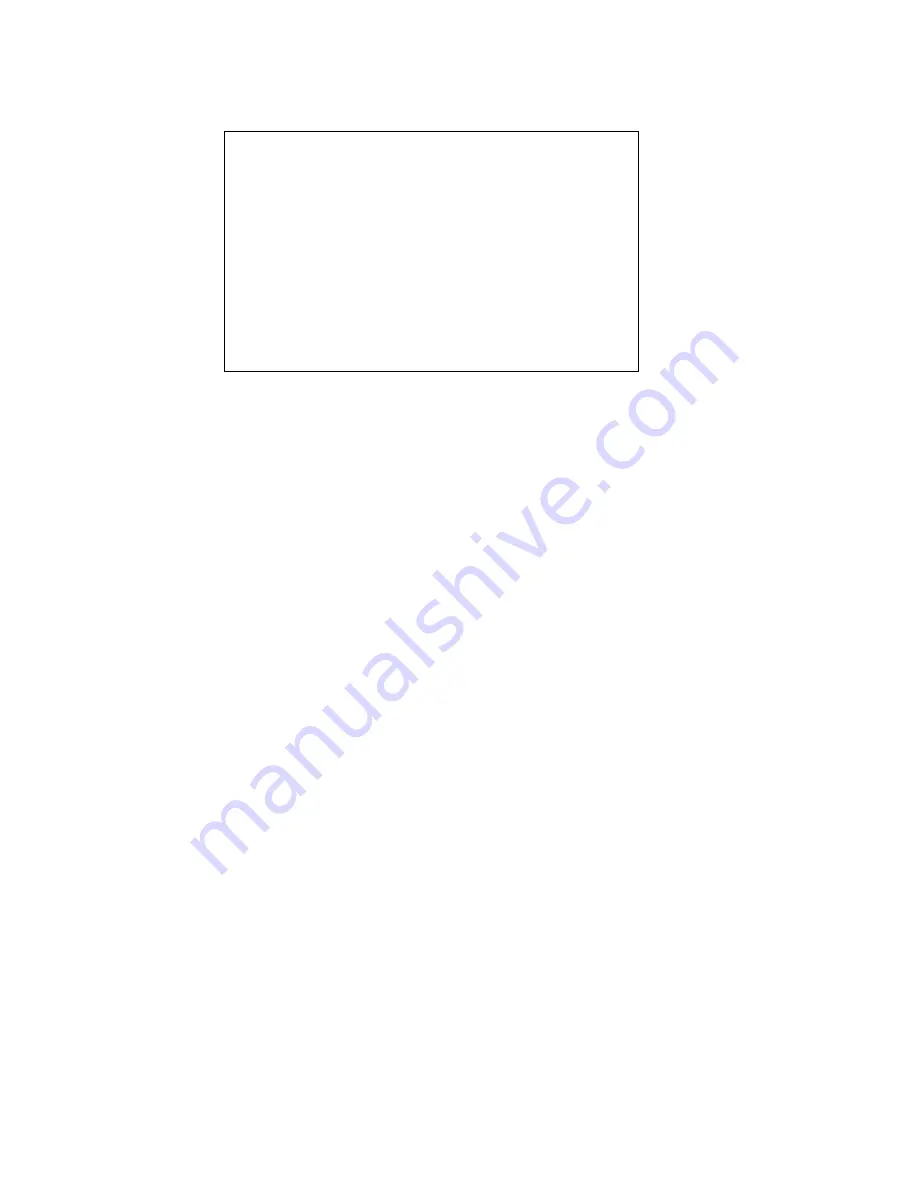
R e m o t e M a n a g e m e n t o f S 2 A 9 5 5 0
D a t a D i r e c t N e t w o r k s S 2 A 9 5 5 0 U s e r G u i d e
79
11.
If you have couplet S2A9550, connect (or Telnet if this is not the initial set up) and log into the
other S2A9550. Then repeat the appropriate steps to set its network parameters.
12.
Upon boot up, verify the network connections, use the
NETWORK PING=<IP address of a
system on the network>
. First, ping a host which is on the same subnet as the S2A9550. Then,
ping another host which is on a different subnet.
13.
If firewall is running (which will block traffic and hosts from talking to each other), ensure it is
set up to allow the S2A9550 to pass information on Port 23 (for Telnet), Port 161 (for SNMP),
and Port 162 (for SNMP traps).
3.9.3
Login Names and Passwords
The S2A9550’s two levels of security, administrative and general purpose user access, also applies to
remote management. If you login as an administrator, you will have access to all the management and
administrative functions. You can obtain status information and make changes to the system
configuration. At the user access level, you are only allowed to view the status and configuration
information of the system.
The login names and passwords can be changed using the
PASSWORD
command, via RS-232 or
Telnet
(see Section 3.1.3)
. By default, the administrator name is “admin” and its password is
“password”. Similarly, the default user name is “user” and its password is “password”. If a user
forgets the password, entering command
PASSWORD DEFAULTS
, while logged in as “admin”, will
restore all passwords and user names to the default values.
Only one Telnet session is permitted at a time. Once a Telnet session is initiated, the RS-232 console
switches to a CLI sub-shell
(see Section 3.6 for more information)
. The Telnet client should have local
echoing disabled and use port 23.
3.9.4
SNMP Set Up on Host Computer
The following procedure explains how to set up the host computer to monitor the S2A9550’s events
(SNMP traps). Please refer to Section 3.9.2 for information regarding network and SNMP
configuration on the S2A9550. Contact DataDirect Networks to obtain the Management Information
Base (MIB) files for the S2A9550.
Gateway NONE
Permanent S2A Routing Table
Figure 3-68 Current S2A9550 Routing Table
S2A [1]: route
destination
gateway
----------------------------
0.0.0.0
191.9.161.222
----------------------------
ROUTE NET TABLE
destination
gateway
-----------------------------------------------------------------
0.0.0.0
191.9.161.222
-----------------------------------------------------------------
Current S2A Routing Table
flags
3
Refcnt
0
Use
0
Interface
fei0
160.100.0.0
191.9.161.222
3
0
3
fei0
191.9.0.0
191.9.160.208
101
0
0
fei0
ROUTE HOST TABLE
destination
gateway
-----------------------------------------------------------------
127.0.0.1
127.0.0.1
flags
5
Refcnt
0
Use
0
Interface
lo0
-----------------------------------------------------------------
Summary of Contents for S2A9550
Page 1: ...DataDirect Networks Silicon Storage Appliance S2A9550 User Guide Rev 4 0 ...
Page 13: ...SECTION 1 Introducing the S2A9550 ...
Page 14: ...This page intentionally left blank ...
Page 21: ...SECTION 2 Installing the S2A9550 ...
Page 22: ...This page intentionally left blank ...
Page 24: ...Installation 12 DataDirect Networks S2A 9550 User Guide This page is intentionally blank ...
Page 43: ...SECTION 3 Using the S2A9550 Management Administrative Facilities ...
Page 44: ...This page intentionally left blank ...
Page 93: ...SECTION 4 Supporting the S2A9550 ...
Page 94: ...This page intentionally left blank ...
Page 113: ...SECTION 5 Appendices ...
















































