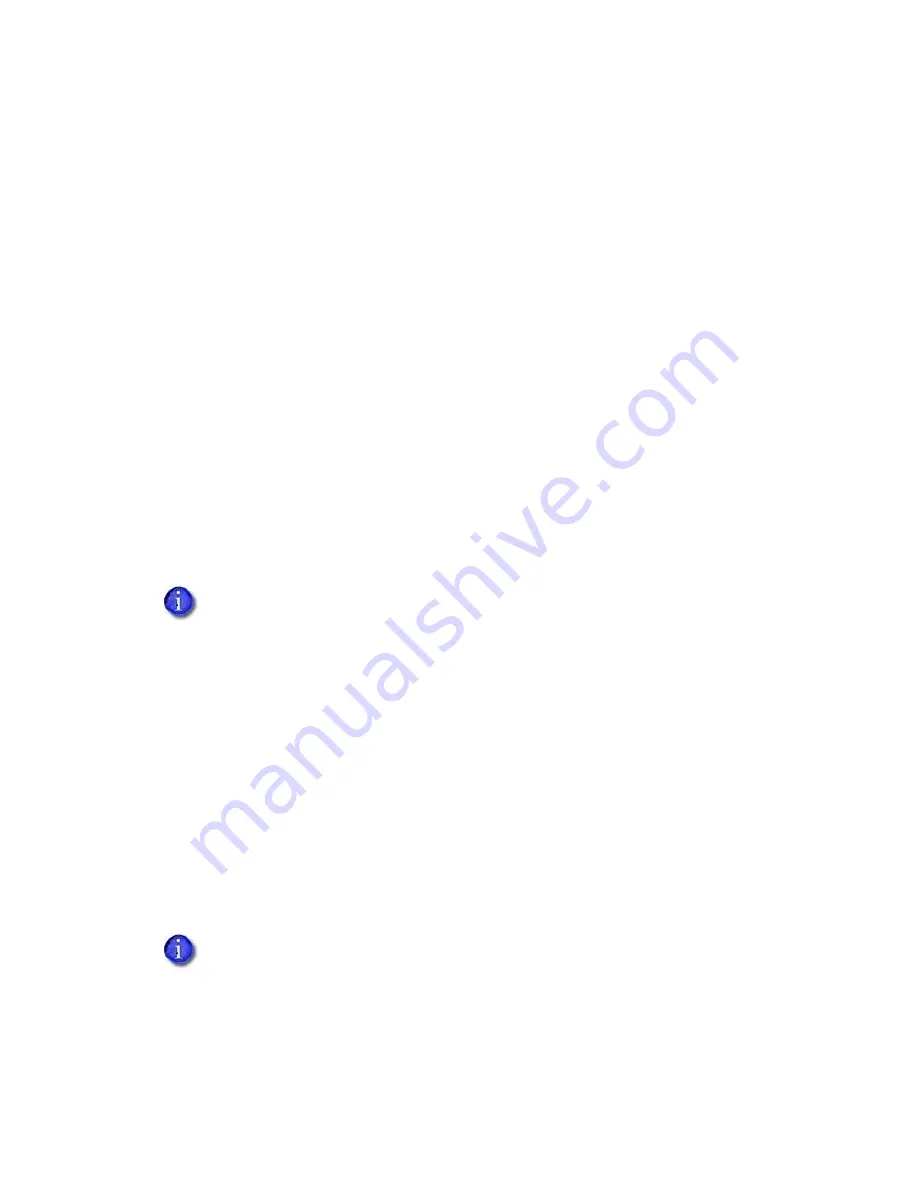
XPS Card Printer Driver User’s Guide
81
Print Area Tab
The Print Area tab allows you to specify printing and non-printing areas on the card.
For card printers that support printing to rewritable cards, you use the
Print Area
tab to
specify erase options (refer to
). Refer to
for a complete discussion of how to set up your system to
use the rewritable feature.
The CR805 retransfer printer uses the
Print Area
tab to block printing over the smart card
chip on the front of the card and specify the area to which to apply the inhibitor panel of the
ink ribbon on the back of the card. Refer to
“Retransfer Printer Print Area Tab”
Print and Topcoat Blocking
The Card Printer Driver can prevent printing and topcoat application on specific areas of the card.
This includes the magnetic stripe, smart card chip, signature panel, or another area that must
remain unprinted or without topcoat.
The Print Area tab provides a selection of standard blocking patterns that use a driver preset
mask, which automatically applies the proper dimensions and locations of a smart card chip and
magnetic stripes for print blocking. For more information about non-printing areas of a card, refer
to the printer’s
Installation and Administrator’s Guide
.
To return the Print Area tab to the default settings, click
Restore Defaults
. The default print and
topcoat settings are:
Front Side Print Area: Print and topcoat entire side of card
Back Side Print Area: Print and topcoat entire side of card
Custom bitmap is not selected
If the predefined blocking selections offered by the Card Printer Driver do not fit the
card design, you can use escapes to define custom rectangular areas for printing and
topcoat application, including defining more than one blocking area per side of a card.
Refer to
.
You also can create a custom topcoat blocking pattern that is not available with the
topcoat settings offered by the Card Printer Driver or through escapes. The custom
pattern can be a non-rectangular shape or another shape based on a graphic image
bitmap, such as a logo. Refer to
“Use a User-Defined Topcoat Bitmap”
If you are using YMCK or YMCK-K ribbon (ribbons without a topcoat panel), the topcoat
blocking preferences are ignored. Print blocking preferences function normally.
Summary of Contents for SD460
Page 1: ...Datacard XPS Card Printer Driver User s Guide October 2016 Part No 527280 004 Rev A ...
Page 8: ...viii ...
Page 16: ...4 About the Printer Driver ...
Page 132: ...120 Card Design Tasks ...
Page 144: ...A 8 Windows Printer Sharing ...
Page 152: ...B 8 Windows Server 2008 and 2012 Printer Sharing ...




































