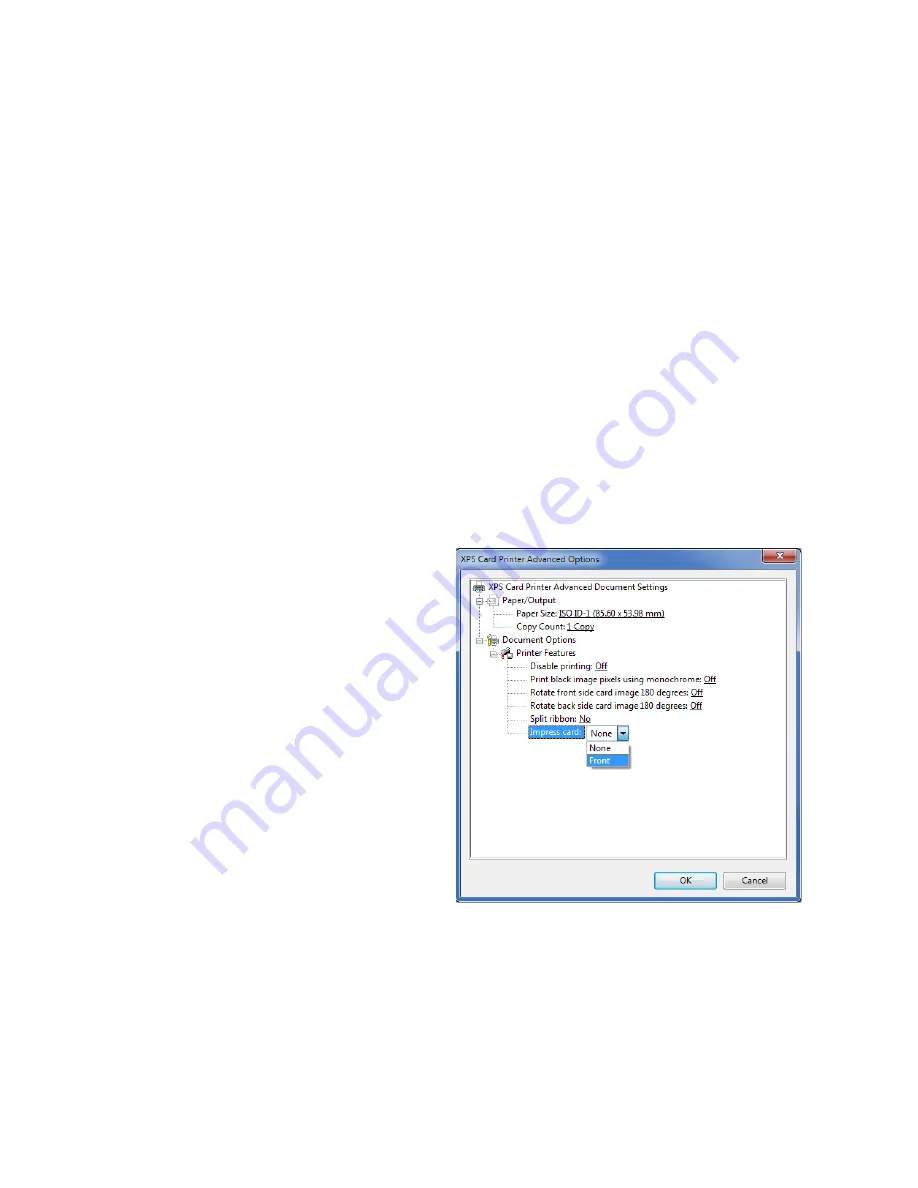
80
Card Design Tasks
Impress Card
If your laminator system is equipped with the optional impresser, you can select to add an
impression to the front of the card. The impresser uses an installed die to stamp an impression on
the card. The impresser typically is used with a laminator and uses heat to fuse the overlay
material to the card, adding an extra measure of security.
Use the Card Printer Driver to specify if you want to impress the card. The impresser can stamp
up to three impressions on either the left, center, or right part of the card. Impresser settings are
specified using Printer Manager. Refer to the “Laminator” section of your printer’s
Installation
and Administrator’s Guide
for information about using Printer Manager.
The Impress card setting displays only when your laminator has an impresser installed. If the Card
Printer Driver is installed on a shared printer client or is part of a printer pool, always make sure
that an impresser is installed in the laminator before using this setting.
You also can use an escape to impress a card. Refer to
.
To impress a card:
1.
Open the
Printing Preferences
window.
2.
On the
Layout
tab, click
Advanced
.
3.
Click
Impress card
and select
Front
.
(The default Impress card option is
None
.)
4.
Click
OK
to save your selection and
then click
Apply
on the
Layout
tab.
5.
Print sample cards to verify that
they are being impressed properly.
Summary of Contents for SD460
Page 1: ...Datacard XPS Card Printer Driver User s Guide October 2016 Part No 527280 004 Rev A ...
Page 8: ...viii ...
Page 16: ...4 About the Printer Driver ...
Page 132: ...120 Card Design Tasks ...
Page 144: ...A 8 Windows Printer Sharing ...
Page 152: ...B 8 Windows Server 2008 and 2012 Printer Sharing ...






























