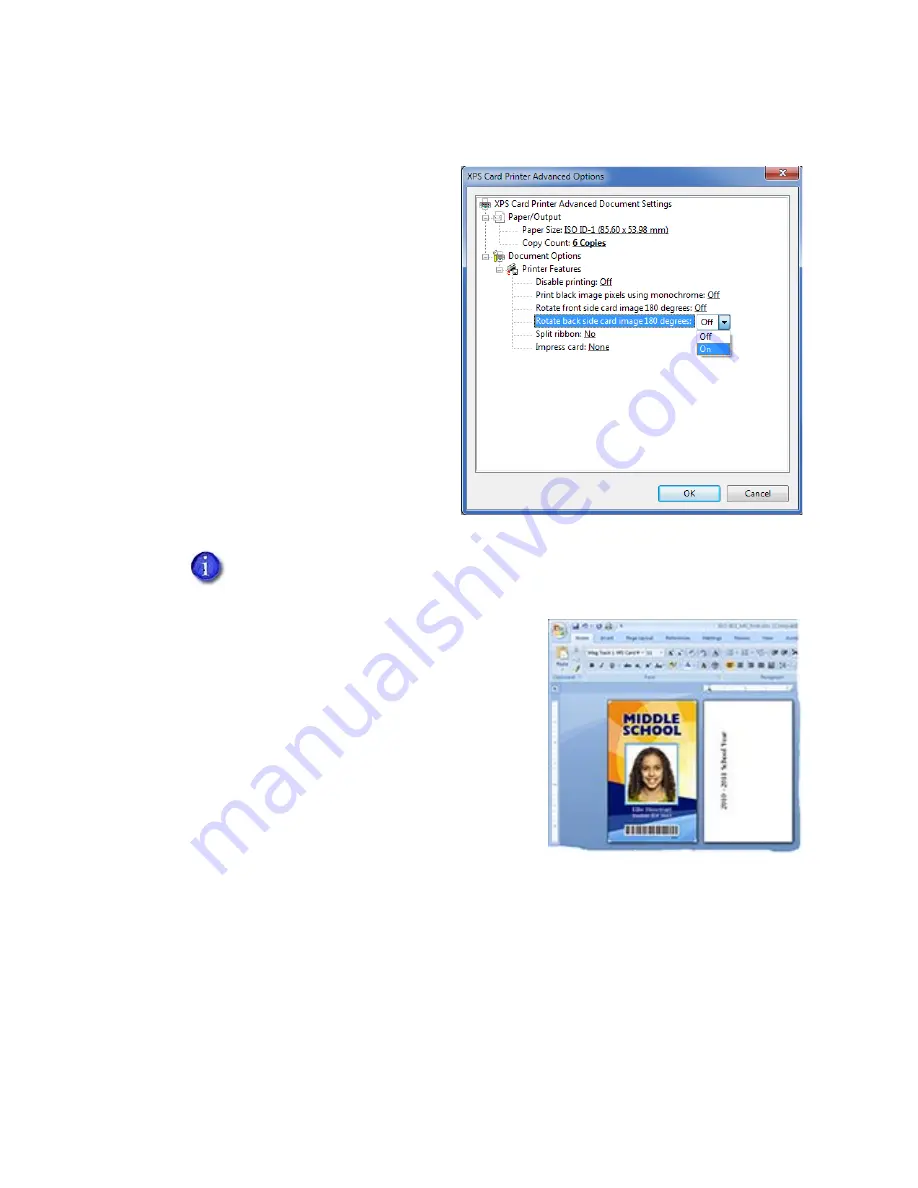
74
Card Design Tasks
Rotate the Card Image
1.
Open
Printing Preferences
.
2.
On the
Layout
tab, click
Advanced
.
3.
Select the side of the card you want to
rotate 180 degrees, and select
On
.
Make sure that if you rotate the back
of the card that the text in your card
design prints below any feature on the
back side of the card (such as a
magnetic stripe or signature panel)
not on top of it (see the example card
shown).
4.
Click
OK
to save the setting, and then click
Apply
on the
Layout
tab.
5.
Send the card to print.
If you are using a card production software, the application settings override the
settings in Printing Preferences. Make sure to verify that your settings are correct.
Summary of Contents for SD260
Page 1: ...Datacard XPS Card Printer Driver User s Guide October 2016 Part No 527280 004 Rev A...
Page 8: ...viii...
Page 16: ...4 About the Printer Driver...
Page 132: ...120 Card Design Tasks...
Page 144: ...A 8 Windows Printer Sharing...
Page 152: ...B 8 Windows Server 2008 and 2012 Printer Sharing...
















































