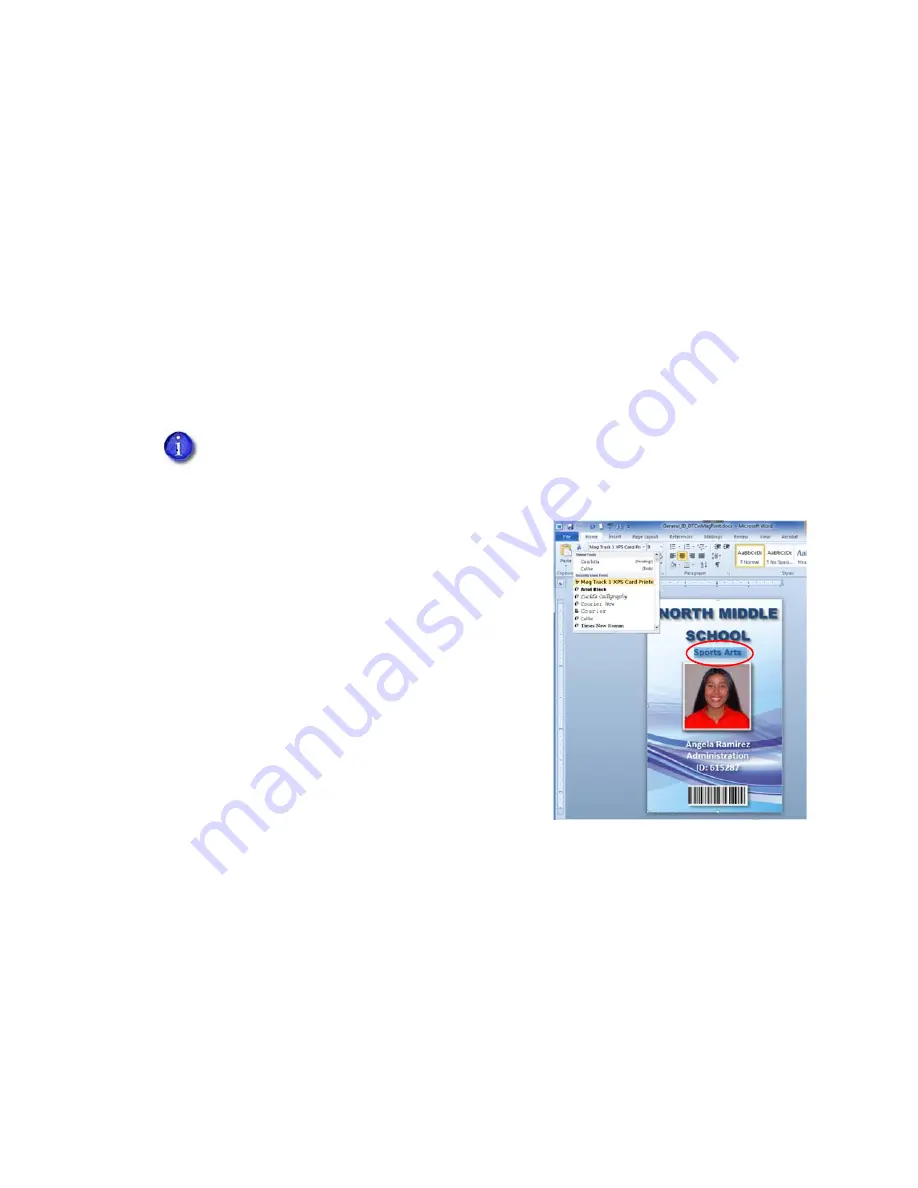
70
Card Design Tasks
4.
Click
OK
to save the setting and close the
Advanced Options
window.
5.
On the
Layout
tab, click
Apply
. Click
OK
to close the
Printing Preferences
window.
When you send a job to the printer, the Card Printer Driver discards the printable data based on
the Disable printing selection and sends only the data or instructions you want the printer to
process.
Disable Printing Examples
The following examples show how you can use the Disable printing option.
Encode the Magnetic Stripe Without Printing
You can use the Card Printer Driver to encode magnetic stripe data on a card without printing on
the card.
1.
Set the
Disable printing
option to
All
. Refer to
.
2.
Format the data you want to encode:
If you use card production software, use a
magnetic stripe field if it is available.
If you use other PC software, format the data
using magnetic stripe fonts or magnetic stripe
escapes. Refer to
The sample card shown has the text “Sports Arts”
formatted with a magnetic stripe font. It is sent as
encoded data. The other images and text on Page 1
of the card design are discarded.
3.
Send the card to the printer to test your setup.
If you use card production software to produce cards, you do not need to use the
Disable printing option. Use the settings in the software to encode the magnetic
stripe without printing.
Summary of Contents for SD260
Page 1: ...Datacard XPS Card Printer Driver User s Guide October 2016 Part No 527280 004 Rev A...
Page 8: ...viii...
Page 16: ...4 About the Printer Driver...
Page 132: ...120 Card Design Tasks...
Page 144: ...A 8 Windows Printer Sharing...
Page 152: ...B 8 Windows Server 2008 and 2012 Printer Sharing...






























