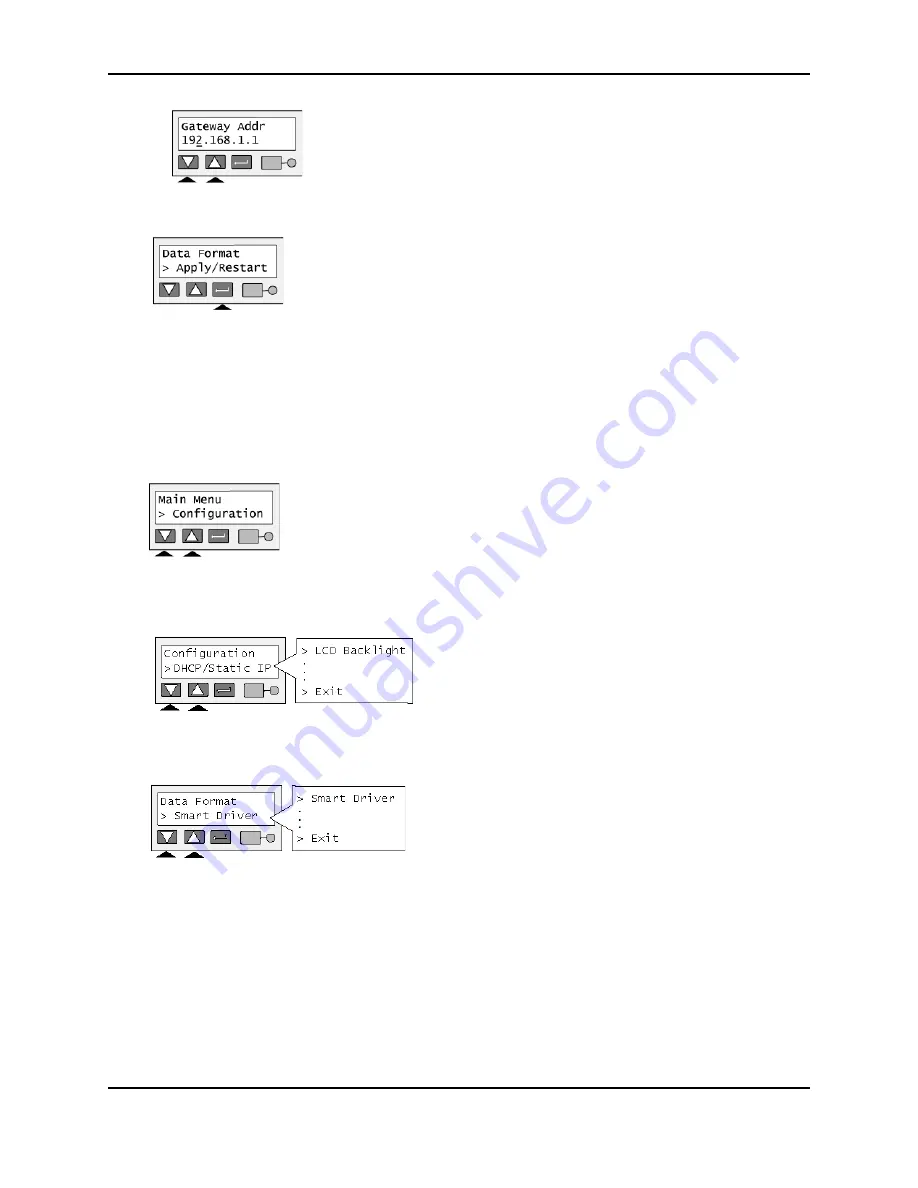
31
SP Series Install e-Guide
9
Press the Enter key to apply the value(s) and restart the printer.
The Status light shows amber (yellow) and then blinks green. Internal printer components move and the LCD
panel changes to show “Printer Ready” on the first line.
Set the Data Format
This section applies only to the SP55 printer with the Built-in Ethernet and Open Card features.
Before you send any data to the printer, set the data format so the printer can receive the data you send.
1
Press the Enter key to enter the menu system.
2
Press the Up or Down Arrow key to scroll to “Configuration” and press the Enter key.
3
Press the Up or Down Arrow key to scroll to “Data Format” and press the Enter key.
4
Press the Up or Down Arrow key to display the data format you want on the second line of the display and
press the Enter key.
5
The “Apply/Restart” prompt appears on the second line of the display. Press the Enter key to confirm the data
format choice and restart the printer.
6
You can choose Exit to leave without changing the data format. Press the Enter key repeatedly to leave the
menu system.
Summary of Contents for Datacard SP35
Page 3: ...2 SP Series Install e Guide ...
Page 7: ...6 SP Series Install e Guide ...
Page 11: ...10 SP Series Install e Guide ...
Page 17: ...16 SP Series Install e Guide ...
Page 21: ...20 SP Series Install e Guide ...
Page 23: ...22 SP Series Install e Guide ...
Page 43: ...42 SP Series Install e Guide ...
Page 49: ...48 SP Series Install e Guide ...
Page 55: ...54 SP Series Install e Guide ...
Page 119: ...2 SP Series Production e Guide ...
Page 121: ...2 SP Series Production e Guide ...
Page 125: ...6 SP Series Production e Guide ...
Page 137: ...18 SP Series Production e Guide ...






























