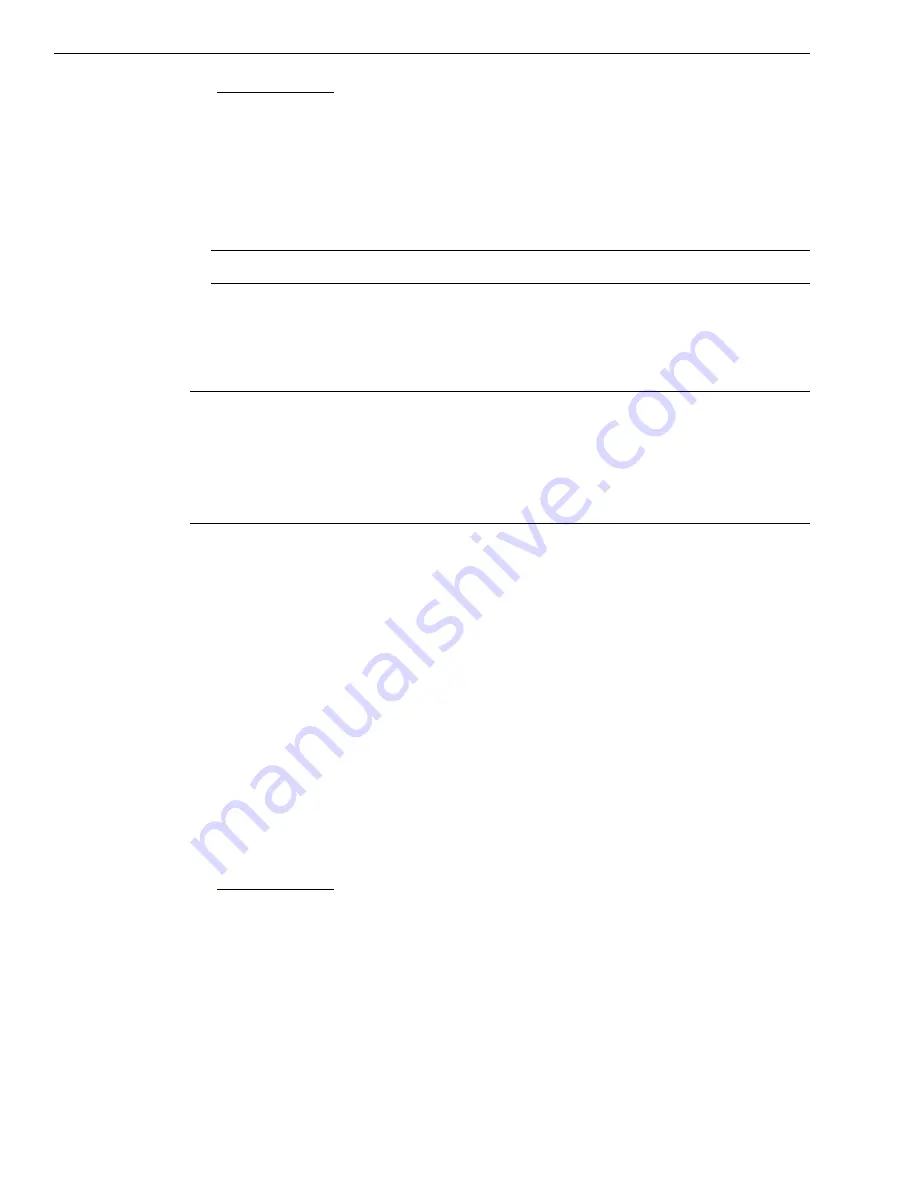
Chapter 2
34
3.
For Windows Vista:
a.
Click
Locate and install driver software (recommended
).
The popup message "Windows needs your permission to continue" appears.
b.
Click
Continue
.
The Windows Security dialog box appears.
c.
Click
Install this driver software anyway
.
Note:
Windows 7 and Windows 8 find the device automatically.
4.
Repeat these steps to attach another DT9837 Series module to the host computer, if
desired.
Note:
Once you have connected your module to the host computer, power is turned on to
the module when your application program opens the module. The LED on the module turns
green to indicate that power is turned on.
Power is turned off to the module when your application program terminates its connection
to the module.
Connecting to an Expansion Hub
Expansion hubs are powered by their own external power supply. The practical number of
DT9837 Series modules that you can connect to a single USB port depends on the throughput
you want to achieve.
To connect multiple DT9837 Series modules to an expansion hub, do the following:
1.
Attach one end of the USB cable to the module and the other end of the USB cable to an
expansion hub.
2.
Connect the power supply for the expansion hub to an external power supply.
3.
Connect the expansion hub to the USB port on the host computer using another USB
cable.
The operating system automatically detects the USB module and starts the Found New Hardware
wizard.
4.
For Windows Vista:
a.
Click
Locate and install driver software (recommended
).
The popup message "Windows needs your permission to continue" appears.
b.
Click
Continue
.
The Windows Security dialog box appears.
c.
Click
Install this driver software anyway
.
Summary of Contents for DT9837
Page 1: ...DT9837 Series UM 22417 AJ User s Manual Title Page ...
Page 4: ......
Page 12: ...About this Manual 12 ...
Page 26: ...Chapter 1 26 ...
Page 27: ...Part 1 Getting Started ...
Page 28: ......
Page 53: ...Verifying the Operation of a Module 53 ...
Page 60: ...Chapter 4 60 ...
Page 61: ...Part 2 Using Your Module ...
Page 62: ......
Page 90: ...Chapter 5 90 ...
Page 104: ...Chapter 6 104 ...
Page 110: ...Chapter 7 110 ...
Page 130: ...Appendix A 130 ...
Page 144: ...Appendix C 144 ...
Page 150: ...Index 150 ...






























