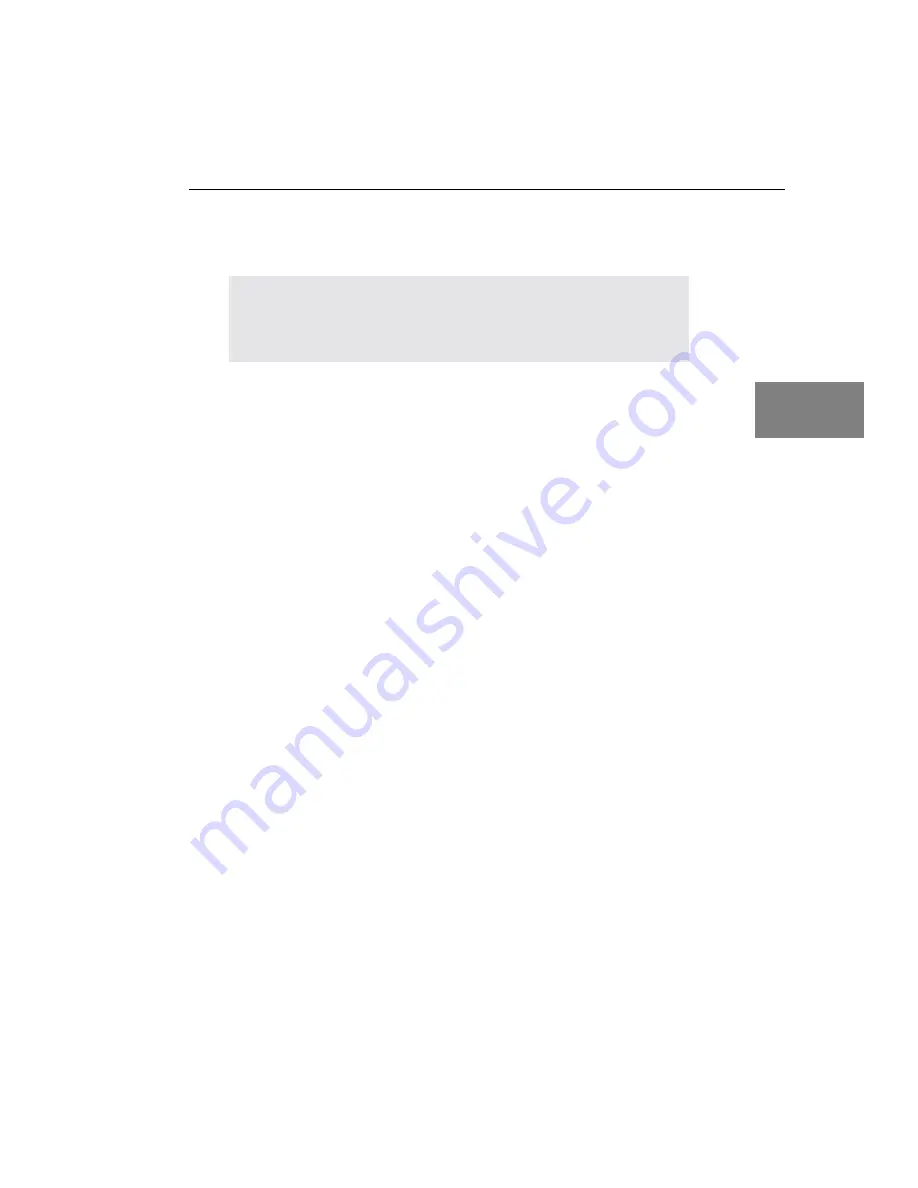
Installing the Board
15
3
3
3
3
3
3
3
3
3
Setting up the Computer
To set up the computer, perform the following steps:
1.
Turn off the computer.
2.
Turn off all peripherals (printer, modem, monitor, and so on)
connected to the computer.
3.
Unplug the computer and all peripherals.
4.
Remove the cover from you computer. Refer to your computer’s
user manual for instructions.
CAUTION:
To prevent electrostatic damage that can occur when handling
electronic equipment, use a ground strap or similar device when
performing this installation procedure.
Summary of Contents for DT351
Page 1: ...R DT351 Getting Started UM 19138 A Manual...
Page 9: ...1 1 Overview DT351 Key Hardware Features 2 DT351 Software 3 Getting Started Procedure 4...
Page 20: ...Chapter 2 12...
Page 33: ...27 5 Attaching a Screw Terminal Panel...
Page 36: ...Chapter 5 30...
Page 47: ...Verifying the Operation of a DT351 Board 41 7 7 7 7 7 7 7 7 7 13 Click Main Menu 14 Click Exit...






























