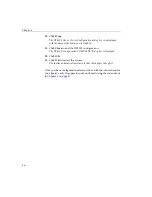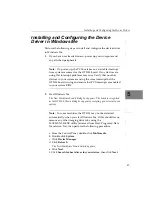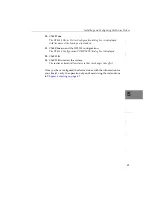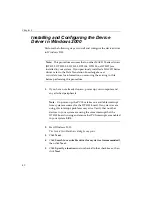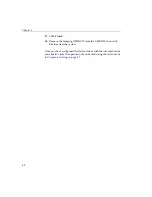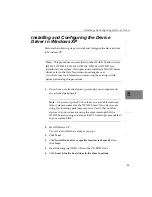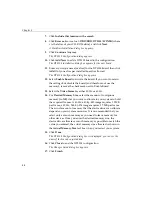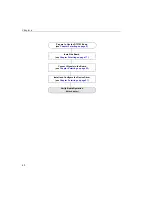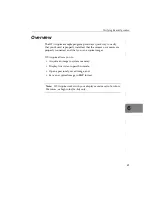Chapter 6
50
Installing DT-Acquire
To install DT-Acquire, perform the following steps:
1.
Insert the Imaging OMNI CD into the CD-ROM drive.
2.
Click
Start
from the Task Bar, then click
Run
.
The Run dialog box appears
.
3.
Enter
x:\LAUNCH.EXE
(where
x
is the letter of your CD-ROM
drive).
The Imaging OMNI splash screen appears.
4.
Click
Install Products
.
5.
Click
Mach I Series
.
6.
Click
DT Acquire
.
7.
Click
Next
.
The default installation destination folder is displayed.
8.
Change the destination folder or accept the default folder, then
click
Next
.
The default installation program folder is displayed.
9.
Change the program folder or accept the default folder, then click
Next
.
The files are copied to the specified folders.
10.
Click
Finish
.
11.
Click
Main Menu
.
12.
Click
Exit
.
Summary of Contents for DT3153
Page 1: ...DT3153 UM 18227 D Getting Started Manual...
Page 8: ...About this Manual viii...
Page 9: ...1 1 Overview Key Hardware Features 2 DT3153 Software 3 Getting Started Procedure 4...
Page 24: ...Chapter 2 16...
Page 38: ...Chapter 4 30...
Page 54: ...Chapter 5 46...
Page 55: ...47 6 Verifying Board Operation Overview 49 Installing DT Acquire 50 Using DT Acquire 51...
Page 62: ...Chapter 6 54...