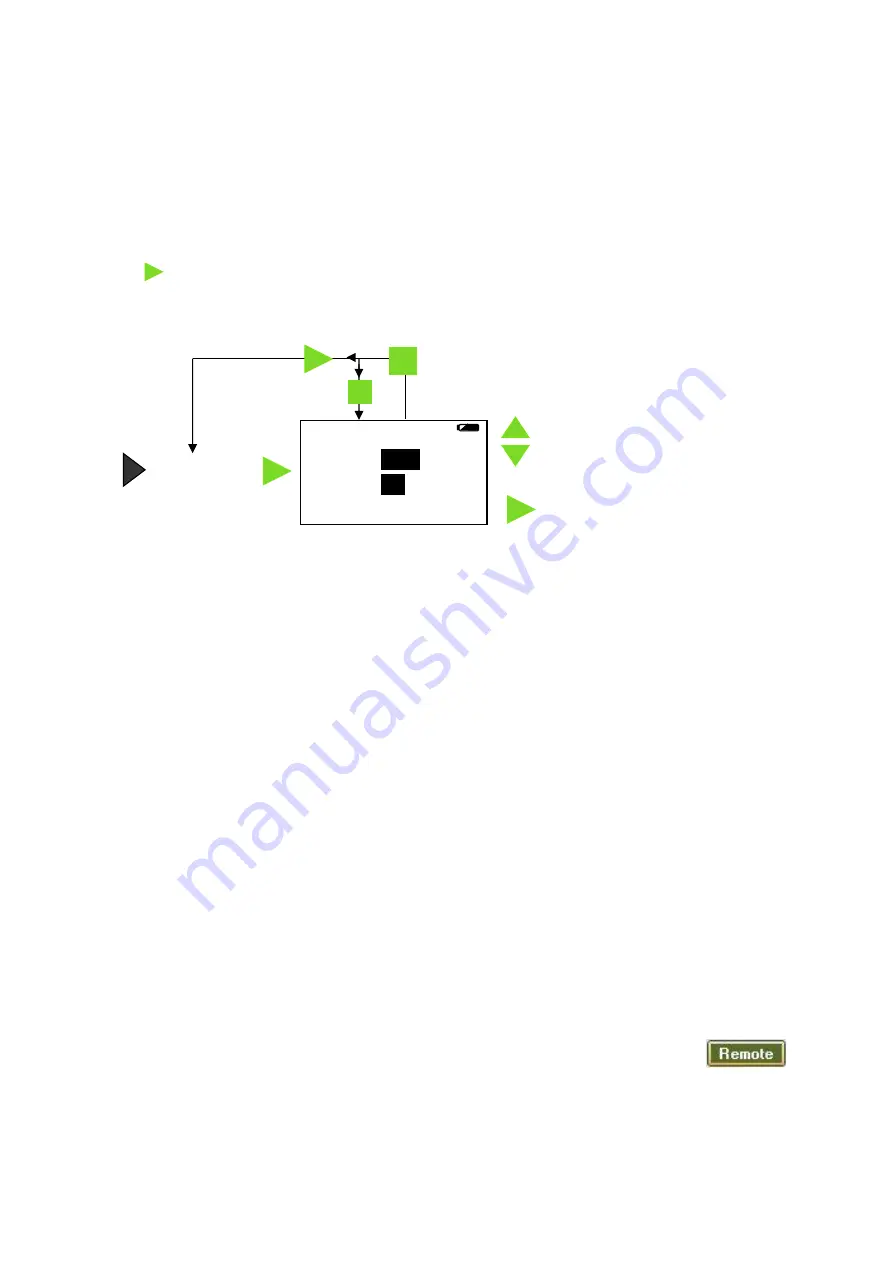
EASY
SENSE V-Log Reference Manual
DO248 (5)
16
Data Harvest Group Ltd, 2014
Counting
Counting is used to count events by using:
One digital switch type sensor connected to either input A or input B
Two digital switch type sensors connected to both input A and input B
The up
▲
(A) or down
▼
(B) buttons on V-Log.
If plug-in sensors are connected, the logger will automatically count using input from those sensors.
Press to cycle through simple mathematical functions on the A and B data (A + B, A
– B, B – A,
Difference
).
1. If you are using plug-in digital sensors connect them to input A and/or B. If the display is turned off,
press any button to wake up the logger
.
2. While in the main menu use the up or down buttons
▲▼
to scroll until the cursor is pointing at
Counting
. Press the enter button
►
to select.
3. If you are using plug-in digital sensors each time the state of the sensor is changed to On e.g. by
pressing a push switch, the number of counts will advanced by one.
If the scroll buttons on V-Log
▲▼
are used then the count will increase by one each time you press a
button. You can use either one or both buttons e.g. use the
▲
button to count people entering a room
and
▼
to count those leaving.
V-Log will display both the numeric value and show it as a bar graph. The bar maximum starts as 10,
if the count goes above 10 it will increase to 20, then 50, 100, 250, 500, up to a maximum of 1,000.
Note:
If V-Log
goes into ‘sleep’ mode during logging, press any button to wake it up.
If counts are from both A and B pressing the enter button
►
will cycle through simple calculations
based on the counting data (e.g. A + B = 13, A
– B = -3, B – A = 3, Difference = 3).
4. Press the stop
button to finish and then enter
►
to confirm your choice.
The count will be stored as a data set identifiable by the method and time and date the recording was
started e.g. Counting 09/05/12 16:12:43. Up to 999 samples can be stored in one data set.
The contents of the data set can be
Reviewed on V-Log - select
Review
from the main menu, use the
▲▼
buttons to locate the data set,
press enter
►
to select.
Downloaded to a computer by selecting Retrieve
►Retrieve Remote from the Home
screen in the EasySense software.
Counting
Press the enter button to cycle
through mathematical functions
on the collected data.
Scroll buttons can be used instead of
plug-in sensors to count.
Press stop to exit, then either enter to confirm
your choice or stop to continue logging
0
--------
10
A 5
B 3
A + B = 8






























