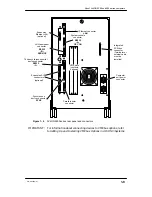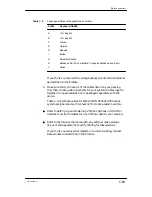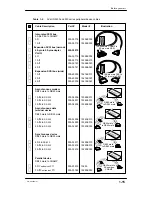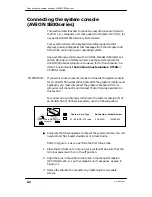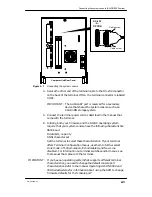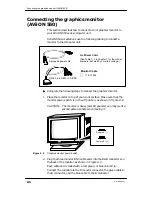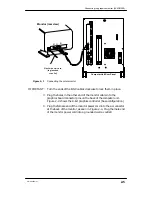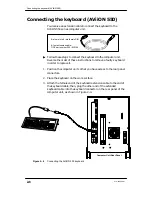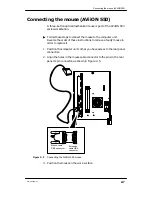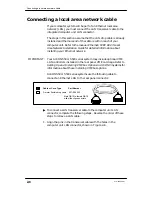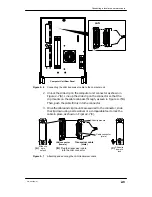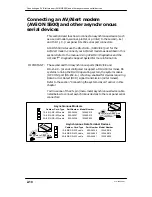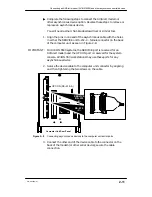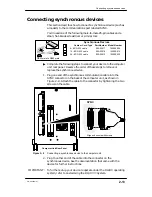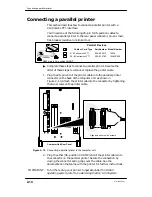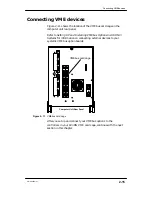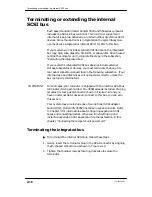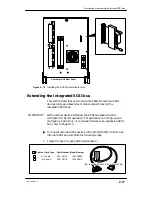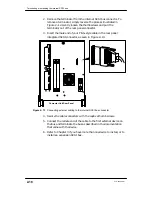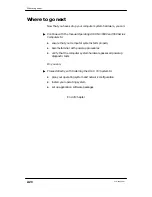Connecting the mouse (AViiON 550)
2-7
014–002250–01
Connecting the mouse (AViiON 550)
A three–button optical/mechanical mouse is part of the AViiON 550
series workstation.
"
Follow these steps to connect the mouse to the computer unit.
Reverse the order of these instructions to remove a faulty mouse in
order to replace it.
1. Position the computer unit so that you have access to the rear panel
connectors.
2. Align the holes in the mouse cable connector to the pins in the rear
panel 9–pin connector, as shown in Figure 2–5.
Extension
cable DB9
connector
Mouse cable
DB9 connector
Figure 2–5
Connecting the AViiON 550 mouse
3. Position the mouse on the work surface.
Summary of Contents for AViiON 550 Series
Page 2: ......
Page 6: ......
Page 12: ...Joining our users group x 014 002250 01 ...
Page 86: ...Opening and closing the computer unit 4 12 014 002250 01 ...
Page 96: ...Installing a drive assembly 5 10 014 002250 01 ...
Page 188: ......
Page 191: ......