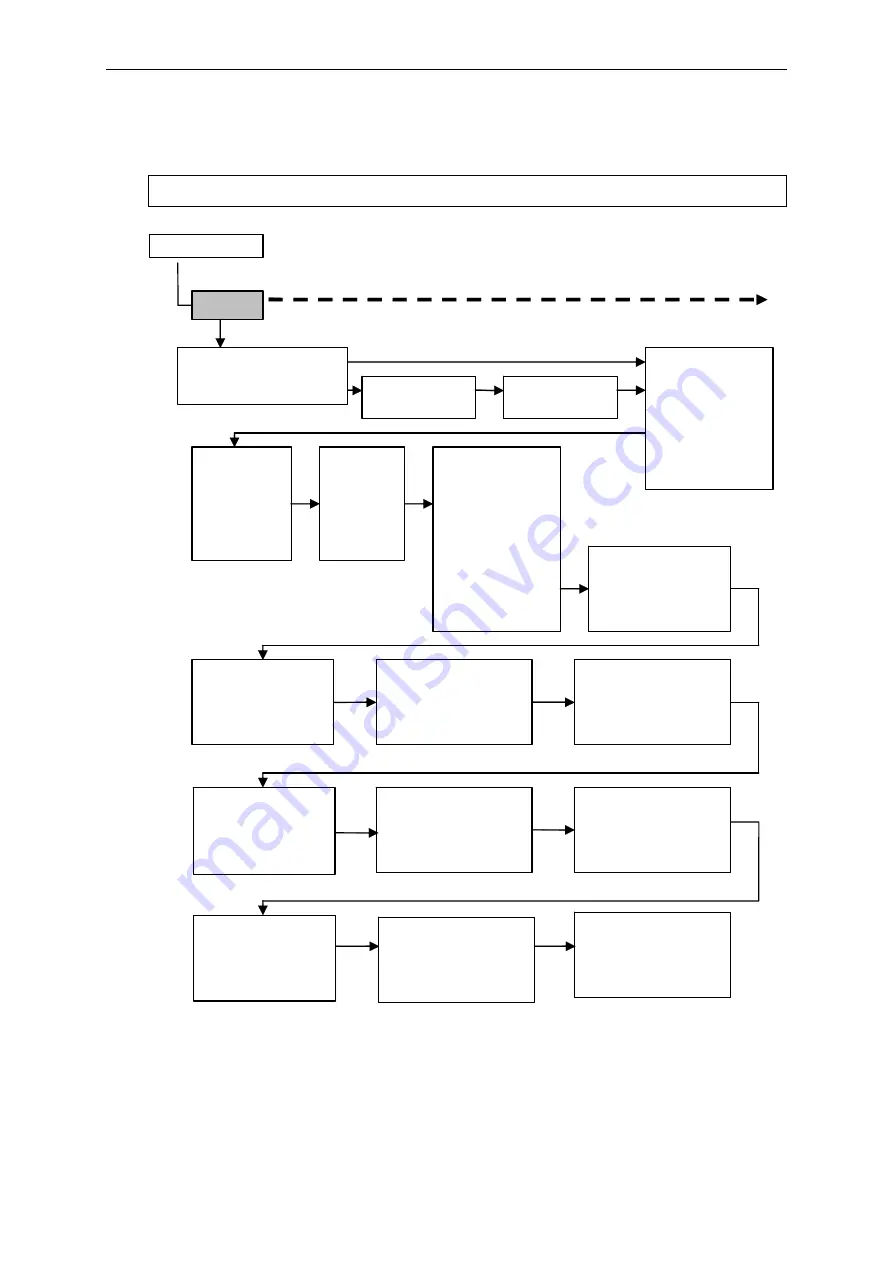
Using Special Mode
4-32
Set-Up Mode Quick Reference
The following flowchart shows how the Set-Up mode is organized.
NOTE: Asterisks (*) indicate factory settings.
SET-UP MODE
MACRO
EMULATION
EPSON EP2 *
IBM PPX24
RESERVED
EMUL SERL
EPSON EP2 *
IBM PPX24
EMUL PARL
EPSON EP2 *
IBM PPX24
FONT
DRAFT *
HSDRAFT
HI-IMPACT
PICA
COURIER
PRESTIGE
COMPRESSED
BOLDFACE
TIMELESS
NINBUS-SAN
OCR A
HORIZ PITCH
10 CPI *
12 CPI
13.2 CPI
15 CPI
16.5 CPI
17 CPI
18 CPI
20 CPI
VERT PITCH
2 LPI
3 LPI
4 LPI
6 LPI *
8 LPI
1 LPCM
2 LPCM
4 LPCM
FORM LENGTH
3 INCHES
3.5 INCHES
4 INCHES
5.5 INCHES
6 INCHES
7 INCHES
8 INCHES
8.5 INCHES
11 INCHES *
11 2/3 INCH
12 INCHES
14 INCHES
15 INCHES
No of LINE
LEFT MARGN-No of COLM
1 COL *
2 COL
.
.
255 COL
256 COL
TOP OF FRM-No of INCH
0 /60 IN *
1 /60 IN
.
.
99/60 IN
TOP MRGN -No of LINE
1 LINES *
.
.
256
LINES
LINE MODE
LF=LFCR=CR *
LF=LF+CR
CR=LF+CR
LFCR=LF+CR
PAPER SRC
TRACTOR *
MANUAL
RESVD 1
RESVD 2
RESVD 1/2
IGNORE FF
NO
YES
EPSON DFLT==========
<E-CHR SET>
<6820 SEQ>
<6820 PROT>
BOTTOM MRG-No of LINE
1
LINES
.
66 LINES
*
.
256 LINES
PRINT DIR
UNIDIR
BIDIR
SOFT CNTRL *
IBM DEFLTS===========
<I-SET ½>
<I-DBL HIGT>
<IBMAGM>
Summary of Contents for TALLY MIP480
Page 1: ...User Guide MIP480 Mobile Impact Printer...
Page 30: ......
Page 82: ......
Page 84: ......
Page 116: ......
Page 124: ...Character Sets E 2 Code Page 437 Code Page 437 Greek...
Page 125: ...Character Sets E 3 Code Page 850 Code Page 851...
Page 126: ...Character Sets E 4 Code Page 852 Code Page 853...
Page 127: ...Character Sets E 5 Code Page 855 Code Page 857...
Page 128: ...Character Sets E 6 Code Page 858 Code Page 860...
Page 129: ...Character Sets E 7 Code Page 863 Code Page 864...
Page 130: ...Character Sets E 8 Code Page 865 Code Page 866...
Page 131: ...Character Sets E 9 Code Page 869 Code Page 920...
Page 132: ...Character Sets E 10 Code Page 923 Code Page USSR GOST...
Page 136: ......






























