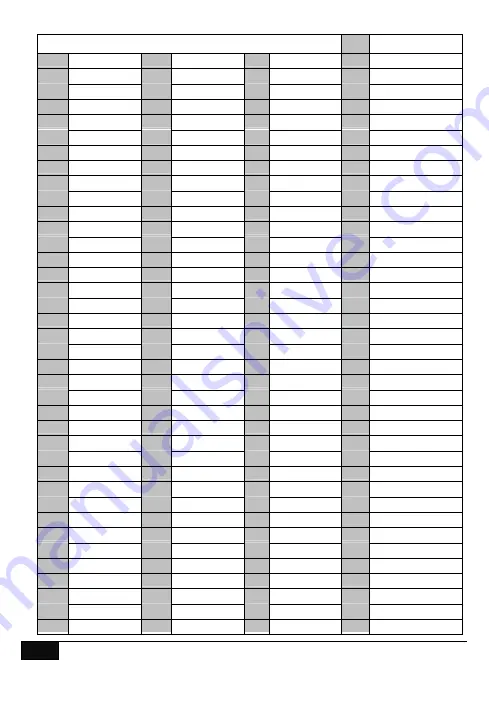
31
Hills – VoiceNav Lite User Manual V1.1
Word Library
115 Remote
1
One
39
Boat
77
Gun
116
Roof
2
Two
40
Cabinet
78
Hall
117
Room
3
Three
41 Car park
79
Hallway
118
Rumpus
4
Four
42
Ceiling
80
Heat
119
Safe
5
Five
43
Cellar
81
Heating
120
Security
6
Six
44
Child’s
82
Hold-up
121
Sensor
7
Seven
45
Alert
83
Home
122
Shed
8
Eight
46
Closet
84
Home
theatre 123
Shock
9
Nine
47
Computer
85
Infrared
124
Shop
10
Ten
48
Cool
86
Inside
125
Side
11
Eleven
49
Curtain
87
Instant
126
Skylight
12
Twelve
50
Data
88
Interior
127
Sliding
13
Thirteen
51
Den
89 Key switch
128
Small
14
Fourteen
52
Detector
90
Keychain
129
Smoke
15
Fifteen
53
Dining
91
Kitchen
130
South
16
Sixteen
54
Door
92
Large
131
Stairs
17
Seventeen
55
Downstairs
93
Laundry
132
Storage
18
Eighteen
56
Driveway
94
Lift
133
Study
19
Nineteen
57
Duress
95
Light
134
Temperature
20
Twenty
58
East
96
Living
135
Tennis
21
thirty
59
emergency
97
location
136
Toilet
22
forty
60
Exterior
98
Master
137
Training
23
Fifty
61
Family
99
Medicine
138 T V
24
Sixty
62
Fan
100 Meeting
139
Upstairs
25
Seventy
63
Fence
101 Motion
140
User
26
Eighty
64
Fire
102 Night
141
Utility
27
Ninety
65
Forced,
arm 103 North
142
Volt
28
Hundred
66
Foyer
104 Nursery
143
Veranda
29
Thousand
67
Freezer
105 Office
144
Wall
30
Air
conditioner 68
Front
106 Output
145
Warehouse
31
Area
69
Games
107 Outside
146
Water
32
Attic
70
Garage
108 Panic
147
West
33
Automatic
71
Gas
109 Pantry
148
Window
34
Auxiliary
72
Gate
110 Partial
149
Windows
35
Back
73
Glass
111 Perimeter
150
Wireless
36
Basement
74
Glass break
112 Pool
151
Yard
37
Bathroom
75
Ground
113 Rear
152
Zone
38
Bedroom
76
Guest
114 Reception
153
Gym

















