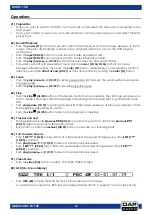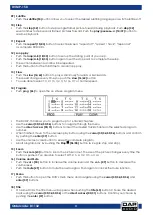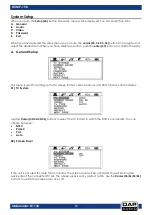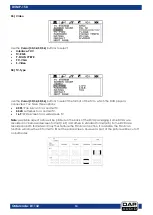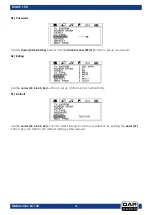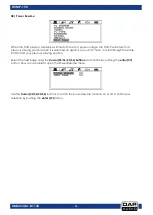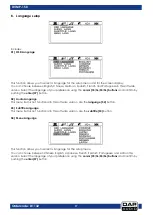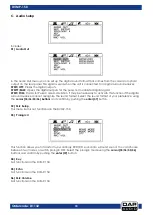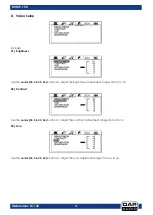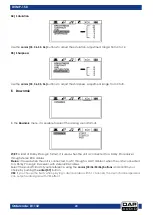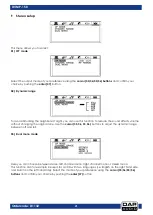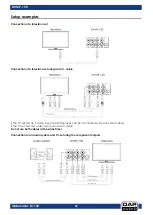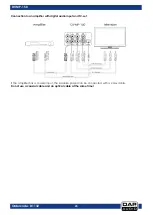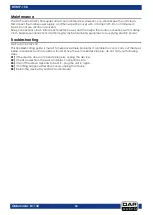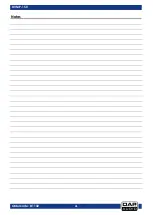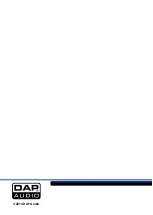24
Ordercode: D1132
DVMP-150
Maintenance
The DAP Audio DVMP-150 requires almost no maintenance. However, you should keep the unit clean.
Disconnect the mains power supply, and then wipe the cover with a damp cloth. Do not immerse in
liquid. Do not use alcohol or solvents.
Keep connections clean. Disconnect electric power, and then wipe the audio connections with a damp
cloth. Make sure connections are thoroughly dry before linking equipment or supplying electric power.
Troubleshooting
DAP Audio DVMP-150.
This troubleshooting guide is meant to help solve simple problems. If a problem occurs, carry out the steps
below in sequence until a solution is found. Once the unit operates properly, do not carry out following
steps.
01)
If the device does not operate properly, unplug the device.
02)
Check power from the wall, all cables, connections, etc.
03)
If all of the above appears to be O.K., plug the unit in again.
04)
If nothing happens after 30 seconds, unplug the device.
05)
Return the device to your DAP Audio dealer.
Summary of Contents for DVMP-150
Page 27: ...26 Ordercode D1132 DVMP 150 Notes...
Page 28: ...2014 DAP Audio...