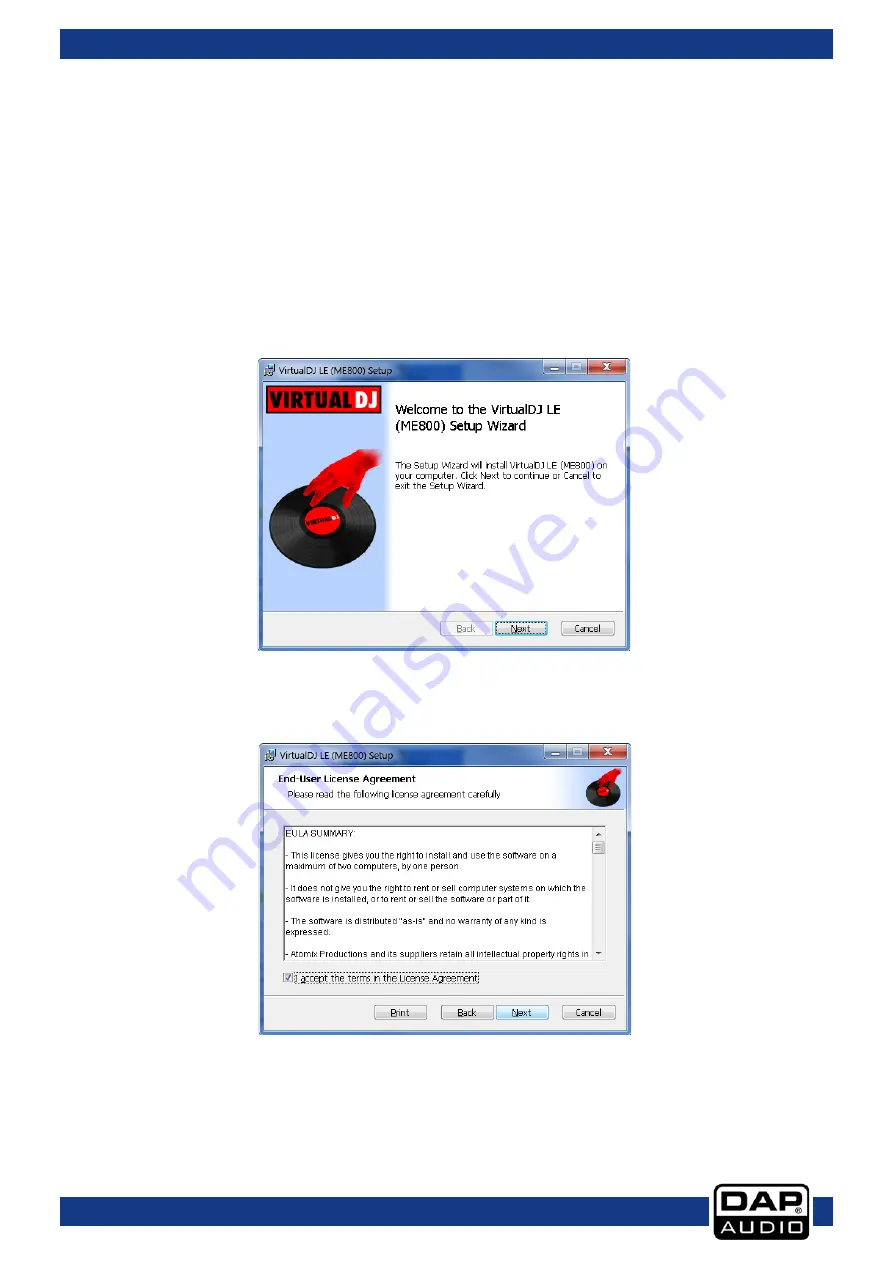
Ordercode: D1260
Core Kontrol D4i
Installation procedure:
•
Be sure to turn off the power supply in all equipment as well as the computer.
•
Use the USB cable to connect the Kontrol D4i and your computer.
•
Turn on the power supply of your Kontrol D4i, your computer and then your amplifier/ active
speakers.
•
Insert the CD-ROM into the computers CD-drive and follow the instructions.
Running the setup program.
Follow the steps below.
01) If the installation program on your CD doesn’t start automatically, start it manually by double clicking
install_virtualdj_le_v7.0.5.rar file on the CD.
02) The welcome screen will pop up.
Press Next when finished reading the screen.
03) Now the readme file as shown below will pop up.
Check the “I accept” checkbox and click Next.
18
Summary of Contents for D1260
Page 33: ...Ordercode D1260 Core Kontrol D4i 32 ...
Page 34: ...Ordercode D1260 Core Kontrol D4i 33 ...
Page 35: ...Ordercode D1260 Core Kontrol D4i Notes 34 ...
Page 36: ... 2014 DAP Audio ...






























