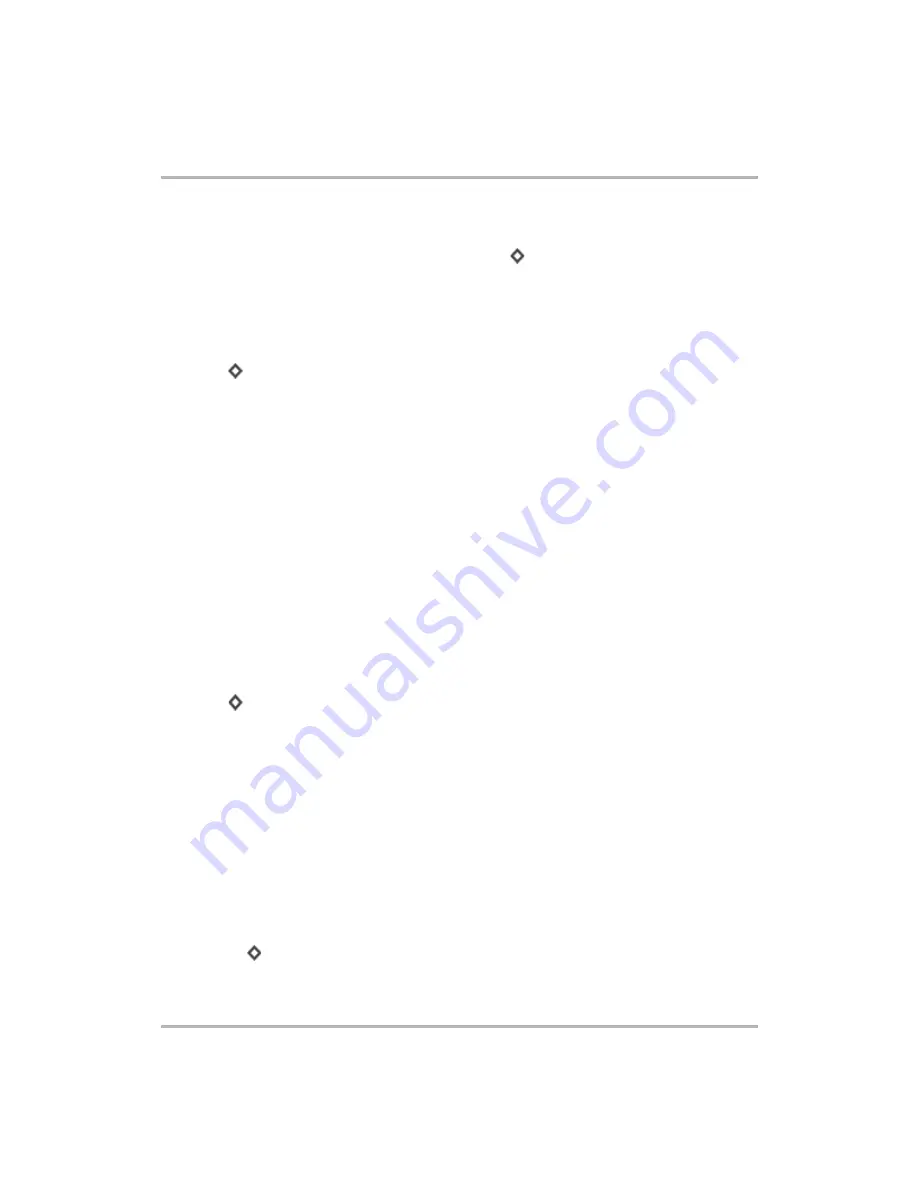
Email Messaging
February 12, 2002
T-Mobile Device Owner’s Manual
85
•
CC and BCC
fields - Optional fields you can display by opening the Compose menu and clicking
Add CC
or
Add BCC
. You cannot show both BCC and CC fields; only one or the other. To create a new line so you
can add more recipients, press the comma (,) key or press
+
RETURN
.
•
Subject
field - Type your subject line; there are no limits to how long a subject line can be.
•
Message
body
- Type your message body; there are no limits to how long a message body can be.
•
Signature
- Edit or use the default message you set up in Preferences > Accounts > Signature.
3
To
send
your message, do one of the following:
• Open the Compose menu and click
Send Now
.
• Press +
M
.
• Press the Back button; a dialog box appears asking you to select
Discard
,
Save as Draft
, or
Send Now
.
Click
Send Now
.
4
To
discard
your message, either:
• Open the Compose menu and click
Discard
.
• Press the Back button; a dialog box appears asking you to select
Discard
,
Save as Draft
, or
Send Now
.
Click
Discard
.
Note about in-progress messages:
If you are composing more than one message at a time, each in-progress
message is listed in the Browse Email menu at the bottom of the list. To return to each compose screen, simply
open the menu and click the message you want to view.
Note about attachments:
You cannot attach files to emails you compose on your device (except for photos),
but you can forward emails with attachments. Read more in
Save an Email Message as a Draft
If you are composing an email message and want to save it so you can resume composing or sending at a later
time, save your message in the drafts folder by doing one of the following:
• Open the Compose menu and click
Save as Draft
.
• Press +
S
.
• Press the Back button; a dialog box appears asking you to select
Discard
,
Save as Draft
, or
Send Now
.
Click
Save as Draft
.
To re-open a draft message, from the Browse Email screen highlight the draft message you want to open and
click. The message reopens in the Compose screen for editing.
Note:
If, after editing, you still want to keep the message as a draft, be sure to use one of the methods to
Save
as Draft
again--don’t discard the message or the it will be deleted, as in
not
saved to your Trash folder.
Reply to an Email Message
To reply to an email message, do the following:
1
From the Browse Email screen, highlight the email you want to reply to. Open the email if you wish by
clicking the wheel.
2
From either the Email:Read or Browse Email screen, open the menu and click one of:
•
Reply...
[
+
R
] to address your reply only to the individual who sent you the message.






























