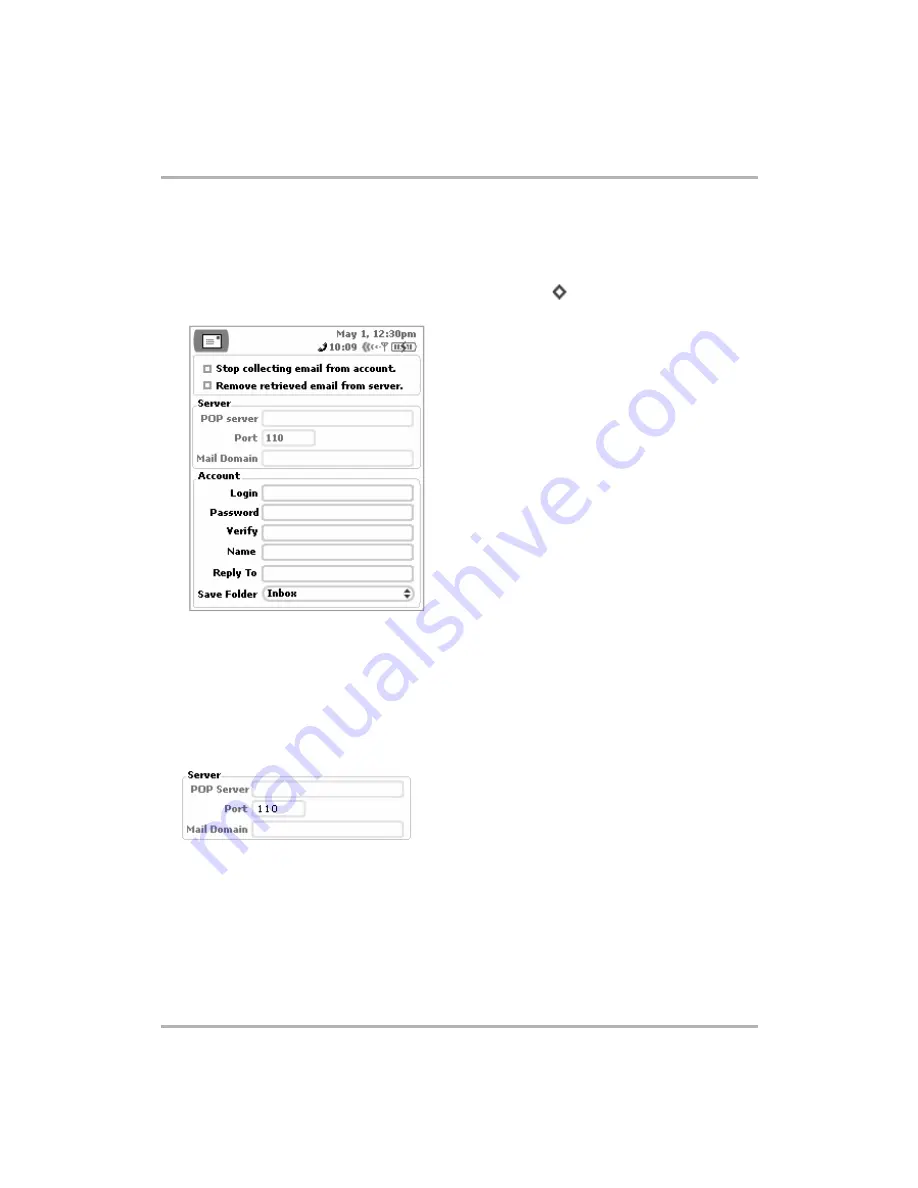
Email Messaging
February 12, 2002
T-Mobile Device Owner’s Manual
73
Add a POP3 Account
To add a POP3 account do the following:
1
From the Jump screen click Email, then open the menu and click
Preferences > Accounts
.
2
From the Accounts screen, open the menu and click
New Accounts
[
+
N
]. The New Accounts screen
opens:
3
Assuming you’re setting up this account for the purpose of having the email collected, simply leave the
Stop
collecting email from account
check box alone (unchecked). If, at some point in the future, you want the
Email application to stop collecting email from the POP3 account, select the
Stop collecting email from
account
check box to put a check mark in the box. The account information is saved in case you want the
application to start collecting email from that account later.
4
By default, email retrieved from a POP3 server to your device will remain on the POP3 server. If you want the
email to be removed from the POP3 server as it’s collected and sent to your device, select the
Remove
retrieved email from server
check box to make a check mark appear.
5
Complete all the
Server
information fields:
•
POP server
- Obtain from the POP3 email service provider.
•
Port
- If you’re unsure what to type here, leave the port at 110.
•
Mail Domain
- The part of your email address that appears to the right of the @ sign. For example, if your
email is [email protected], the Mail Domain is “myserver.com”.






























