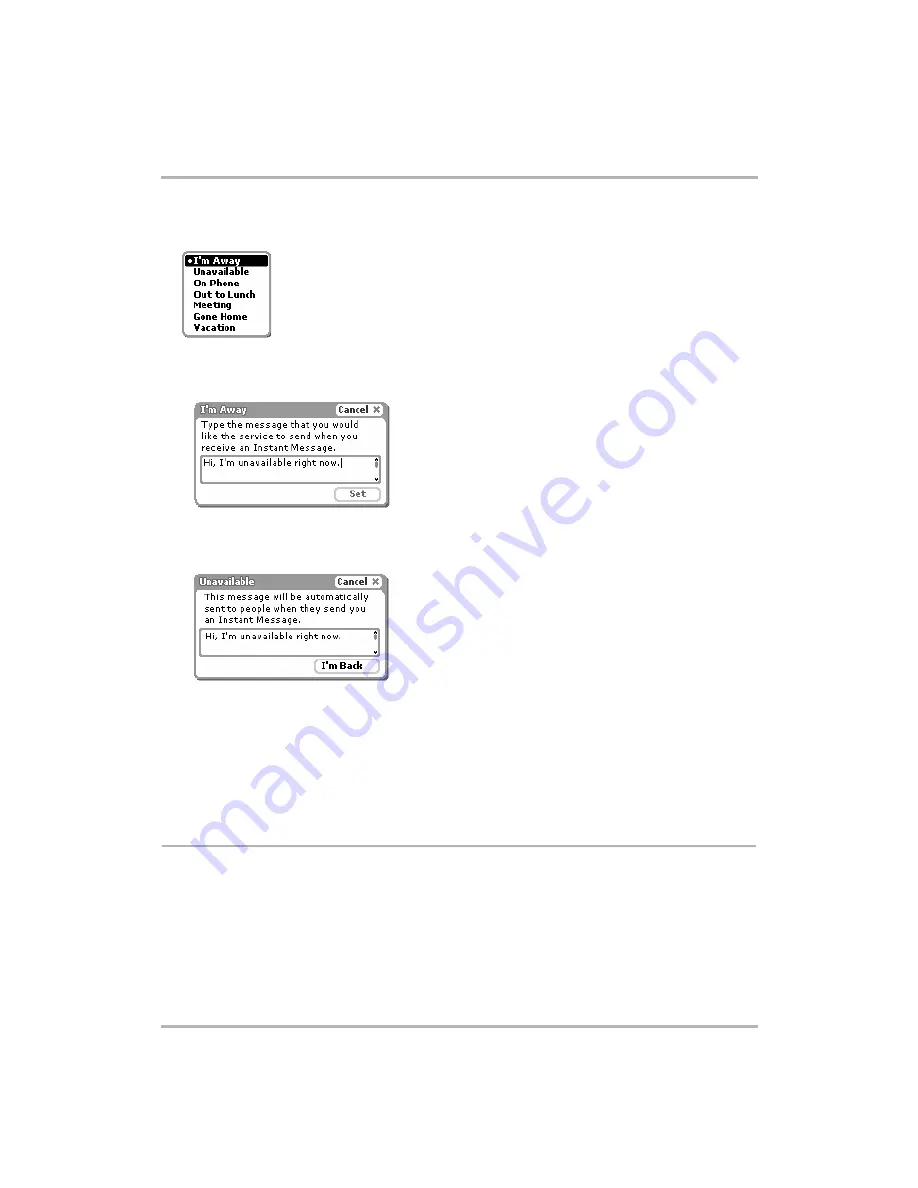
Instant Messaging
February 12, 2002
T-Mobile Device Owner’s Manual
70
2
A pop-up menu opens listing all your possible away categories. The default categories are shown in the
example below. (You can create new categories only from the AIM Web browser client on your computer.)
3
Use the wheel to highlight the away message you want to select, then click.
4
If you click
I’m Away
, then a new dialog box will open in which you can type the message that will be sent to
the sender while you’re away:
After you type your I’m Away message and click
Set
, the Unavailable dialog box will open and stay open until
you return and click the
I’m Back
button. Note that whatever message you typed in the I’m Away dialog box
will also display in the Unavailable dialog box:
5
If you click one of the other unavailable messages, The Unavailable dialog box will open (see above for
illustration). Type the message you want sent by AIM while you’re away. This dialog box will remain on your
screen in Instant Messaging until you click the
I’m Back
button.
6
After you set an I’m Away message, your name is shown in regular face (as opposed to bold face) font in the
Conversation Management screen. Plus, if you have any open conversations, your away status is shown in
the conversation screen.
7
To change your status from away to available, click the
I’m Back
button.
About Groups
To create or rename a group of buddies, you must do so from the AIM Web browser client on your computer.






























