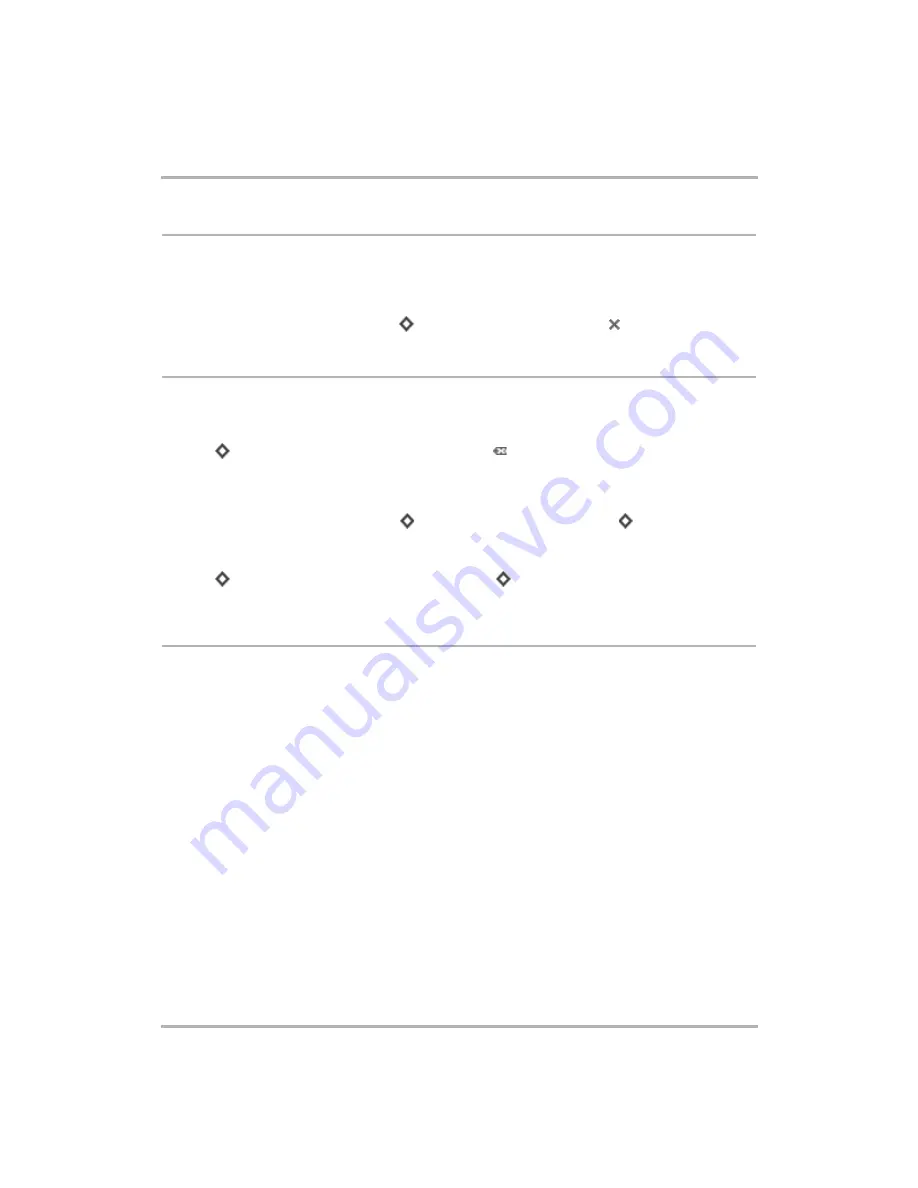
Keeping Contacts in the Address Book
February 12, 2002
T-Mobile Device Owner’s Manual
106
Edit a Contact
To edit an existing contact
:
1
From the Browse Contacts screen, highlight the contact’s name then click the wheel. The contact’s
information appears for editing.
2
Edit information as you wish, then press
to open the menu and click
Save
[
].
Discard/Retrieve a Contact
To remove an existing contact from your Address Book
:
1
From the Browse Contacts screen, highlight the contact’s name.
2
Press
to open the menu, then click
Discard Contact
[
].
3
The contact is moved to the Trash without a verification prompt.
To retrieve a discarded contact
:
1
From the Browse Contacts screen, press
to open the menu, then click
Trash
[
+
T
]. The contacts in
the Trash appear.
2
Highlight the contact you wish to retrieve from the Trash.
3
Press
to open the menu, then click
Retrieve Contact
[
+
R
]. The contact information is moved back
to your Address Book in the category to which it was previously assigned.
Contact a Contact
Using stored contact information, you can quickly communicate with a contact by phone, Text Messages, Email,
or Instant Messaging:
1
From the Browse Contacts screen, highlight the name of the contact with whom you wish to communicate.
2
Click the wheel to open the contact information.
3
Scroll to highlight the phone number, email address, or IM address you wish to use.
4
Click and hold the wheel to open the pop-up menu. Highlight one of the following, then click:
•
Call
- to switch to the Telephone and place a call to your contact
•
Edit
- to edit the highlighted contact information
•
Send Email
- to switch to Email and compose an email to that contact
•
Send Message
- to switch to Instant Messaging and open a conversation with that contact
•
Discard
- to remove the highlighted contact information
You can also use menu items to perform these actions, assuming you have the relevant contact information
highlighted.






























