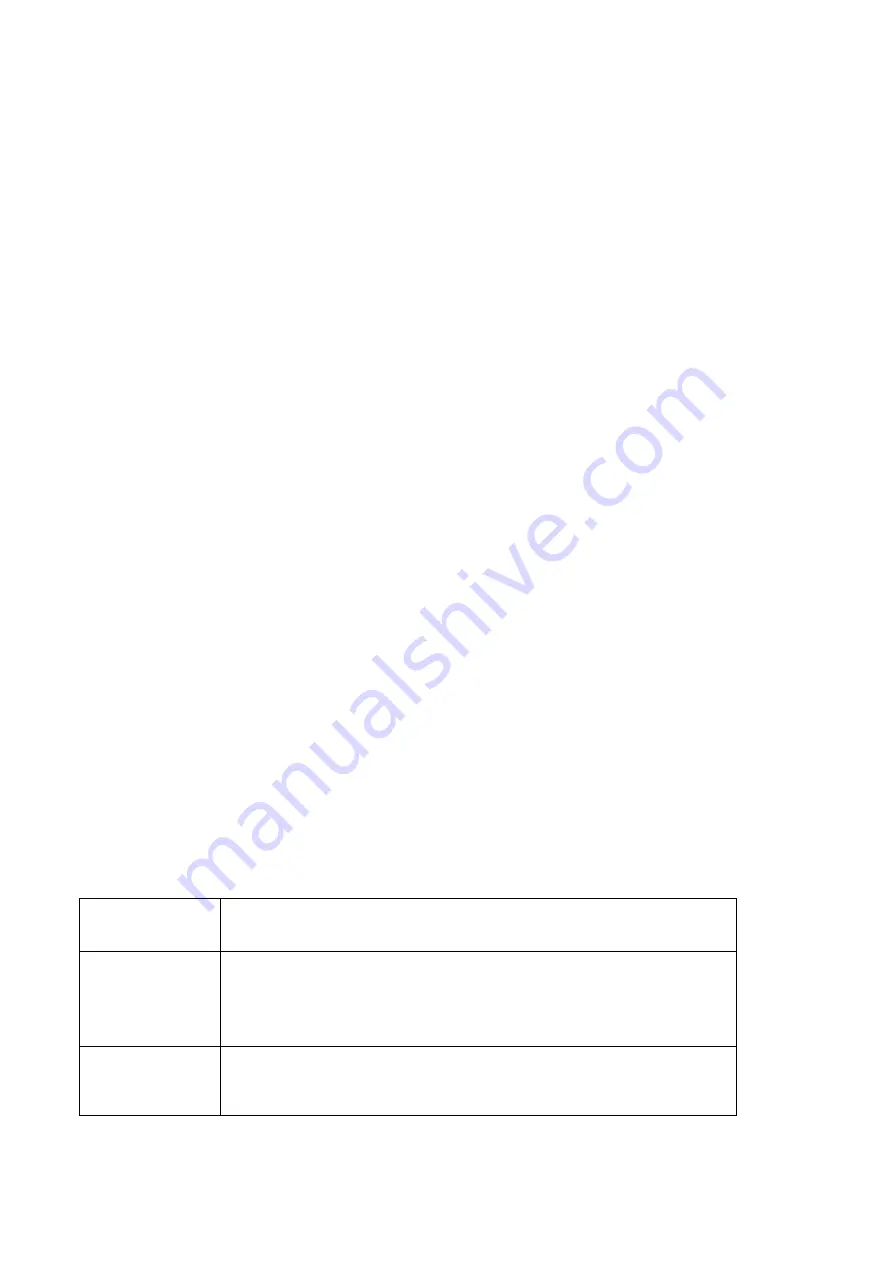
Danelec Business System
Danelec Marine S-VDR/VDR USER GUIDE
Confidential. Copyright Danelec Marine A/S
DBS11343-11
Page 1/44
Danelec Marine S-VDR/VDR USER GUIDE
Document number and version: DBS11343-11
Date: 2018-11-12
Prepared by:
NAW
Approved by:
Date
CET
Initials
Name
Justification
2018-11-13 12:58:31
NAW
Nikolaj Weldingh
Filename:
\\hs\files\General\DBS\DBS11343\DBS11343-11\DBS11343-11.doc


































