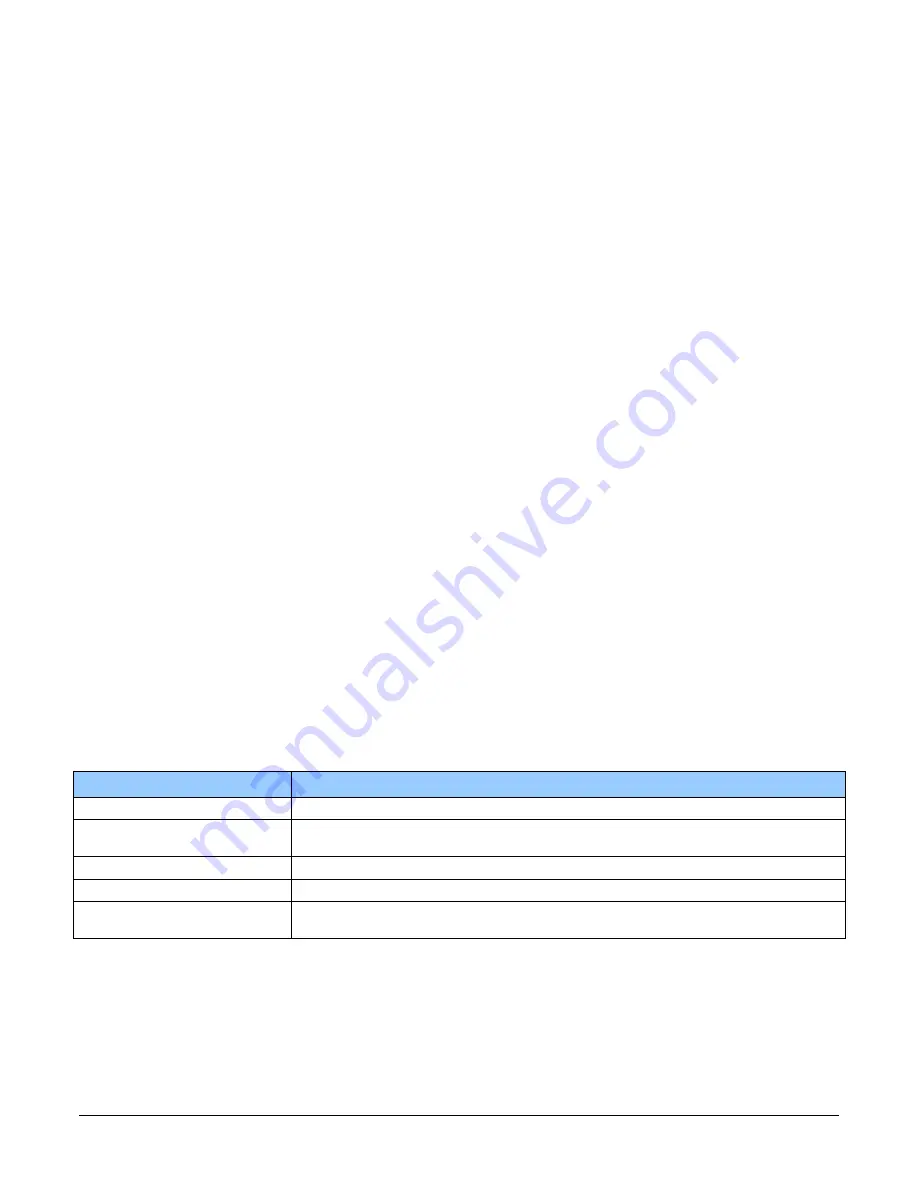
20
•
The Piranha XL XDR Camera
sensor. Illumination beam structure can also affect edge roll off. The more diffuse the light, the less
edge roll off.
We recommend that the user talk to their lens provider for detailed help in selecting a suitable lens
for the application and detailed lens setup design guidelines.
•
Before starting to image, take the following steps to set up the lens to a state close to being
focused:
•
In the lens specification, find the distance from the lens mounting flange surface to its
principle plane.
•
Determine the magnification for your application = sensor pixel size (5 µm) / object pixel
size in µm.
•
Use the lens specification to find the actual lens focal length, F. Often this value varies
slightly from the one advertised.
•
Calculate the distance from the front face of the camera to the lens flange using the
following formula:
•
Camera Face to Flange = F (1+1 / m) – 12 mm – Principle Plane to Flange (From lens spec.)
•
With the focusing helical in the center of its range, assemble your extension tubes such that
their total length equals the Camera Face to Flange distance.
•
Install the lens on the focusing helical and the lens assembly on to the camera.
•
Calculate the distance from the object surface you intend to image to the front face of the
camera using the following formula:
•
Object Surface to Camera Face = F x (2 + m + 1 / m) + HH’ – 12 mm
•
(Note: HH’ is the distance between the two principle planes of the lens. You can get this
from the lens specifications.)
•
Adjust the camera squarely to the object surface with the Object Surface to Camera Face
distance equal to the value determined above.
•
The lens setup should now be good enough to use during camera evaluation. Fine
adjustment of the focusing helical should be all that is required to get the image in focus at
the desired magnification.
Establishing Camera Communications
Power up the camera and observe the LED which indicates the following status conditions:
LED State
Description
Off
Camera is not powered up or is waiting for the software to start.
Constant Red
The camera BIST status is not good. See BIST status for diagnosis. CamExpert can be
used to get the BIST value from the camera.
Blinking Red
The camera has shut down due to a temperature problem.
Blinking Orange
Powering Up. The microprocessor is loading code.
Blinking Green
Hardware is good but the CLHS connection has not been established or has recently
been broken.
Constant Green
The CLHS Link has been established and data transfer may begin.
When the camera status indicator LED state is a constant green, the camera is ready to start the
first instance of CamExpert.
1.
CamExpert will search for installed Sapera devices.
2.
In the Devices list area on the left side of the window, the connected frame grabber will be shown.






























