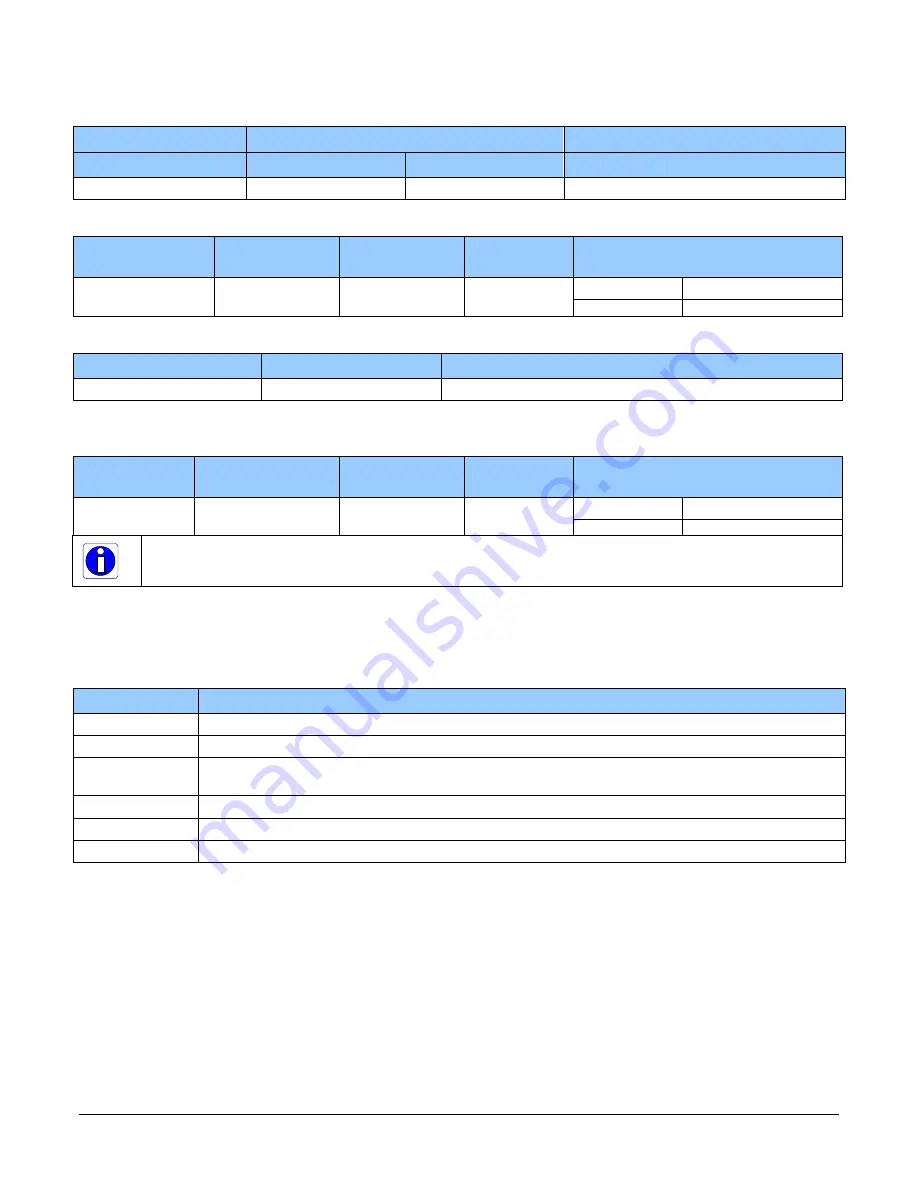
Linea ML Multiline Monochrome / HDR CMOS Cameras
•
25
External Input Electrical Characteristics
Switching Voltage
Input Level Standard
Low to high
High to low
Input Impedance
3.3V TTL
2.1V
1V
10K Ω
External Input Timing Reference
Input Level
Standard
Maximum Input
Frequency
Minimum Pulse
Width
Input Current
Maximum Signal Propagation Delay @
60
o
C
3.3V TTL
20 MHz
25 ns
<250 µA
0 to 3.3V
<100 ns
3.3V to 0
<100 ns
External Output Electrical Characteristics
Output Level Standard
V
OL
V
OH
3.3V TTL
<0.4V @ 10mA*
>3.1V @ 10mA*
*See Linear Technology data sheet LTC2854
External Input Timing Reference
Output Level
Standard
Maximum Output
Frequency
Minimum Pulse
Width
Output
Current
Maximum Signal Propagation Delay @
60
o
C
3.3V TTL
Line rate dependent
25 ns
<180 mA
0 to 3.3V
<100 ns
3.3V to 0
<100 ns
To reduce the chance of stress and vibration on the cables, we recommend that you use cable
clamps, placed close to the camera, when setting up your imaging system. Stress or vibration of the
heavy CLHS AOC cables may damage the camera’s connectors.
Establishing Camera Communications
When you power up the camera, observe the LED status indication on the back. The LED will
indicate one of the following status conditions:
LED State
Description
Off
Camera not power up or waiting for the software to start
Constant Red
The camera BIST status is not good. See BIST status for diagnosis.
Blinking Red
The camera has stopped output and has shut down some components due to an over temperature
condition.
Blinking Orange
Powering Up. The microprocessor is loading code.
Blinking Green
Hardware is good, but the CLHS connection has not been established or has been broken.
Constant Green
The CLHS Link has been established and data transfer may begin
When the camera’s LED state is steady green open CamExpert.
1.
CamExpert will search for installed Sapera devices.
2.
In the Devices list area on the left side of the window, the connected frame grabber will be
shown.
3.
Select the frame grabber device by clicking on the name.
In a change from previous versions of the Sapera GUI, only one instance of CamExpert is required
to send commands to the camera and view images.
















































